Rockwell Automation 1783-WAPxxx Stratix 5100 Wireless Access Point User Manual User Manual
Page 463
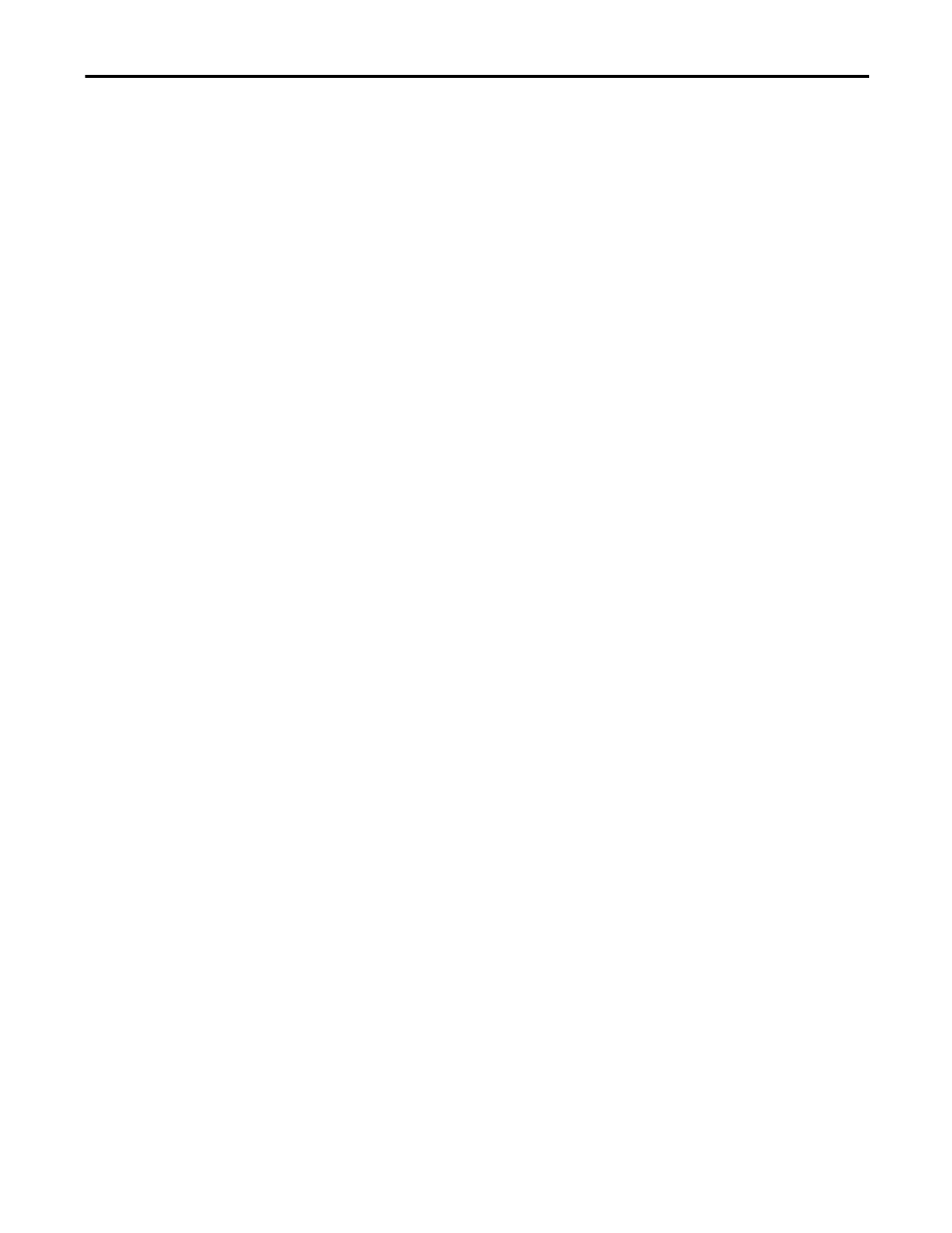
Rockwell Automation Publication 1783-UM006A-EN-P - May 2014
463
Configuring QoS
Chapter 16
• Assured Forwarding - Class 4 Medium
• Assured Forwarding - Class 4 High
• Class Selector 1
• Class Selector 2
• Class Selector 3
• Class Selector 4
• Class Selector 5
• Class Selector 6
• Class Selector 7
• Expedited Forwarding
8. From the Apply Class of Service pull-down menu, select the class of service
that you want the access point to apply to packets of the type that you
selected from the IP DSCP menu.
The access point matches your IP DSCP selection with your class of
service selection.
9. Click Add beside the Class of Service menu for IP DSCP.
The classification appears in the Classifications field.
If you need to prioritize the packets from Spectralink phones (IP Protocol
119) on your wireless LAN, use Apply Class of Service. Select the class of
service that you want the access point to apply to Spectralink phone
packets. The access point matches Spectralink phone packets with your
class of service selection.
10. Click Add beside the Class of Service menu for IP Protocol 119.
The classification appears in the Classifications field.
If you want to set a default classification for all packets on a VLAN, use
Apply Class of Service to select the class of service that you want the access
point to apply all packets on a VLAN. The access point matches all packets
with your class of service selection.
11. Click Add beside the Class of Service menu for Default classification for
packets on the VLAN.
The classification appears in the Classifications field.
12. When you finish adding classifications to the policy, click Apply under the
Apply Class of Service pull-down menu.
• To cancel the policy and reset all fields to defaults, click Cancel below
the Apply Class of Service pull-down menus.
• To delete the entire policy, click Delete below the Apply Class of
Service pull-down menus.
