Reset the wap to default settings, Reset to wap default settings by using mode, Reset to default settings by using the gui – Rockwell Automation 1783-WAPxxx Stratix 5100 Wireless Access Point User Manual User Manual
Page 55
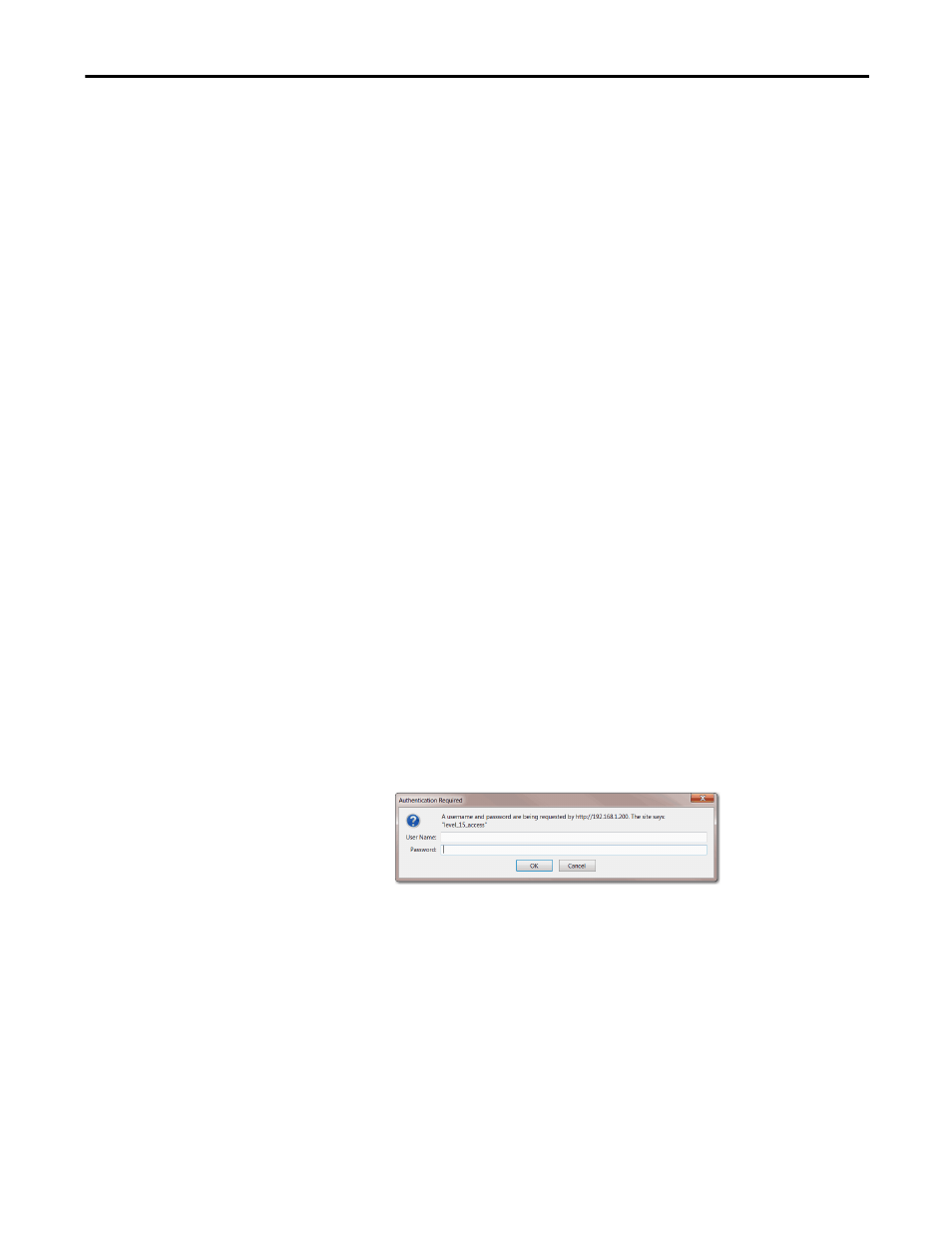
Rockwell Automation Publication 1783-UM006A-EN-P - May 2014
55
Stratix 5100 Device Manager Configuration Startup
Chapter 3
Reset the WAP to Default
Settings
If you need to start over during the initial setup process, you can reset the access
point to factory default settings.
Reset to WAP Default Settings by Using MODE
Follow these steps to reset the access point to factory default settings by using the
access point MODE button:
1. Disconnect power (the power jack for external power or the Ethernet cable
for PoE power) from the access point.
2. Press and hold MODE while you reconnect power to the access point.
3. Hold MODE until the status indicator turns amber (approximately
20…30 seconds), and release the button.
All access point settings return to factory defaults.
Reset to Default Settings by Using the GUI
Reset to default settings returns a device that you have configured it's default
settings. You need to enter the username and password that you assigned to the
Stratix 5100 WAP to log in and then follow these steps to reset the device back to
defaults.
Follow these steps to return to default settings by using the access point GUI:
1. Open your Internet browser.
2. Enter the access point IP address in the browser address line and press
Enter.
The Authentication Required dialog box appears.
3. Enter your username in the User Name field.
4. Enter the access point password in the Password field and press Enter.
