Rockwell Automation 1783-WAPxxx Stratix 5100 Wireless Access Point User Manual User Manual
Page 498
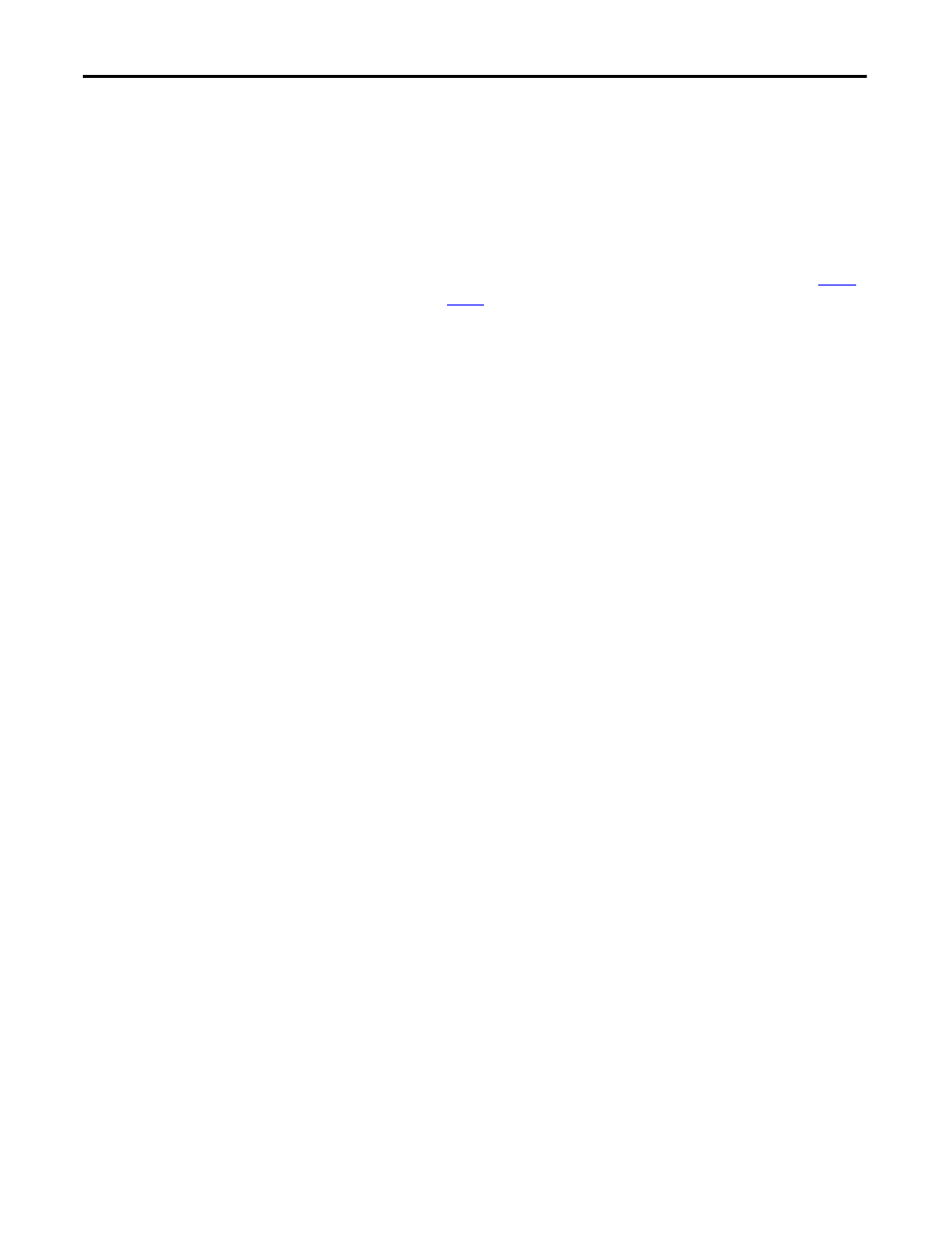
498
Rockwell Automation Publication 1783-UM006A-EN-P - May 2014
Chapter 17
Configuring Filters
5. Enter the mask for the Ethertype in the Mask field.
If you enter 0, the mask requires an exact match of the Ethertype.
6. From the Action menu, select Forward or Block.
7. Click Add.
The Ethertype appears in the Filters Classes field. To remove the Ethertype
from the Filters Classes list, select it and click Delete Class. Repeat
step 4
through
step 7
to add Ethertypes to the filter.
8. From the Default Action menu, select Forward All or Block All
The filter’s default action must be the opposite of the action for at least one
of the Ethertypes in the filter. For example, if you enter several Ethertypes
and you choose Block as the action for all of them, you must choose
Forward All as the filter’s default action.
9. Click Apply.
The filter is saved on the access point, but it is not enabled until you apply
it on the Apply Filters page.
10. Click the Apply Filters tab to return to the Apply Filters page.
11. From one of the Ethertype pull-down menus, select the filter number.
You can apply the filter to either or both the Ethernet and radio ports, and
to either or both incoming and outgoing packets.
12. Click Apply.
The filter is enabled on the selected ports.
