Show settings, Cue settings – ETC Eos v1.3 User Manual
Page 99
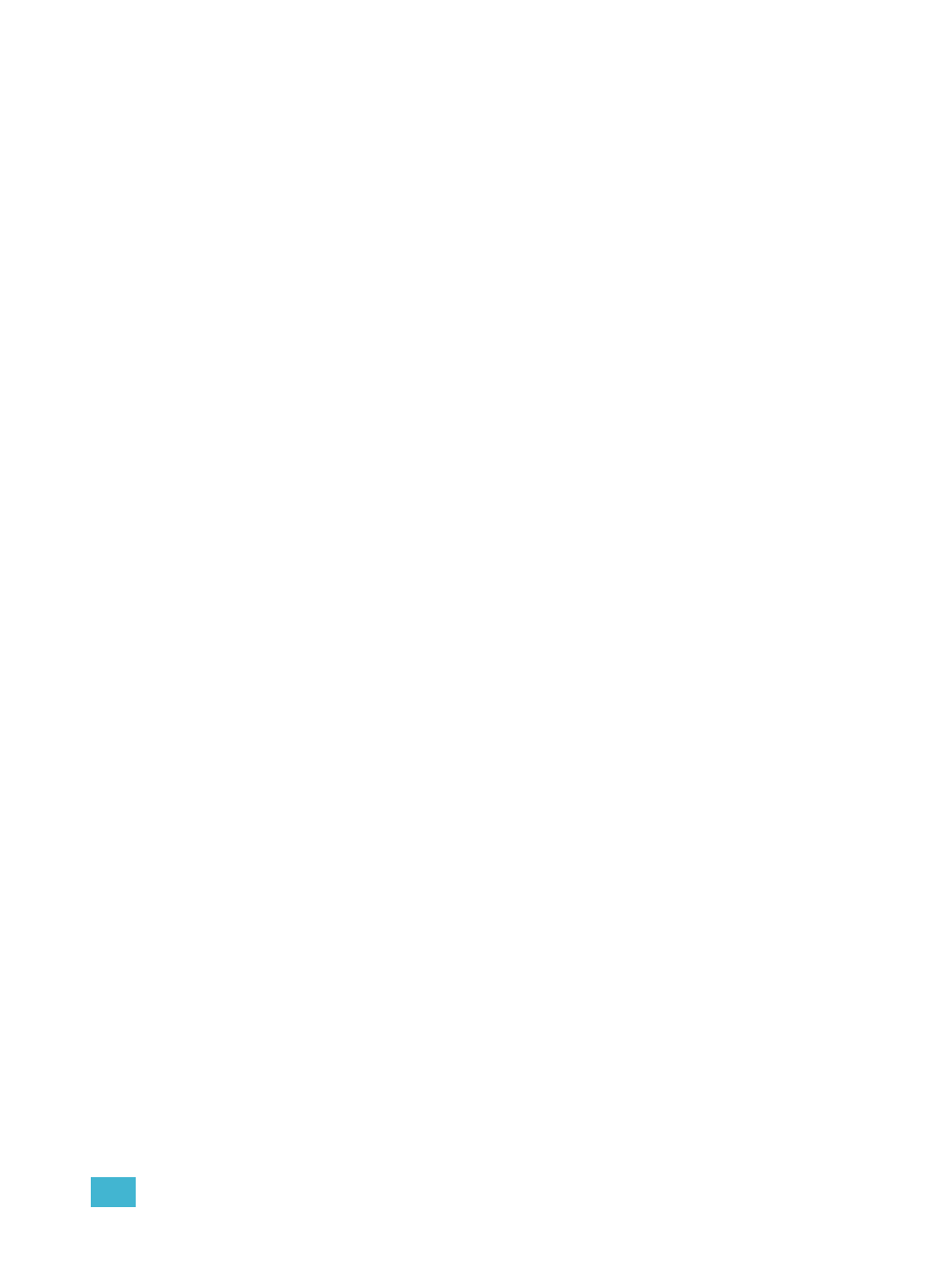
6
Setup
85
Show Settings
Press {Show Settings} to enter this category.
Three fields will be available to you: {Num of Channels}, {Auto-Mark}, and {Partitioned Control}. To
change the setting for any of these fields, press the field in the CIA to activate it. If the field requires
data, enter it from the keypad. If the field is a toggle state, one press of the button will switch the field
to its other state.
Changes from this screen are systemwide and will impact all Eos consoles and clients connected to
the system.
{Num of Channels}
You may use this field to set the number of channels in your Eos to the number of channels in your
system. Eos supports a maximum of 5000 channels. Enter the number of channels for your system
using the keypad. This entry must be confirmed with the [Enter] key.
{Auto-Mark}
This toggles the Automark settings between enabled/disabled (see
for more
information).
{Partitioned Control}
This feature will be available in a future release.
{Dimmer Double Offset}
This allows you to set the address offset for dimmer doubling. The default for this is 20000, to match
the Net2 standard offset, including Sensor
®
+ software.
Cue Settings
This screen allows you to set the default cue times for the parameter categories of your Eos
system. To change a time, touch the parameter category button in the CIA and enter the desired
time on the keypad. To set a time for all categories at once, press [Intensity Up] [Thru].
The categories for which you may set default times are:
•
Intensity Up
•
Intensity Down
•
Focus
•
Color
•
Beam
•
Multipart Cue - this feature will be available in a future release.
