Using park, Park display – ETC Eos v1.3 User Manual
Page 248
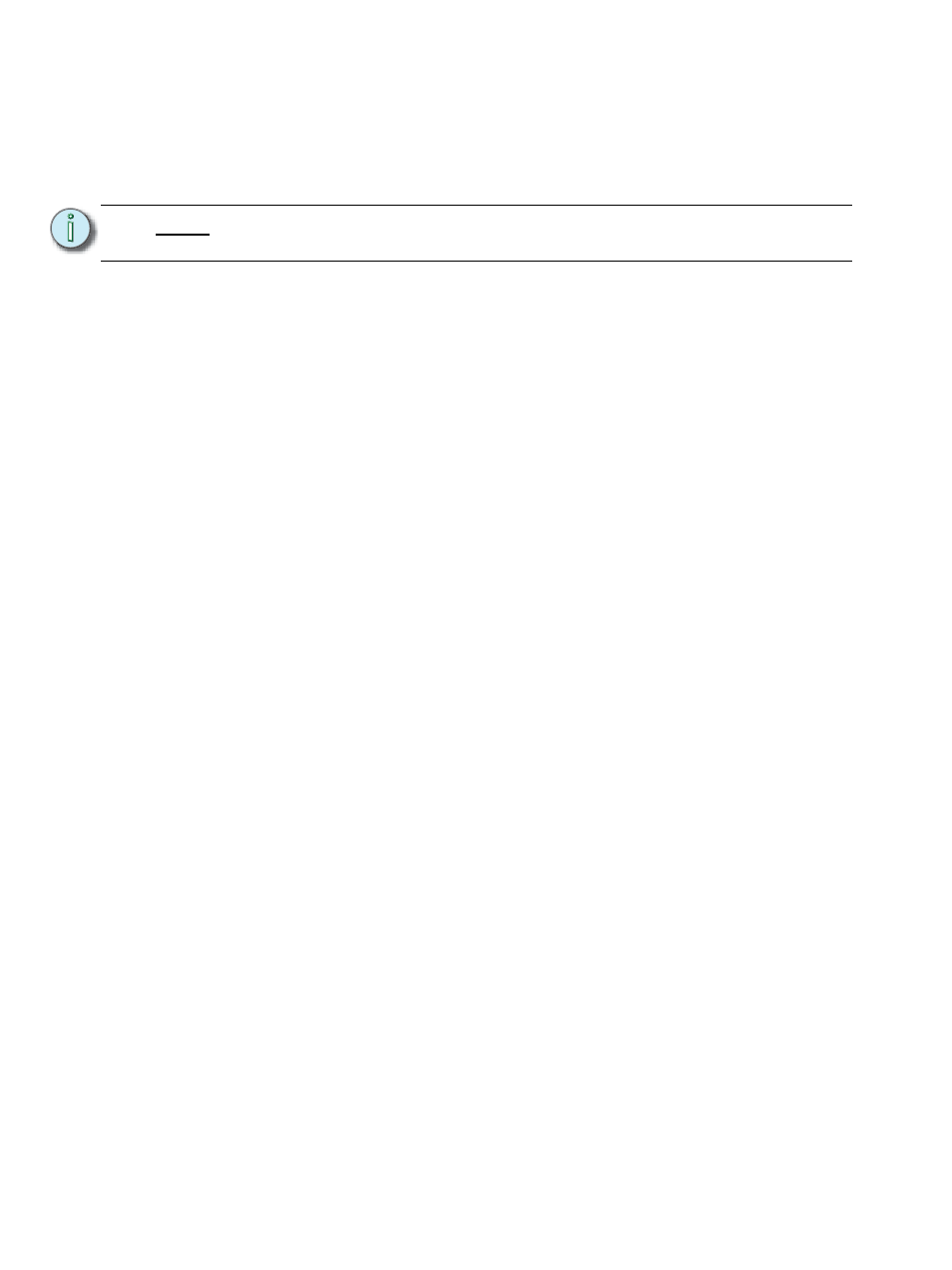
234
Eos Operations Manual
Using Park
The park instruction allows you to set a channel or parameter to a specific value and have it remain
at that level on stage (live mode), prohibiting manual control override, cue or submaster playback
modification. Park may also be used to place a scaling instruction on the intensity output of a
channel.
Parked values are withheld from all record targets, but you can manually set levels for parked
channels and parameters and store those values into record targets. Keep in mind that the values
set and stored in live do not actually output to the system if the parameter is parked.
When channels or parameters are parked, the LED on the [Park] button illuminates and the live
display will indicate “Parked Channels” in the top left corner. In addition, any parked channel or
parameter will be indicated with a white channel number. When the parked channel or parameter is
unparked, it reverts to the level the console is currently providing, or its default value if there is no
current instruction.
Park instructions are not subject to partition control. Any programmer/operator may park and
unpark channels/parameters as needed. Parked parameters set by radio focus remotes (RFR) will
automatically unpark when the associated device goes offline.
Channels, parameters and outputs can be parked and unparked from live and from the park display.
Park Display
You can access the park display by pressing [Park] [Park] or [Blind] & [Park]. The park display
shows all parked channels and parameter values on the top half of the screen and all parked
addresses (dimmers) on the bottom half of the screen. Parked channels displayed on the top of the
screen can be displayed in the summary, table, and packed table views seen in live/blind by using
the [Format] key.
When a channel intensity is parked, the parked value will be indicated in white text. When a channel
has a non-intensity parameter that is parked, that parameter will also be indicated with white text.
The display also provides detail of which user parked the channel and/or parameter (when multiple
users are on the system).
When an address is parked, it will appear in the bottom half of the park display. The address, parked
value, affected channels and parameters are indicated.
N o t e :
A parked channel intensity is not impacted by grand master or blackout
operations.
