Parameter display, Browser, Collapse/expand the cia – ETC Eos v1.3 User Manual
Page 40: Parameter display browser collapse/expand the cia
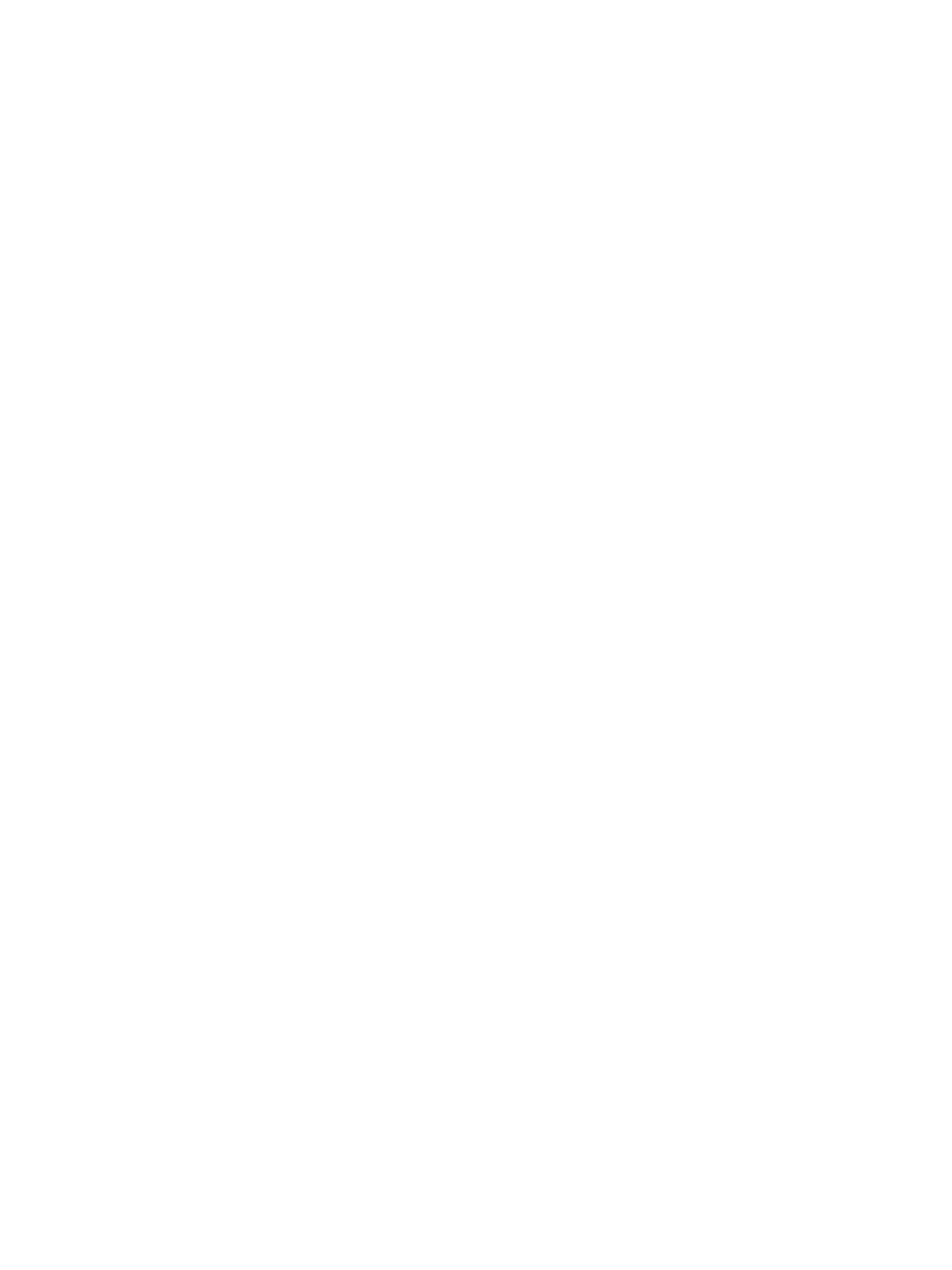
26
Eos Operations Manual
Parameter Display
This display shows the parameters available for patched channels. It is also where you can select
which parameters to view in the Live and/or Blind displays. The parameter display will dynamically
change depending on the channel (fixture) selected and its applicable parameters.
Parameter Category Button Labels
These labels correspond to the windowed buttons directly beneath them. They indicate the four
categories of parameters (Intensity, Color, Focus, and Beam - IFCB).
Browser
The browser is the interface for numerous functions including saving a show, loading a show,
changing settings, viewing record target lists, opening displays and many other functions.
Softkey Labels
These labels (found beneath the browser) correspond to the softkeys located directly beneath
them. The labels are context sensitive, therefore they repaint to display softkeys relevant to the
display or command you are working with. The white labels on the bottom row indicate the active
softkeys. The gray labels in the top row indicate the second page of available softkeys, available by
pressing the “More SK” button to the right of the CIA.
Collapse/Expand the CIA
It is possible to collapse the CIA from view. To do this, you must have an alphanumeric keyboard
attached to the console. The collapse is a toggle state, therefore the same command both collapses
and expands the CIA.
To collapse/expand the CIA:
Step 1:
Press Scroll Lock on the external alphanumeric keyboard to turn scroll lock on.
Step 2:
Press F5. The CIA will collapse.
Step 3:
Press F5 again. The CIA will expand again.
For more information on controlling the Eos touchscreen displays, see
.
