Playback mode, Patch mode, Softkeys – ETC Eos v1.3 User Manual
Page 334
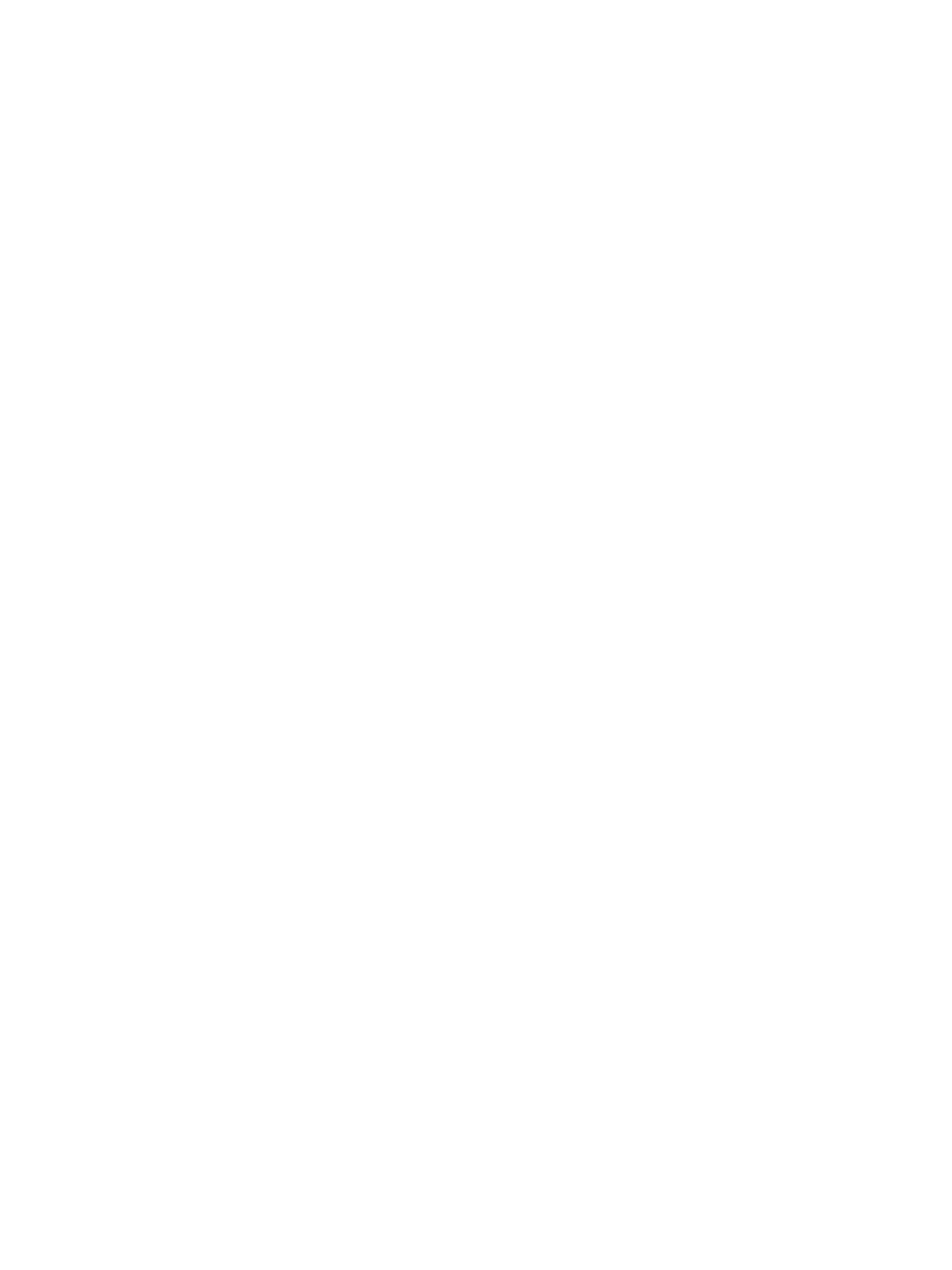
320
Eos Operations Manual
Playback Mode
Softkeys
The following softkeys are available in playback mode:
•
Sub
•
Load Q
•
Stop/Bk
•
Macro
•
Goto Q
•
Go
{Sub} is used to set the level of a submaster.
• {Sub} [5] [@] [7] [Enter] - sets submaster 5 to 70%
{Load Q} allows you to load a cue into the pending file for the master playback fader pair only.
• {Load Q} [5] [Enter] - Loads cue 5 of the master playback fader to the pending file for that
fader. Pressing {Go} will execute this cue.
{Go} and {Stop/Bk} are duplicates of the [Go] and [Stop/Back] buttons for the Eos master fader pair.
{Macro} allows you to execute a macro.
• {Macro} [3] [Enter]
{Goto Q} allows you to jump to any cue in the show.
• {Goto Q} [6] [Enter] - plays back cue 6 for the master playback fader pair.
• {Goto Q} [4] [.] [.] [2] [Enter] - plays back cue 2 from cue list 4. To play back cues from any
other list than the one loaded to the master playback fader pair requires you to specify the cue
list in the command line.
The left thumbwheel controls intensity of a selected submaster. The right thumbwheel acts as next/
last for the most recently selected cue list.
Patch Mode
In patch mode, the LCD displays the channel, address and type for the currently selected
channel(s).
Softkeys
The following softkeys are available in patch mode:
•
Address
•
A
•
B
•
Fixture Controls (shown as: FixCtrl)
{Address} allows you to change the address of the selected channel.
• [1] {Address} [1] [Enter] - addresses channel 1 to output 1.
{A} and {B} are used for patching dimmer doublers.
• [9] [7] [Th] [1] [0] [2] {Address} [1] {B} [Enter] - patches channels 97-102 to outputs 1B-6B
(for dimmer doubling).
{FixCtrl} is used to display the fixture controls for a channel (if available).
• [6] {FixCtrl} - displays fixture controls for channel 2.
