Flags, Block – ETC Eos v1.3 User Manual
Page 172
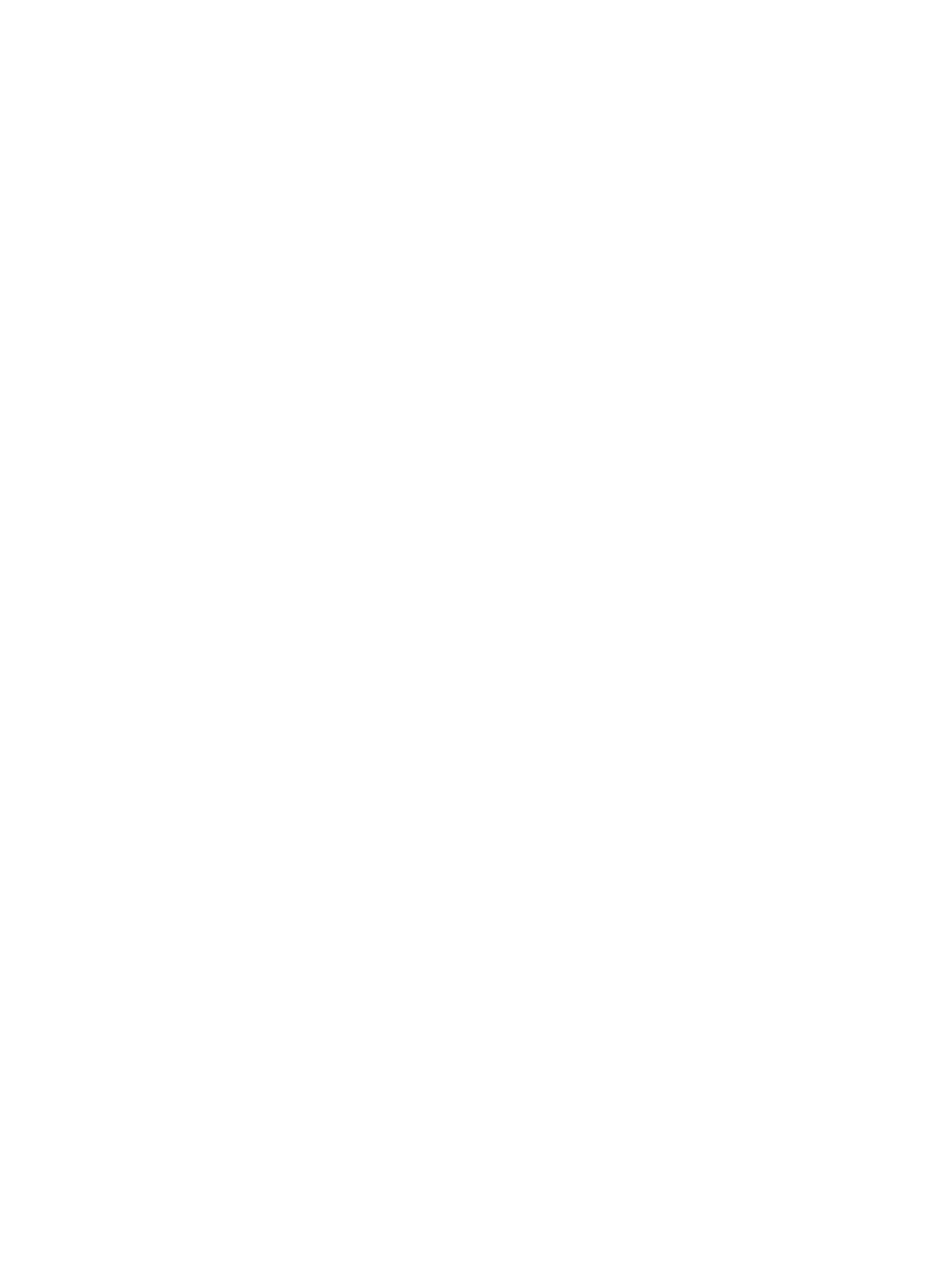
158
Eos Operations Manual
Flags
Flags can be applied to cues to change specific behaviors. Flags can be set for “AllFade”, “Block”,
“Assert”, and “Mark”.
Block
You can apply a block to a cue, to any channel (or group of channels), or parameter (or group of
parameters) within a cue.
At a cue level
A cue level block causes all tracked values in the cue to be treated as move instructions, which
prohibits any data changes from tracking into the cue. Parameters that are not included in the cue
are not impacted by the block instruction.
Blocks do not protect a cue, channel or parameter from being modified by a range edit, nor are they
protected from a trace instruction (see
). It is assumed that if you use the
trace instruction, then you really want the initial value to change. A block will stop the trace from
moving any further backwards through the cue list.
Eos also supports an “auto-block” function. Auto-block can protect your cue data from unwanted
changes. For example, in cue 5 you set channel 1 to 50%. It is stored as a move instruction. Then,
you later go back to an earlier cue and set channel 1 to 50% and it tracks forward to cue 5.
Channel 1 will be “auto-blocked” in cue 5. Even though it is now at the same value as the previous
cue, the original concept of a move instruction is maintained. Auto-block can be disabled in setup.
If auto-block were disabled, in the above example, channel 1 in cue 5 would be converted to a
tracked value of 50%.
Blocks that you have applied will display parameter data in white. Auto blocks are displayed in
white, with a white underscore.
• [Cue] [5] [Block] [Enter] - “B” is displayed in the flags field, indicating a cue level block. When
this cue is recalled, all data that would otherwise appear as a tracked value, will be displayed
in white. Any changes upstream in the cue list will not impact this “blocked” cue data.
At a Channel/Parameter Level
Blocks can also be applied to a channel or a channel parameter. This can be done in live or blind.
When applied in live, the block instruction must be stored or updated to the appropriate cue.
• [9] [Block] [Enter] - applies a block to channel 9. A red “B” appears near the channel in the
live display, indicating a block has been applied but is not yet stored.
• [Group] [5] [Color] [Block] [Enter] - applies a block to all of the color parameters for group 5.
When the block instruction has been stored or updated, any tracked values the block was applied
to will be displayed in white.
Channel level blocks and auto-blocks are indicated in the cue list by a “b”.
