Editing presets live, Rerecord, Update – ETC Eos v1.3 User Manual
Page 155: Rerecord update
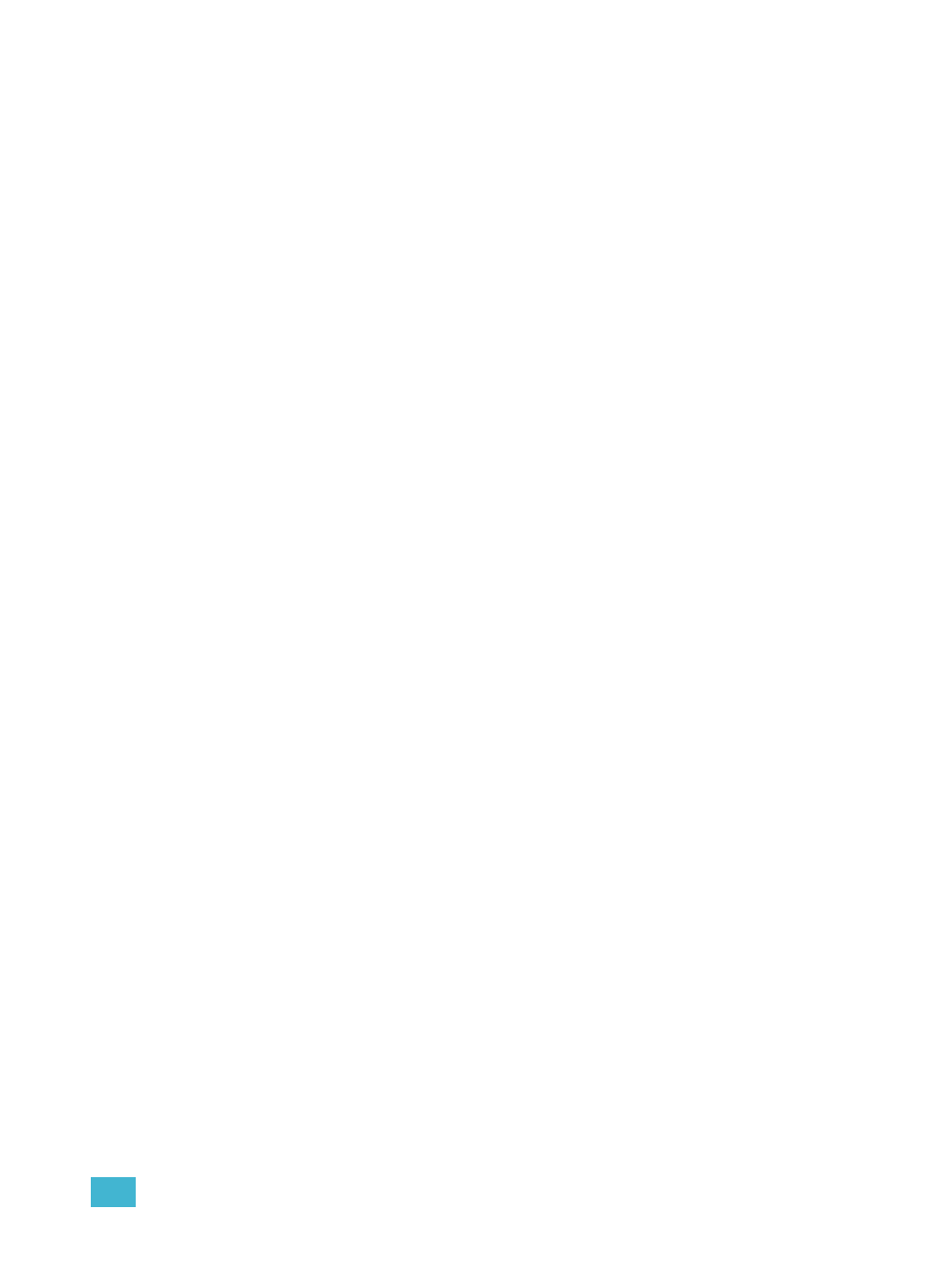
10
Storing and Using Presets
141
Editing Presets Live
There are two ways to edit a preset in Live. You may rerecord the preset or you may use [Update].
Rerecord
Rerecording follows the conventions of [Record] and [Record Only]. The only exception is that a
confirmation is required to actually rerecord the preset.
For Example:
Preset 5 has already been recorded. To rerecord Preset 5, recall the preset:
•
[Preset] [5] [Enter]
Adjust parameters as needed. You may also adjust the parameters of previously excluded
channels in order to add them to the preset. When you are done, rerecord the preset.
•
[Record] [Preset] [5] [Enter] [Enter]
Update
[Update] is used to record parameter modifications back to a preset. When updating, you must
specify the preset to be updated. You may do this using the keypad or the direct selects.
For the purposes of the following descriptions, assume that there are no active cues on stage.
Updating referenced values while cues are active is covered in
For Example:
To update a preset, first recall the preset for any channels you wish to edit
•
[1] [Thru] [5] [Preset] [1] [Enter]
Make required changes to the desired parameters using the keypad or encoders. Once you
have achieve the desired look, update the preset.
•
[Update] [Preset] [1] [Enter]
or
•
[Update] & {Preset 1}
Unless you specify certain channels to be included in the update, all channels with manual data will
be included.
