Applying flags as channels are marked, Mark display indicators, Removing referenced marks – ETC Eos v1.3 User Manual
Page 188: N o t e
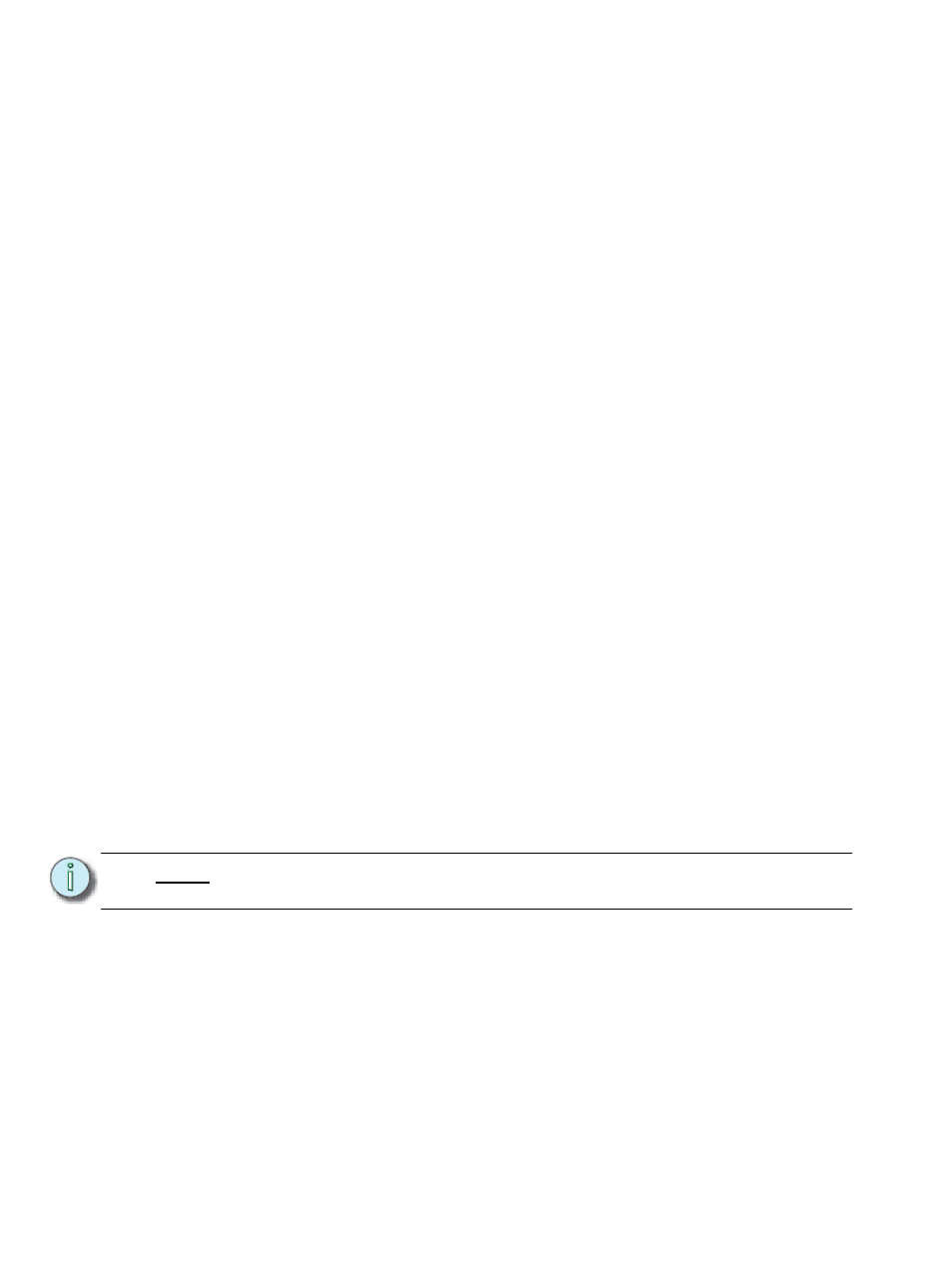
174
Eos Operations Manual
Mark Display Indicators
In the previous example, indications that a mark had been placed are as follows. Cue 10 would be
shown with a mark flag (M) in the cue list. In addition, when cue 10 is played back, channels 1-10
will show a green “MK” in the intensity field, while the non-intensity parameters would show the
source cue number in green “Q12” (the MK in the intensity field is green if, in cue 10, the lights are
fading to zero and then the NPs are marking. If, in cue 10, channels 1-10 were already at zero, a
magenta “MK” will be displayed).
The source cue (cue 12) would include “M” next to the intensity level and any non-intensity
parameter values would be displayed in their proper move color. Also, in the cue list, cue 12 would
have an “R” in the mark flags field.
Applying Flags as Channels are Marked
You may also apply a mark flag to a previous cue by doing the following:
• [select channels] [Mark] [Cue] [5] [Enter]
• [Record] [Cue] [8] [Enter]
This would mark cue 5 to perform any non-intensity moves stored in cue 8. The display indicators
for this mark would be the same as shown in the previous example. As long as intensity is at zero
within the cue range, if there are any non-intensity move instructions for these channels between
these two cues, they will be removed.
It is also possible to mark only certain parameters for marked moves, while allowing live moves for
other parameters.
For Example:
If you wanted to mark only focus, and allow all other parameters to transition while the light
is fading up, you can press:
•
[1] [thru] [10] [Focus] [Mark] [Enter]
Removing Referenced Marks
Mark is a toggle state. Therefore, the first mark command sets a mark. The second removes it.
To remove a mark flag from a cue, press:
• [Cue] [n] [Mark] [Enter]
To remove a mark from a channel:
• [select channel] [Mark] [Enter]
It is also possible to mark to a cue that doesn't exist, and when the mark is stored, Eos will
automatically create the cue to mark to.
For Example:
If cue 2 does not exist yet:
•
[select channels] [mark] [2] [Enter]
The command line will display, “Create Mark Cue?”
•
[Enter]
When the cue is stored, the system will automatically create a cue 2 and mark the lights to it.
N o t e :
If a mark is removed from a channel in live, the corresponding cue must be
updated.
