Using the scroller/wheel picker and editor, Using the picker, Using the scroller/wheel picker and – ETC Eos v1.3 User Manual
Page 87
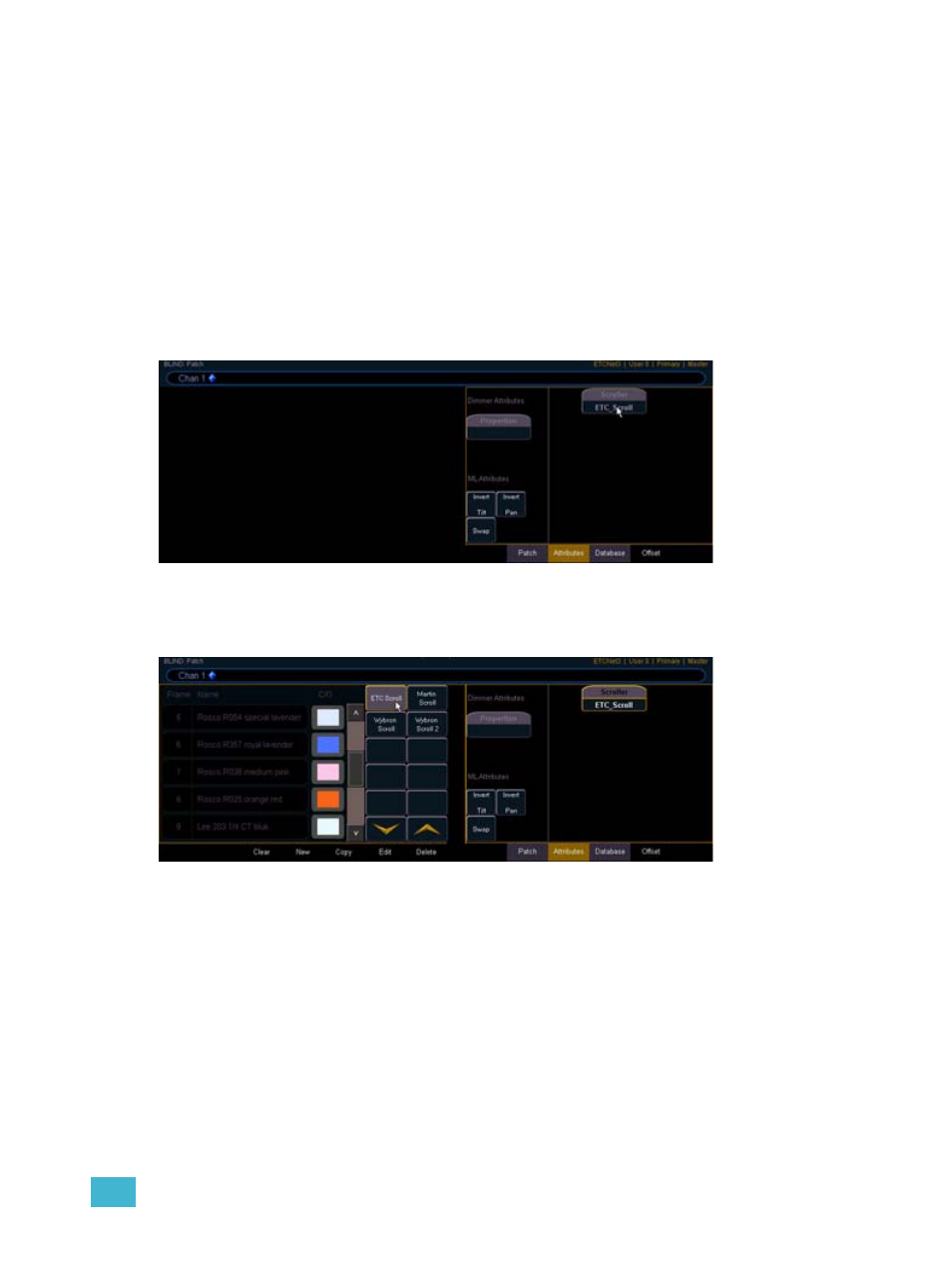
5
Patch
73
Using the Scroller/Wheel Picker and Editor
The scroller and wheel picker allows you to choose a specific scroll, color wheel, or gobo wheel
from standard manufacturers and associate them with fixtures. You may also create customized
scrolls/wheels using the editor to match custom devices installed in your fixture.
Using the Picker
Default color and pattern media for the selected fixture, as determined in the fixture library, is
displayed in the {Attributes} page. Only the media attribute that is available for the selected fixture
will display.
In the sample image below, the selected channel (1) is a Source Four
®
Revolution
®
with a color
scroller. If the selected channel included a color wheel and two gobo wheels, each device would be
represented in the display with a button.
The picker displays on the left half of the CIA when you select the specific attribute ({Scroller},
{Color Wheel} or {Gobo Wheel}). The picker displayed is specific to the selected attribute (the scroll
picker will display when {Scroller} is pressed, the color wheel picker will display when {Color Wheel}
is pressed, and so on).
Select the
attribute for the
channel to open
the picker.
Select the
scroll / wheel
type.
