Using rate override – ETC Eos v1.3 User Manual
Page 216
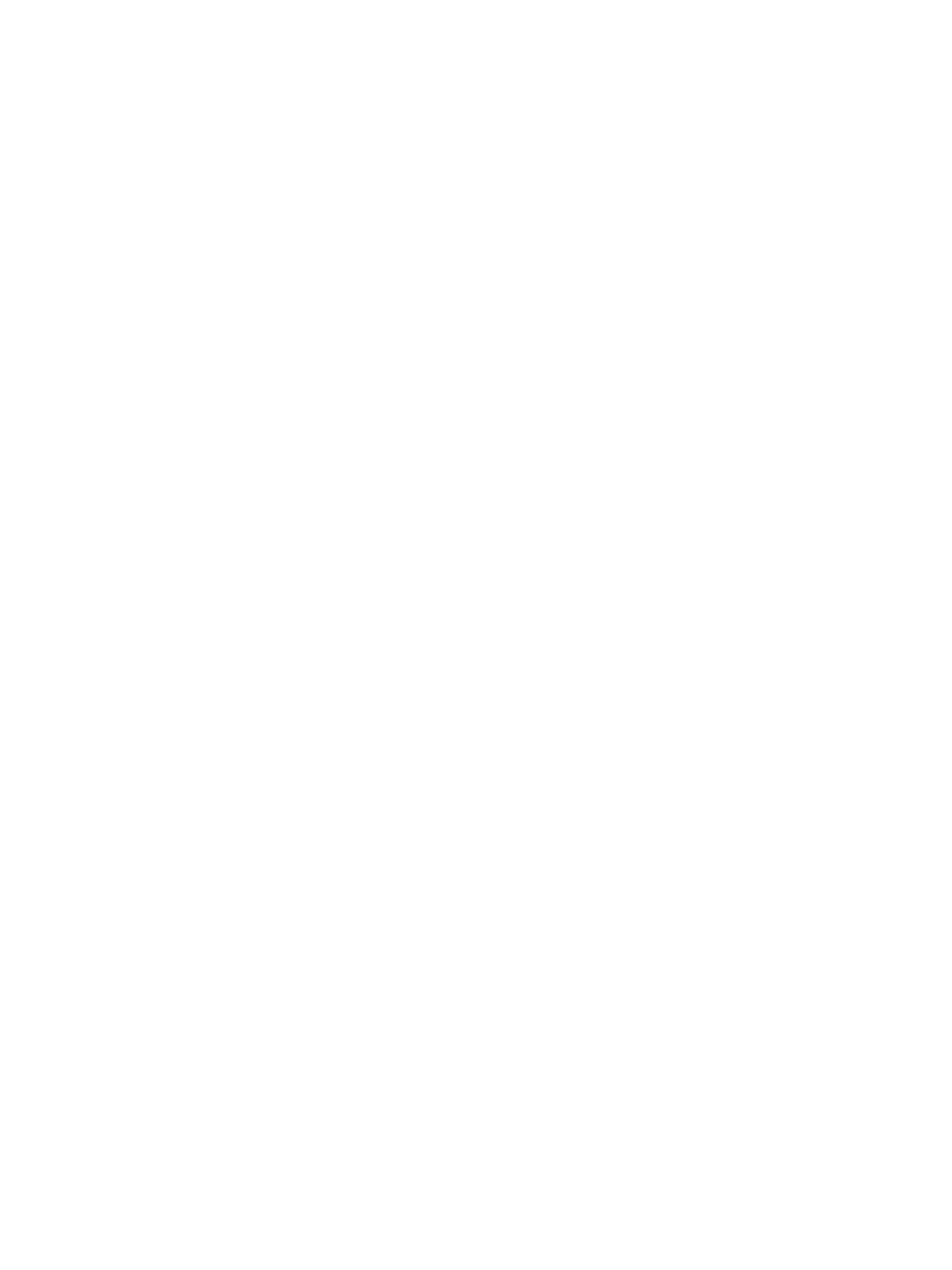
202
Eos Operations Manual
Using Rate Override
To collect a playback fader for rate control, press [Rate] & [Load] for the required fader. A subset
of faders can be collected by pressing and holding [Rate] while pressing the [Load] button for the
associated faders you would like to add.
Use the rate encoder to adjust the rate dynamically. The default is 100%, which is real time
(example: 5 seconds = 5 seconds). Decrease the percentage to slow the cue down. Setting the rate
to 0% will stop the cue. Increase the percentage to speed up the event.
Following are some examples of rate:
• A 50% decrease rate applied to a 5 second event will play the cue in 10 seconds.
• A 200% increase rate applied to a 5 second event will play the cue in 2.5 seconds.
The top rate adjustment is 2000%. All timing values associated with a cue (including any follow or
hang times) are affected by the rate modification proportionally.
Rate override resets to 100% when the cue with the override is complete, unless it has been linked
with a follow or hang time. If cues are linked for automatic activation by a follow or hang time, the
proportional rate value will continue until a cue is activated manually.
If a cue is complete, any rate adjustment applied affects the cue in the pending file. When that cue
is subsequently activated, the adjusted rate is used to direct timing.
