Setting up the touchscreens, Clearing the touchscreens, Populating the touchscreens – ETC Eos v1.3 User Manual
Page 42
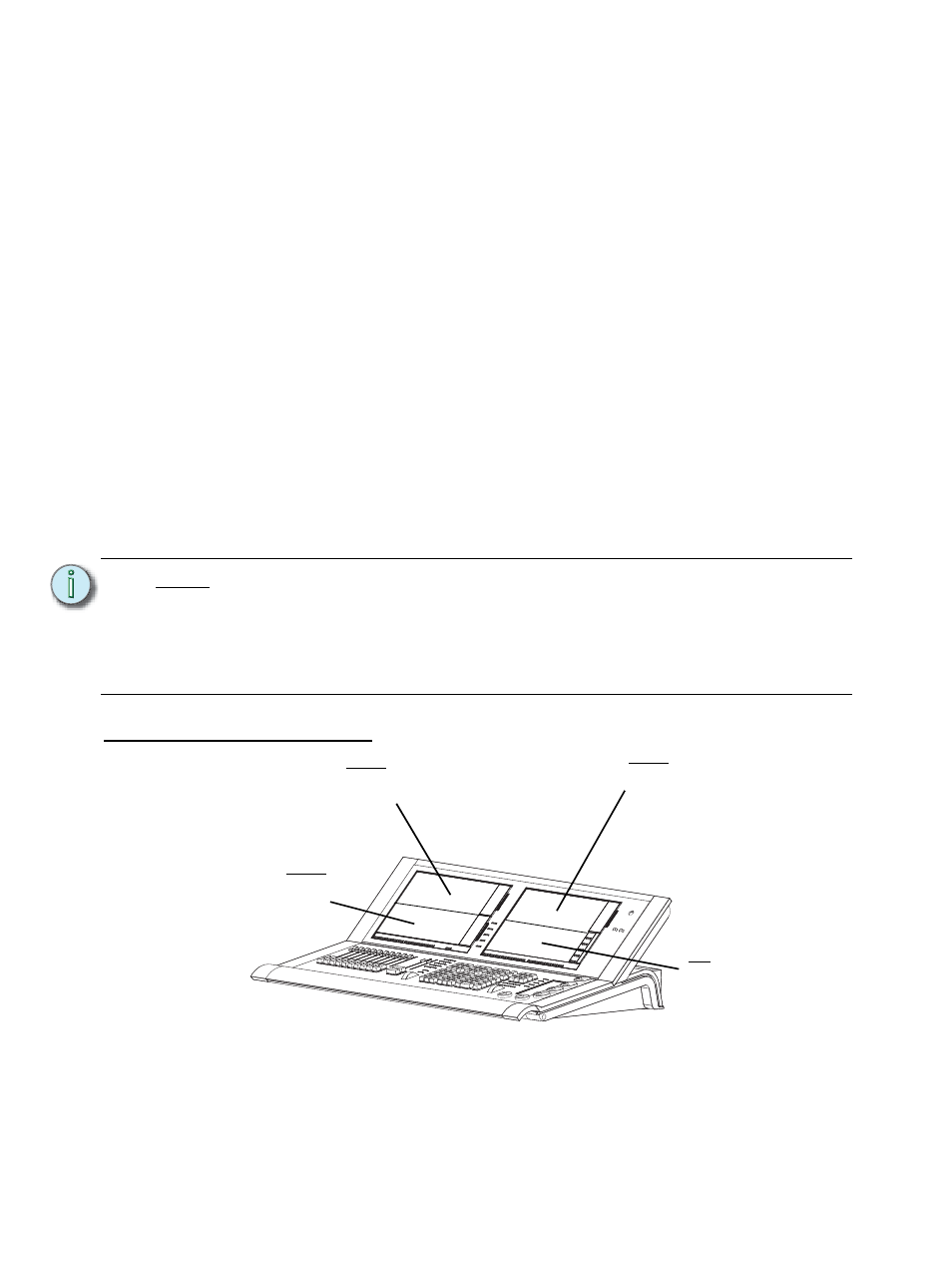
28
Eos Operations Manual
Setting Up the Touchscreens
When you first power up your Eos, the direct selects may not be open on the touchscreens. It may
also have other displays visible on the touchscreens. This section describes how to populate and
arrange displays, direct selects, and virtual faders on the touchscreen monitors of your Eos
console.
Clearing the Touchscreens
Before opening direct selects, touchscreens must be blank. Therefore you must move any displays
onto external monitors. Likewise, to move displays onto the touchscreens you must first clear any
direct selects or virtual faders.
To remove a display from a touchscreen:
Step 1:
Select the display by pressing [Tab] & [display number] together. Display number is
indicated at the bottom left corner of the display (for example, “1. Live Channel”).
When selected, it is highlighted in gold.
Step 2:
Move the selected display by pressing [Tab] & [Page
X
] or [Page
W
] together. The
display will move to the next available screen. You may have to do this more than
once to move it entirely off of the touchscreens.
For more information on moving displays, see
Display Control and Navigation, page 32
.
Populating the Touchscreens
N o t e :
You must have an external alphanumeric keyboard attached to your Eos console
to open direct selects or virtual faders.
When using the keyboard, Num Lock and Scroll Lock must be engaged to
populate the touchscreens.
For more information on the required keyboard commands, please see
Touchscreen Keyboard Commands
CIA
F5 - Collapse/Expand CIA
when viewing displays
Area 1
Ctrl + 1 - Open Direct Selects
Alt + 1 - Open Virtual Faders
Ctrl + 4 - Clear direct selects or virtual
faders from bank
Area 2
Ctrl + 2 - Open Direct Selects
Alt + 2 - Open Virtual Faders
Ctrl + 5 - Clear direct selects or
virtual faders from bank
Area 3
Ctrl + 3 - Open Direct Selects
Alt + 3 - Open Virtual Faders
Ctrl + 6 - Clear direct selects or
virtual faders from bank
