Using encoders with the effect editor – ETC Eos v1.3 User Manual
Page 236
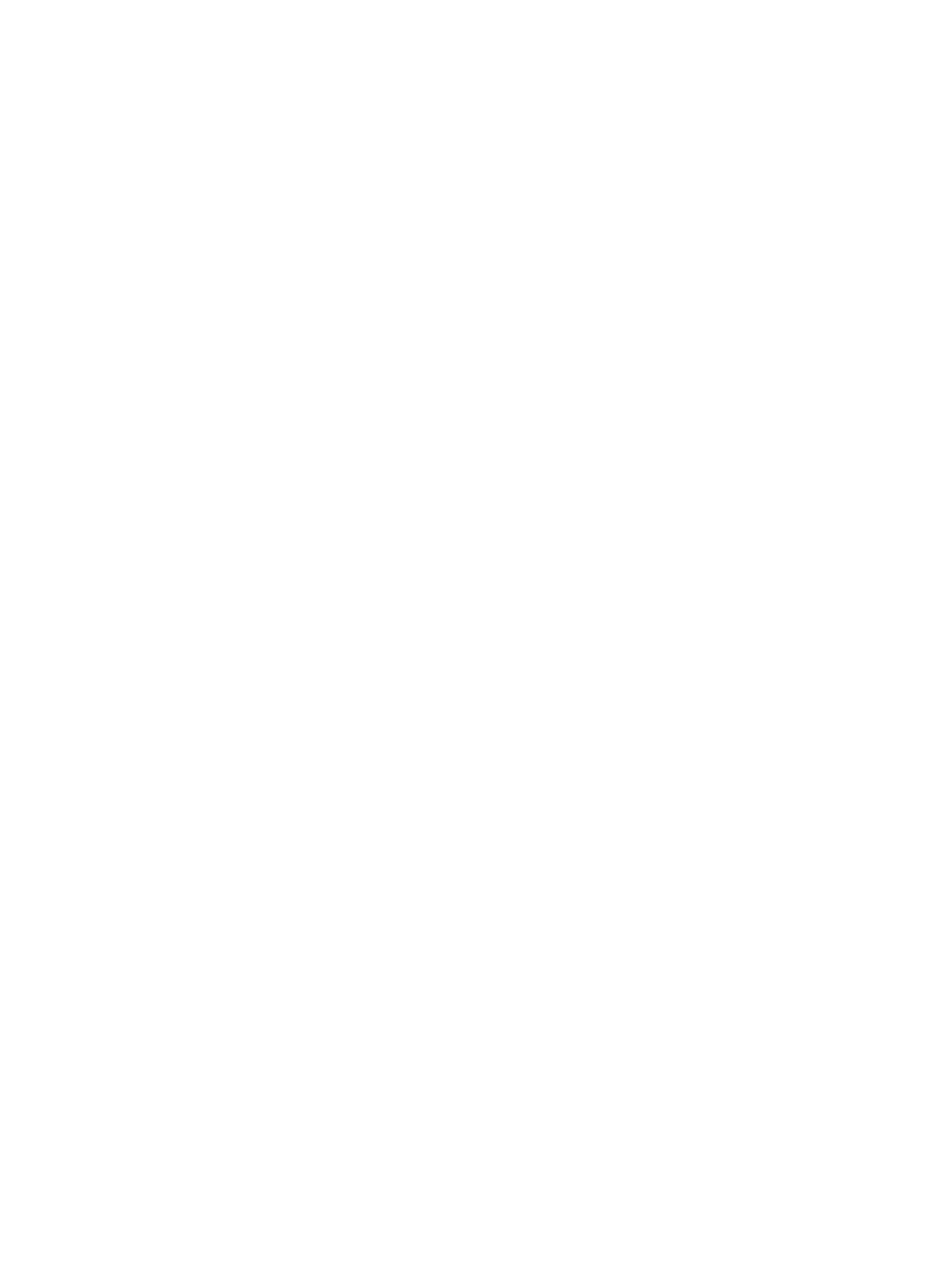
222
Eos Operations Manual
Grouping
Grouping is used only in relative and absolute effects. This determines how channels currently
running the effect will be grouped throughout the pattern. To change this press {Grouping} and
then enter the number of lights you want grouped together.
Grouping defaults to {Spread}. This means that every light the effect is applied to will act as an
individual element, moving through the effect sequentially based on the channel order, cycle time,
and trail times. You can enter any number you require. A grouping of 2 means that every other light
in the selection list when the effect is applied will move together through the effect.Grouping of three
means every third light, and so on.
Your options are 1-29 or {Spread} which will distribute each channel in the effect evenly and treat it
as a separate group.
•
{Grouping} [2] - every other channel (in a range of channels) will be grouped when
running the effect.
When an effect is applied to a group in live, that group is distributed by order, using this grouping
function. If a group list is created and an effect applied, each group is considered an individual
element within the effect.
Trail
Trail is applicable to relative and absolute effects. Trail determines how channels are to follow each
other through the effect; it is a percentage of the cycle time. Trail can be any value from 0-100%,
even, or solo. The default is even. For example:
• {Even} - The groups will be distributed evenly throughout the pattern. This is calculated by
dividing the cycle time of the effect by the number of groups of channels.
• {10%}-{90%} - When the first group is 10% through the effect, the second group will start the
effect, and so on through the remaining groups. Therefore, the groups will trail n% behind
each other, as a percentage of the cycle time.
• {Solo} - The first group will execute the entire pattern. When done, the second group will
execute the entire pattern, and so on.
Using encoders with the effect editor
When any effect is specified in the command line, the encoder touchscreen automatically repaints
to display the following properties:
•
Cycle Time - Default is 5 seconds for relative effects
•
Scale
•
Shape (Vertical or Horizontal as defined by the {Mode} button)
•
Axis
At any time, you may use the encoders to adjust these properties within the effects editor for the
specified effect.
