Using [cue only / track – ETC Eos v1.3 User Manual
Page 164
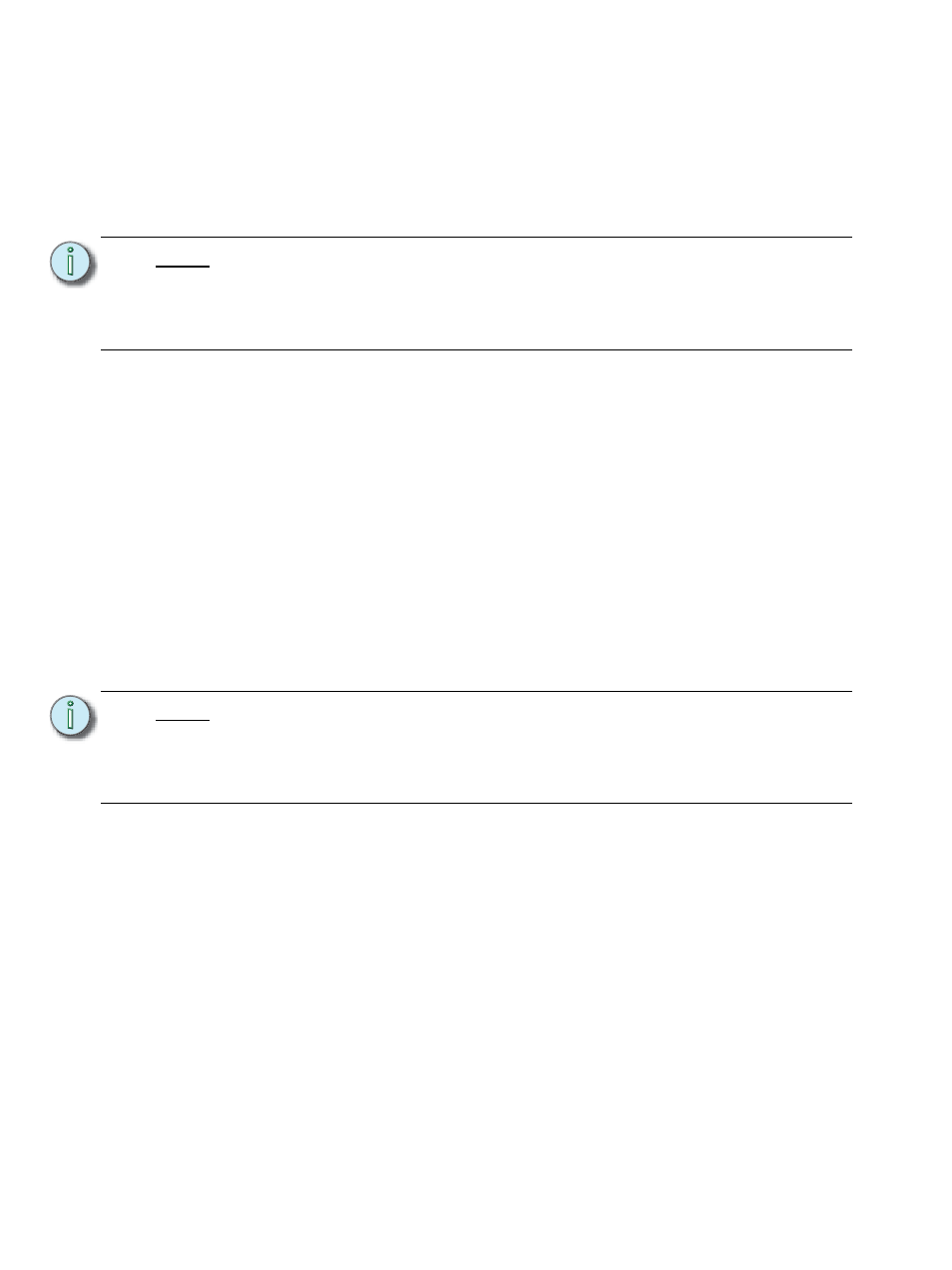
150
Eos Operations Manual
Using [Cue Only / Track]
In Track Mode
When you create a new cue, any channel parameter data from the previous cue is tracked into the
new specified cue. The [Cue Only/Track] key is an applied exception to the tracking mode system
setting. When you record a cue in the middle of an existing cue list, using the [Cue Only] button will
prohibit new information from tracking into the subsequent cue.
With system set to “Track”
• [Record]
into the subsequent cue.
• [-] [Color] [Record]
forward and all color data is excluded from the record operation.
• [Record Only]
to track into subsequent cues.
• [-] [5] [Record]
contributions from channel 5. The stored data will not track forward in the list.
In Cue Only Mode
When you create a new cue, any channel parameter data from the previous cue is tracked into the
new cue. The [Cue Only/Track] key can be used as an applied exception to the cue only/track
system setting.
With system set to “Cue Only”
• [Record]
the next move instruction or block.
• [-] [5] [Color] [Record]
color data from channel 5. The data will track forward in the list until the next move instruction
or block.
• [Record Only]
will tracks through 2 and stop at cue 7.
N o t e :
In the following examples, the command [Cue Only] indicates the same key hit of
[Cue Only/Track] which is a single button on the keypad. The system setting
determines the actual context of the button depending on the mode in which the
system is operating.
For clarity, only the contextual function of the button is used in the examples.
N o t e :
In the following examples, the commands [Track] indicate the same key hit of
[Cue Only/Track] which is a single button on the keypad. The system setting
determines the actual context of the button depending on the mode the system is
operating.
For clarity, only the contextual function of the button is used in the examples.
