About macros, Store a macro from live, Using the [learn] key – ETC Eos v1.3 User Manual
Page 274
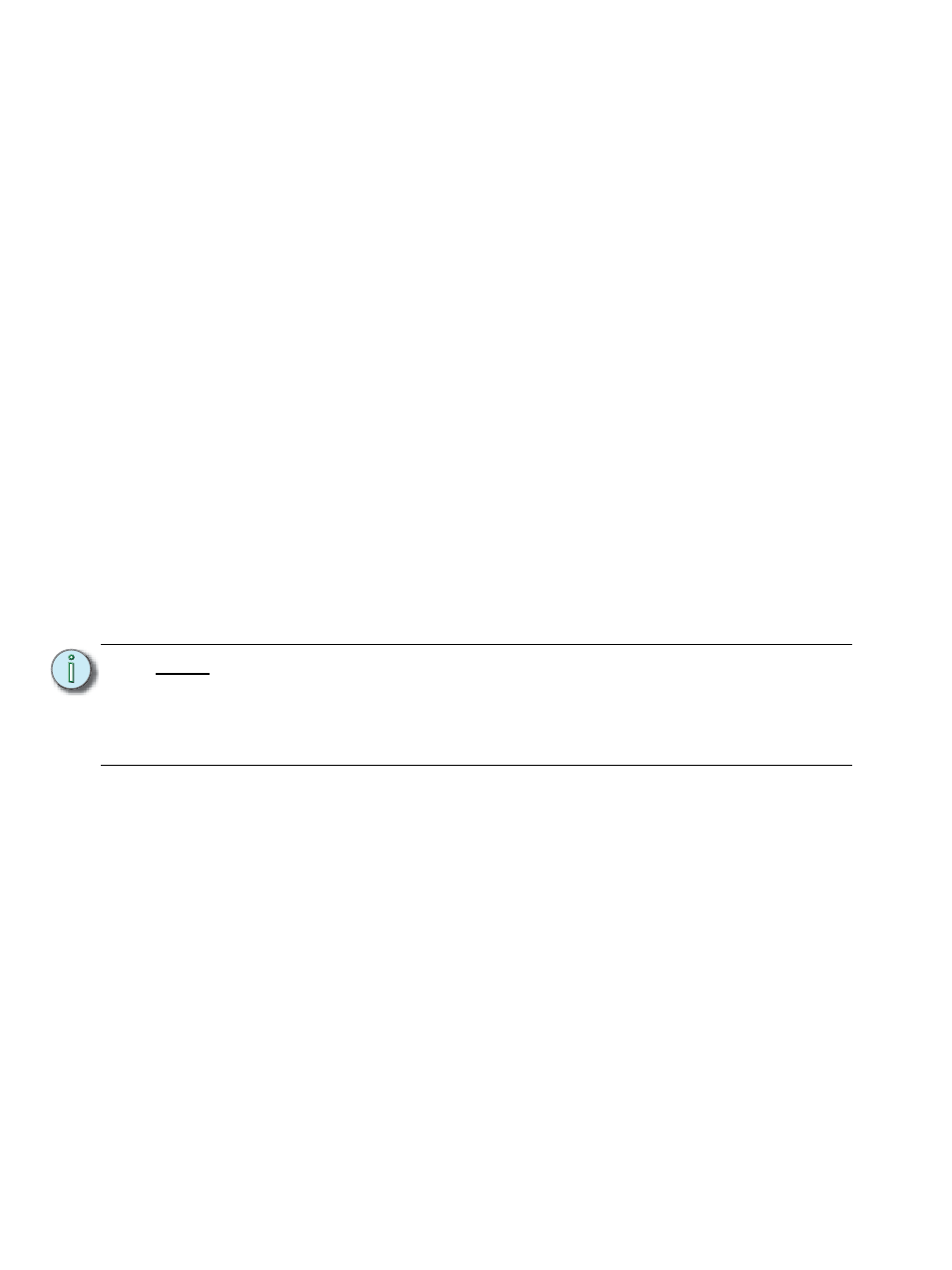
260
Eos Operations Manual
About Macros
Macros are comprised of any series of button presses (both hard and softkeys), screen commands
and events. Eos provides you with the macro feature to simplify complex or repetitive console
programming and operating tasks that you perform often.
When you record the series of button presses to a new macro, you can later play it back by simply
pressing the macro direct select button, running it from a linked cue, accessing it from a connected
show control system, remotely triggering the macro, or running it from another recorded macro.
You may create up to 1,000 macros either from live, using the macro [Learn] mode to record a
sequence of keystrokes as you perform the operation, or you can create a macro from within the
macro editor display, entering and editing keystrokes into the macro content editor without actually
executing the instructions.
The macro editor display contains a listing of all recorded macros including labels and the contents
of the macros stored. All macro editing is accomplished from the macro editor display.
Store a Macro from Live
The most effective way to store a macro is from live mode using the macro [Learn] mode to record
a sequence of button presses as you enter them. You can include any button press on the console
(hard key or soft key), except [Macro], the arrow keys, [Escape], [Select] and [Learn].
Using the [Learn] key
Pressing the [Learn] key while in live mode places the console in macro learn mode. The [Learn]
key flashes and the CIA displays “Learning” above the command line. Assign a number identifier
(from 1 to 1000) to the Macro using the control keypad and press [Enter]. The CIA flashes
“Learning Macro ####” above the command line. This indicates that the console is ready to record
the macro.
N o t e :
It is helpful if you plan your macro content in advance of the macro record process.
While in learn mode, each button press is recorded as content, even the [Clear]
button if you have mistaken a keystroke. There is no way to fix a content error in
live mode, but you can rerecord the macro as needed or you can edit the recorded
macro in the macro editor, removing any unneeded commands.
