Using the preset list, Opening the preset list – ETC Eos v1.3 User Manual
Page 156
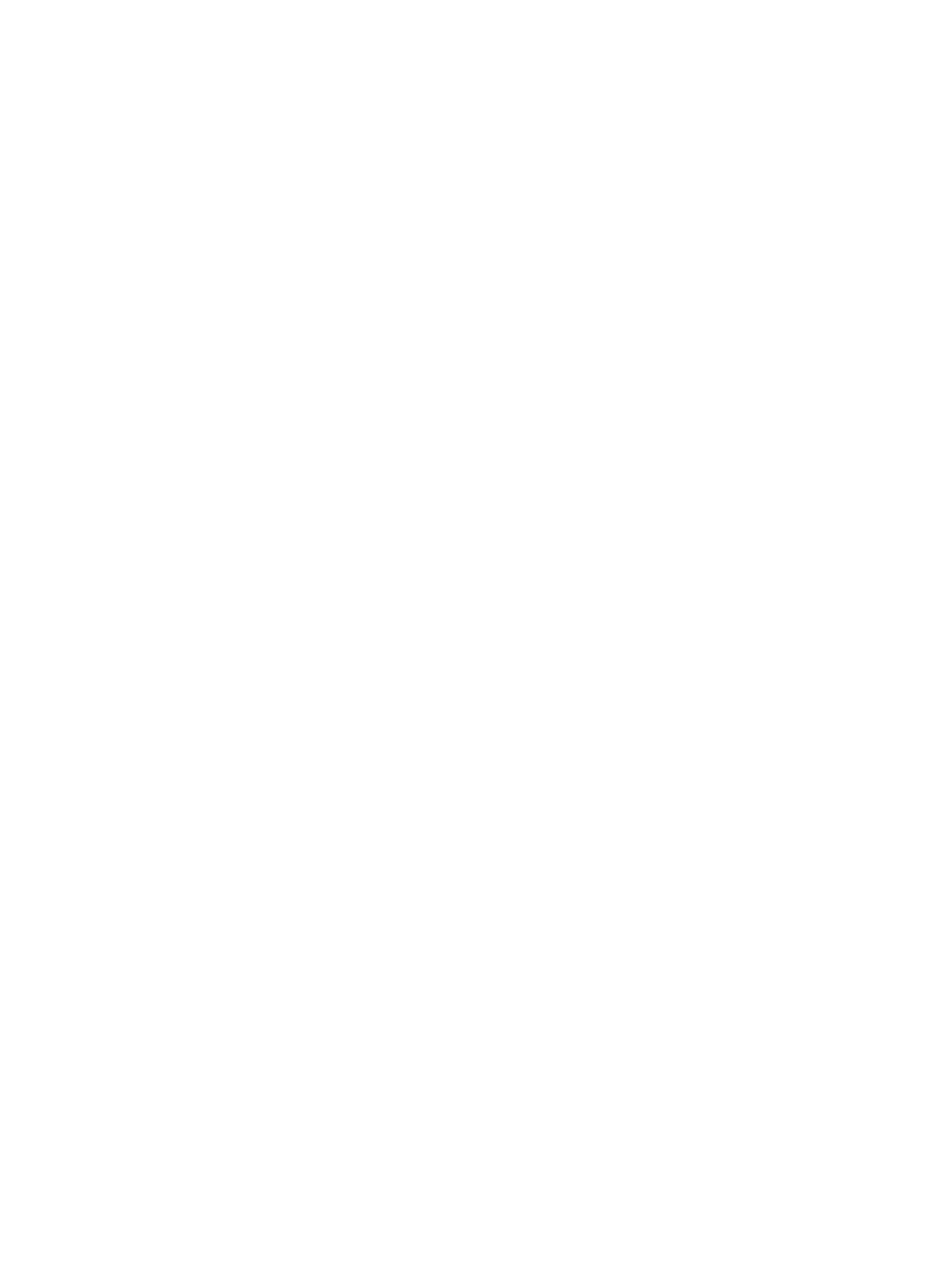
142
Eos Operations Manual
Using the Preset List
The preset list displays all recorded presets. List views only allow you to change attributes; no
editing can be done directly in list view. Pressing the {Edit} softkey takes you to the blind view of the
selected preset, in the last format you used in blind. This will allow you to edit the preset.
You can navigate the preset list using [Next] and [Last].
Opening the Preset List
Blind presets can also be viewed in the preset list and can be accessed in a number of ways.
To view the preset list in blind you may:
• Press [Preset] [Preset]
• Click on Preset List in the Browser>Record Target Lists
Move To
You can move presets within the preset list using the {Move To} softkey.
•
removed from the list. The second [Enter] is not required if you have disabled confirmations
in setup.
Copy To
You can copy presets within the list to another location in the list using [Copy To].
•
Preset 2 will remain in the list. The second [Enter] is not required if you have disabled
confirmations in setup.
