Update – ETC Eos v1.3 User Manual
Page 177
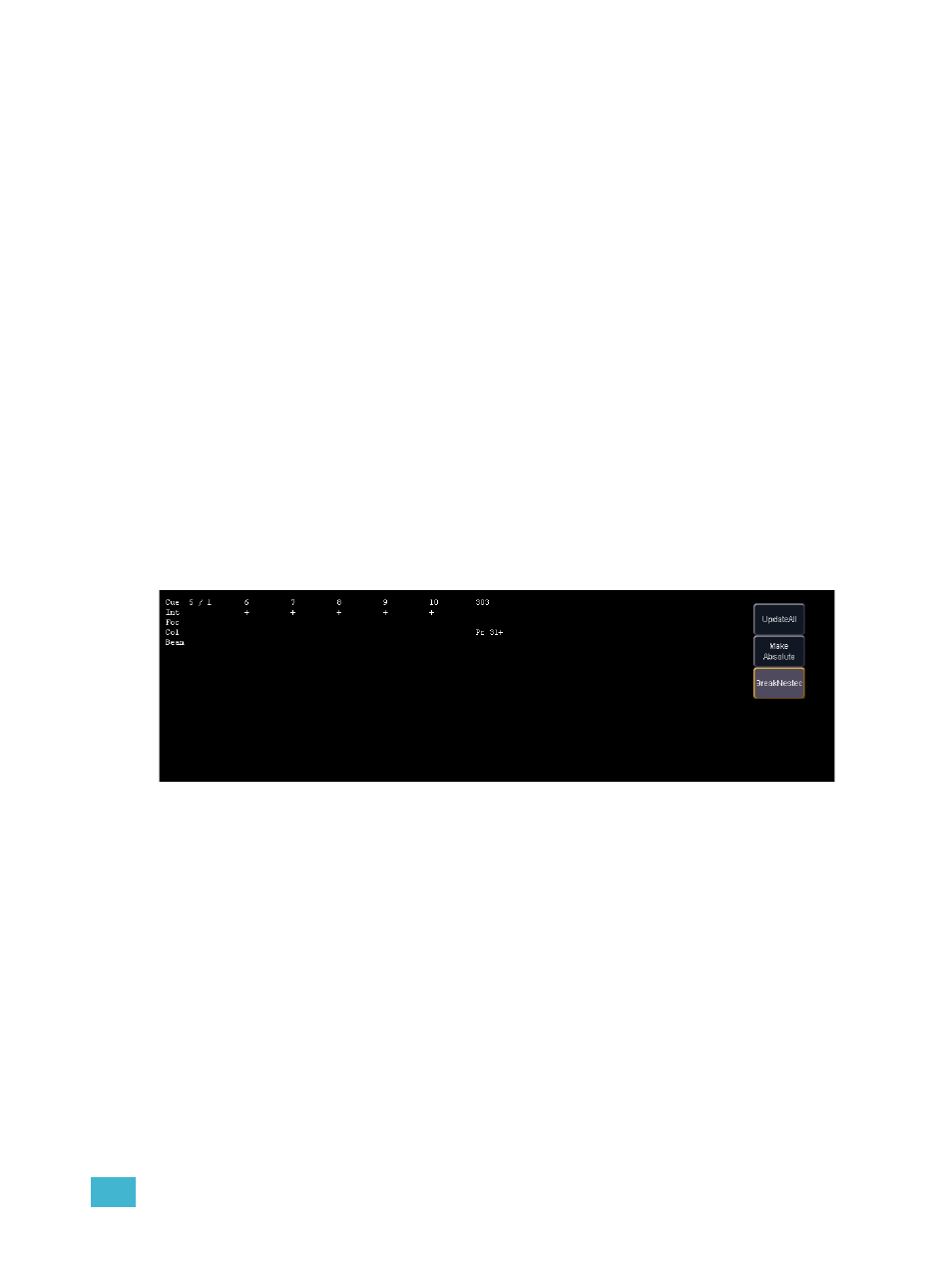
11
Working with a Single Cue List
163
[Update]
Update is a powerful feature, and also very versatile. Using a combination of [Cue Only], [Track],
[Trace], and {Make Absolute}, the number of ways you can update specific information and manual
data is virtually endless. Below you will find some examples of how data can be updated to various
record targets either at once, or individually. This list is by no means exhaustive, so you are
encouraged to try methods of updating on your own.
Update Dialogue Box
When you press [Update], a dialogue box will open in the CIA and the following options are
displayed:
• {Update All} - this button will update the background cue and all references (nested and
otherwise). Eos defaults to this option.
• {Make Absolute} - this button will update the background cue and convert all levels to absolute
values, thereby removing any references.
• {Break Nested References} - this button will update the background cue’s first level of
reference only, thereby breaking any reference beyond the first. For example - if cue 1 channel
1 references preset 3, which then references color palette 5, when updated with this option,
preset 3 would be updated, color palette 5 would not, and the reference to CP5 would be
broken in preset 3.
The dialogue box also provides you with a listing (by record target) of what channels/parameters
will be impacted by the update instruction. If the channel contains a reference in the cue, it is
indicated. If not, a “+” is displayed. Any channels not owned by the background cue are displayed
as “Unowned” and will therefore be excluded from the update.
Once you have made a selection from the available options, press [Enter] and the target will be
updated.
Update Dialogue Box
