ETC Eos v1.3 User Manual
Page 235
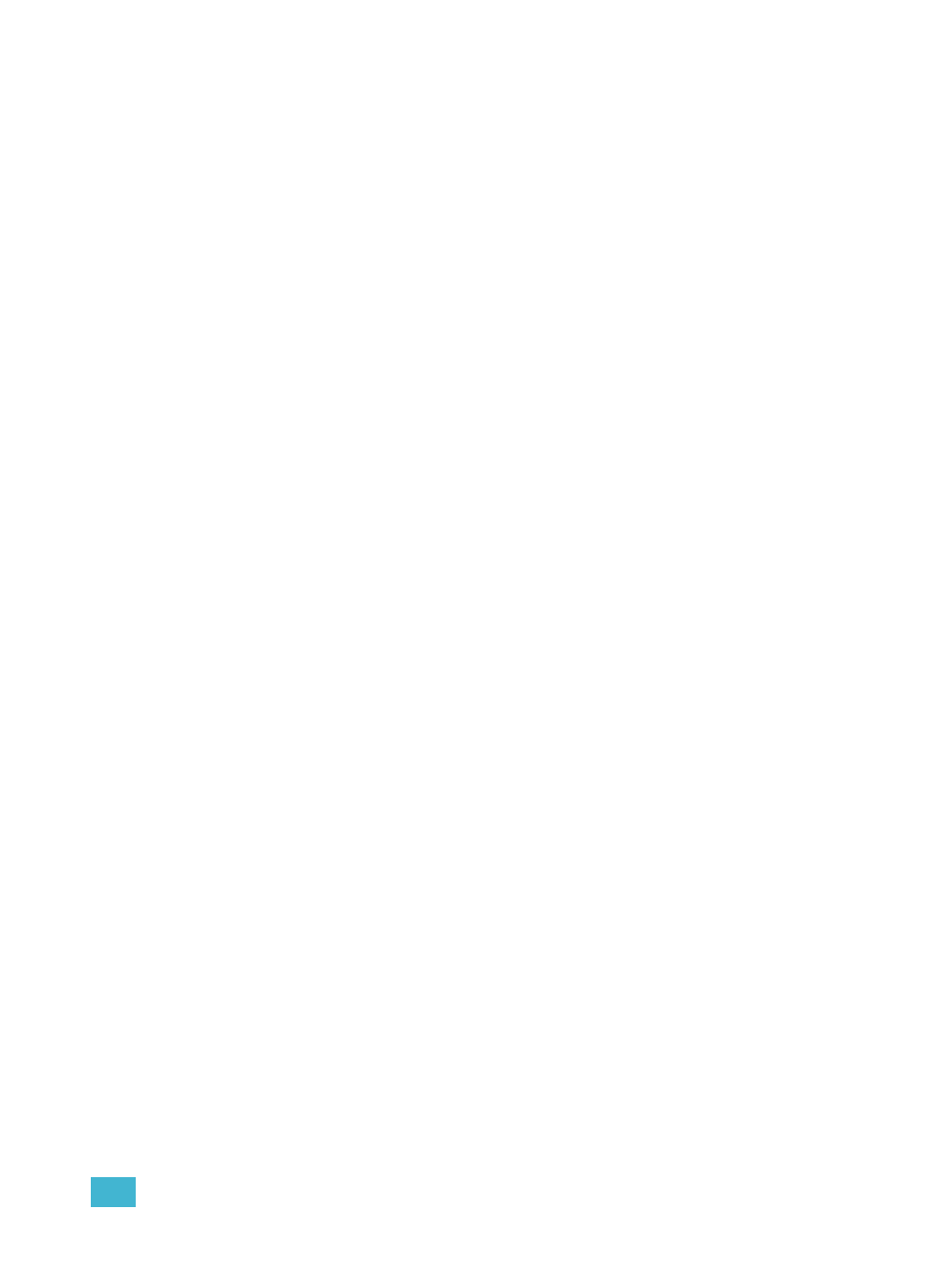
18
Creating and Using Effects
221
Entry
Establishes at what time and how channels will enter the effect. To change the entry method press
{Entry} and then choose a method from the buttons to the left. Entry modes vary by effect type. The
options are:
• {Cascade} - channels enter the effect according to the trail and cycle time values (if
applicable).
• {Immediate} - all channels enter the effect instantaneously.
• {Fade by Size} - The effect will achieve its full value as allowed by the pattern or step/absolute
values using the In Time.
• {Fade by Size and Rate} - the effect will achieve its full value as allowed by the pattern or step/
absolute values and ramp up to full speed using the In Time.
Exit
Establishes at what time and how channels will exit the effect. To change the exit method press
{Exit} and then choose a method from the buttons to the left. Exit modes vary by effect type and
how the effect is stopped. The options are:
• {Cascade} - Channels leave the effect when they have completed their last pass (number of
cycles) or when they do not have enough time to make a final complete pass (duration).
• {Immediate} - all channels exit the effect instantaneously.
• {Fade by Size} - when the effect is exited, values will return to their background state while still
running using the exit time.
• {Fade by Size and Rate} - when the effected is exited, channels will stop running the effect and
return to their background state using the exit time.
• {Stop and Fade} - when the effected is exited, channels will stop running the effect and return
to their background state using the exit time.
• {Stop and Hold} - when the effect is existed, channels will halt exactly where the effect left
them.
Time (Entry or Exit)
These fields establish the length of time for channels to enter/exit the effect. It can be entered in
minutes and seconds from the keypad. These timing values are applied to the entry and exit
modes.
