Recording snapshots, Recalling snapshots – ETC Eos v1.3 User Manual
Page 271
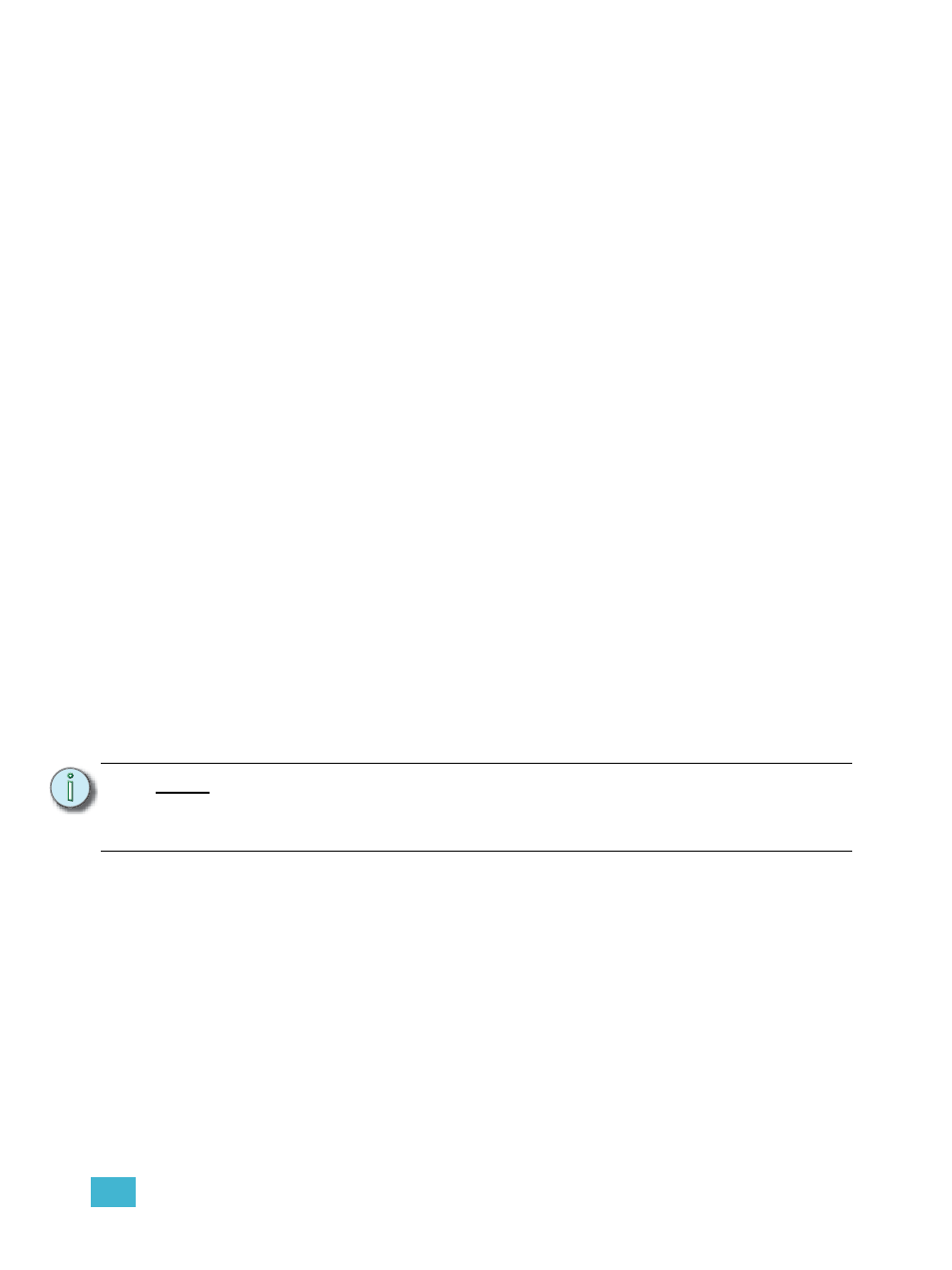
23
Storing and Using Snapshots
257
Recording Snapshots
To store the current state of the console, record a snapshot.
For Example:
•
[Record] [Snapshots] [1]
The CIA will display buttons representing the following areas of console:
•
Monitors
•
Faders
•
Encoders
•
Direct Selects
•
Filters
By default, all of these elements are selected for storing. If you wish to store only some of
these elements, select those desired by touching the button in the CIA. Selected elements
will be highlighted in grey.
•
{Monitors} {Encoders} {Direct Selects} [Enter]
You can label snapshots or attach notes as desired.
•
[Snapshots] [1] [Label/Note] [text] [Enter]
Recalling Snapshots
Snapshots can be recalled in the following ways:
• from the keypad/command line - [Snapshots] [5] [Enter]
• from cues using the execute list
• from a recorded macro instruction
• from the direct selects - {Snapshot 4}
Since snapshots can be recalled from any device (except RFRs) on the Eos network, snapshots
may be affected by the type of device they are recalled on. If the recalling device does not have the
same physical layout or has other limitations that differ from the recording device, Eos will map the
snapshot to the best of its ability.
N o t e :
In a system with multiple users, it is recommended that you allot discrete snapshot
numbers for each user. Since snapshots are global and can be recorded/recalled
from most devices, assigning numbers for each user will ensure their snapshots
are stored and edited properly for their device.
