About curves – ETC Eos v1.3 User Manual
Page 264
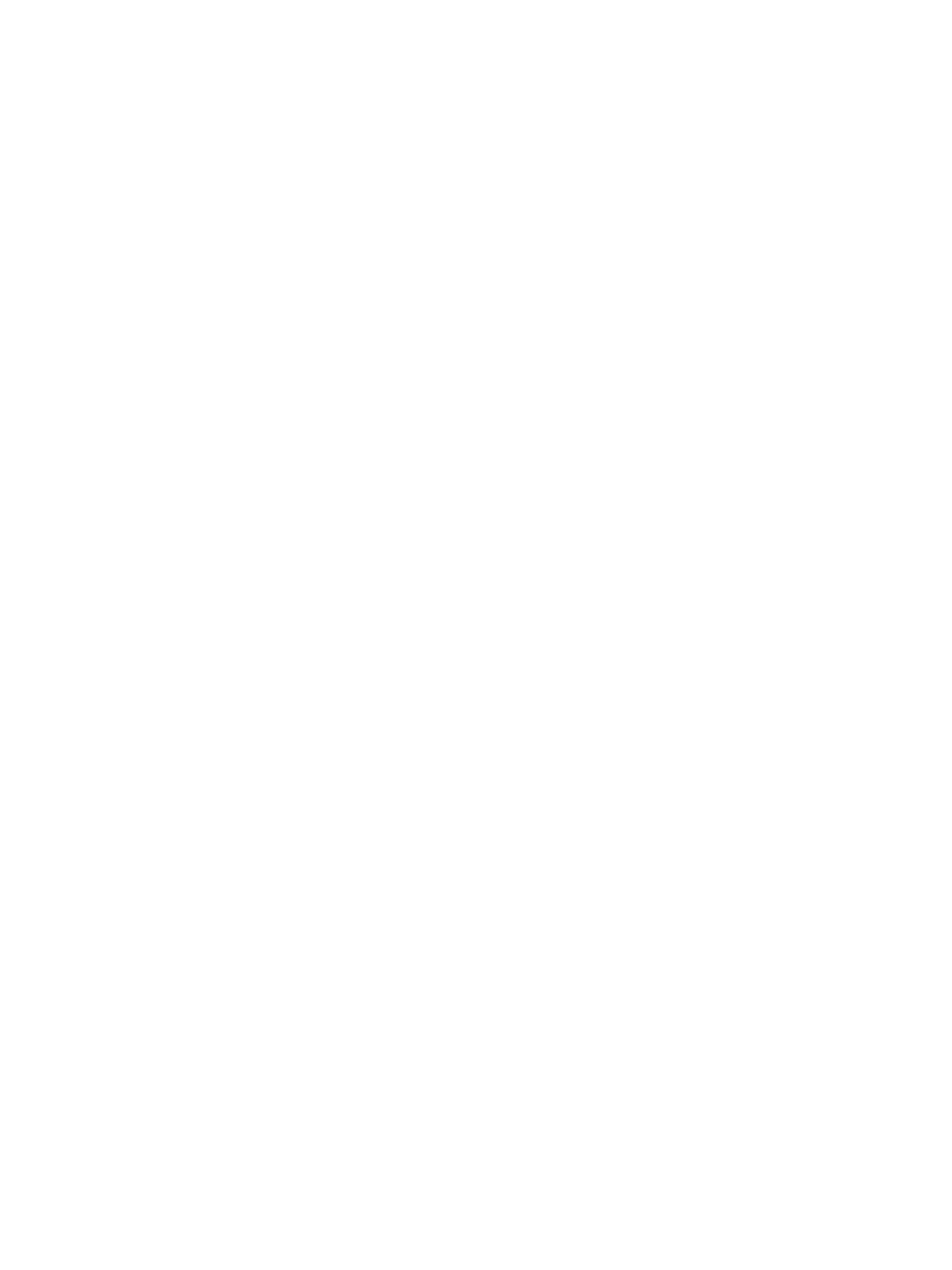
250
Eos Operations Manual
About Curves
You may apply curves to dimmers in patch. Curves may also be applied to cues and to cue parts.
When applied to a cue, the curve impacts only the intensity moves in that cue. When applied to a
cue part, the curve impacts all parameter moves stored in that cue part.
When applied in patch, the intensity transition will follow the ramp defined by the curve during its
fade. This value is determined by referencing the output value of the curve at that percentage and
outputting the curved level rather than the percent level. Up to 100 points of delineation can be
established in a curve, each with its own intensity value if desired.
When applied to a cue, the “percent completion” of the cue is determined by applying the curve’s
output level as the percent completion for all fade calculations. For single-part cues, the calculation
applies only to intensity. For multipart cues, however, the curve applies to all parameters in the part.
Eos provides nine pre-programmed, commonly used curves. They can be edited or copied to a new
curve location. When a pre-established curve is deleted, it will return to its original state.
The curve editor can be accessed by pressing [Displays] {Curve} or from the browser,
Browser>Record Target Lists>Curves. When selected, the curves list will open as a separate tab
and the CIA will show the graphical output of the first curve in the list.
You can scroll through the list using the [Next] and [Last] keys, or you can specify a curve in the
command line.
•
{Curve} [9] [0] [4] [Enter] - selects curve 904 from the list and displays its shape in the
CIA.
