Partial filters, Removing filters, Partial filters removing filters – ETC Eos v1.3 User Manual
Page 201
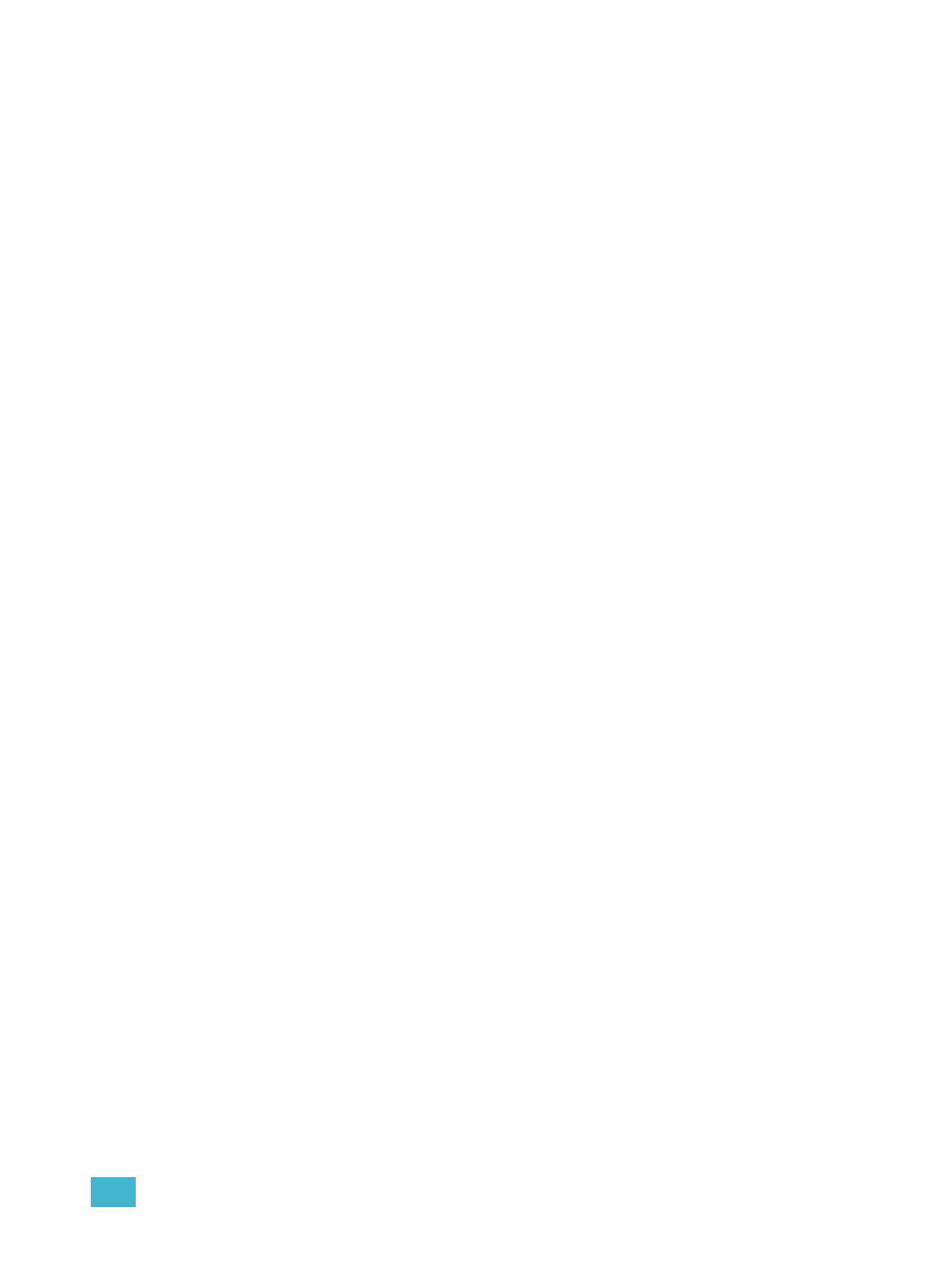
14
Using Filters
187
To apply record filters by category:
Step 1:
Press and hold [Filters]. The parameter buttons change to display filter selection.
Step 2:
Press the parameter category softkey {Intensity/Focus/Color/Beam} for the
category you want to include in the record target. All parameters in that category will
be highlighted and “Filter On” will appear above the softkey.
Step 3:
Release [Filters]. The buttons return to their normal appearance.
In subsequent record functions, only the filtered categories will be recorded. You may apply multiple
category filters at once. Remember that applying all filters and no filters yields the same effect.
Partial Filters
If you do not want an entire category to be recorded, you may apply parameter specific filters
(partial filters) instead.
To apply partial filters:
Step 1:
Press and hold [Filters]. The parameter buttons change to display filter selection.
Step 2:
Press the parameter touchbutton (for example {Zoom}) for the parameter you want
to include in the record target. That parameter will be highlighted and “Filter On” will
appear above the softkey.
Step 3:
Release [Filters]. The buttons return to their normal appearance.
In subsequent record functions, only the filtered parameters will be recorded. You may apply as
many partial filters at once, as you wish. Any unfiltered parameters will not be included in record
actions. In live, unfiltered parameter data is displayed in its proper color, but a grey “n” (indicating
null data) will appear in the upper left corner of the parameter’s field.
Removing Filters
Applying filters is a toggle state. To remove any filter, simply repeat the application process
described above. When pressed again, any applied filter will be removed.
To remove all filters at once:
Step 1:
Press and hold [Filters]. The parameter buttons change to display filter selection.
{Clear Filters} appears in the upper left corner of the parameter direct selects.
Step 2:
Press {Clear Filters}. Any applied filters will be removed and the highlights will turn
off.
Step 3:
Release [Filters]. The buttons return to their normal appearance. All parameters are
now available to record functions.
