Open an existing show file – ETC Eos v1.3 User Manual
Page 65
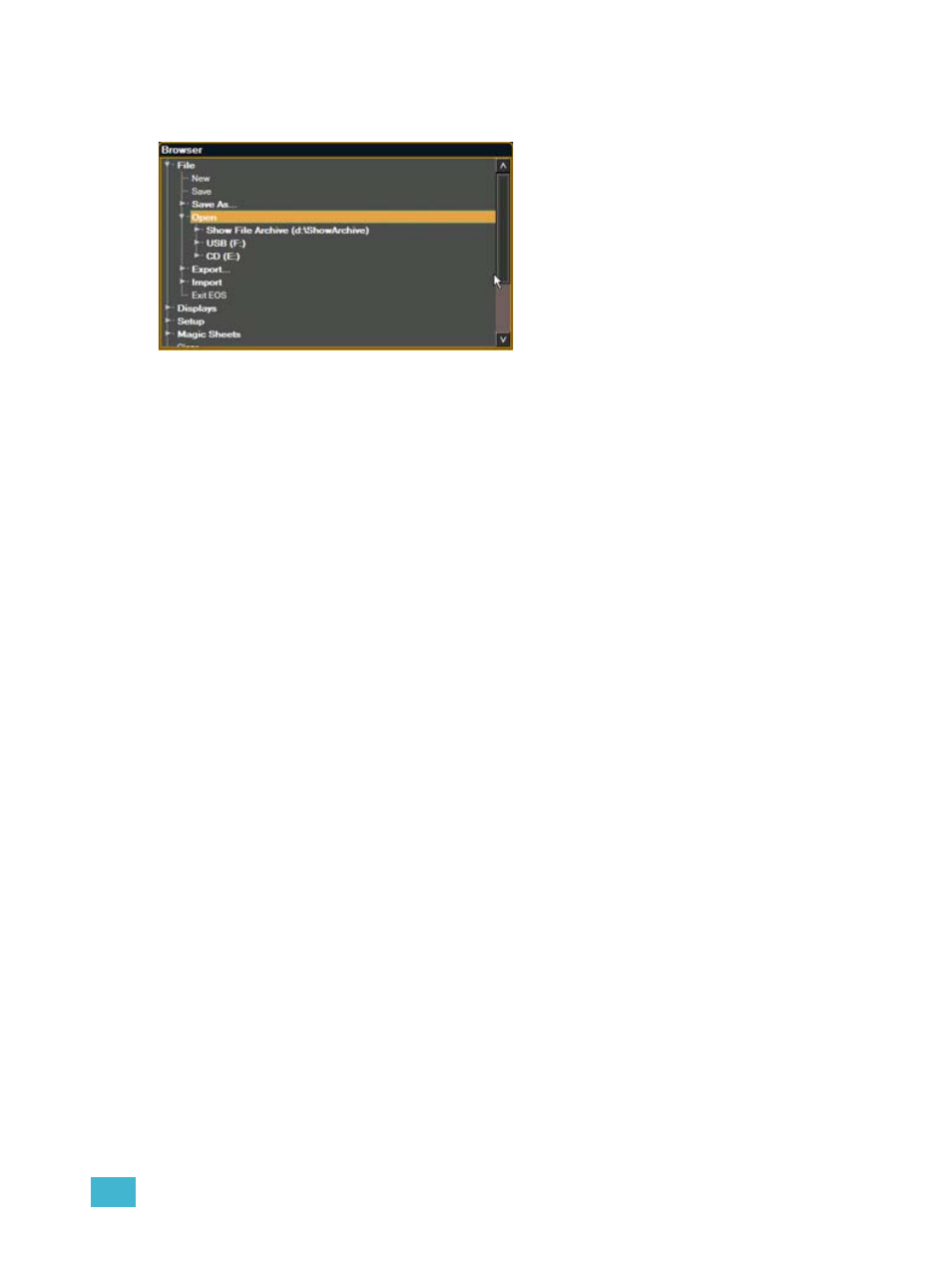
4
Managing Show Files
51
Open an Existing Show File
To open an existing Eos show file, navigate within the browser to: File> Open> and press [Select].
Eos provides you with multiple locations to retrieve an Eos show file (.esf) including:
• Show File Archive - This is the default storage location for show files when a show file is
created and saved. Folders are automatically created to store older versions of a show file.
This allows you the ability to open the latest version or an earlier version of a show file if
desired.
• File server - if one is connected. When there is no file server connected, it will not display in
the Browser.
• USB (F:) device - When a USB device is connected and an Eos show file (.esf) is available on
the device, you will notice the USB is displayed in white text and is expandable. When the USB
device is connected and no Eos show file is loaded on the device, you will notice the USB (F:)
is displayed in a grey color and is not selectable.
• CD (E:) drive - When a CD is loaded and an Eos show file (.esf) is available on the CD, you
will notice the CD is displayed in white text and is expandable. When the CD is loaded and
there is no Eos show file (.esf) on the CD, you will notice the CD (E:) is displayed in grey and
is not selectable.
Open the desired location:
• To open a show file from the Show File Archive, navigate within the Browser to: File> Open>
Show File Archive and press [Select].
• To open a show file from the file server, navigate within the Browser to: File > Open> File
Server> and press [Select].
• To open a show file from a USB device, navigate within the Browser to: File> Open> USB (F:)
and press [Select].
• To open a show file from a CD, navigate within the Browser to: File> Open> CD (E:) and press
[Select].
