Network settings, Eos) software update – ETC Eos v1.3 User Manual
Page 304
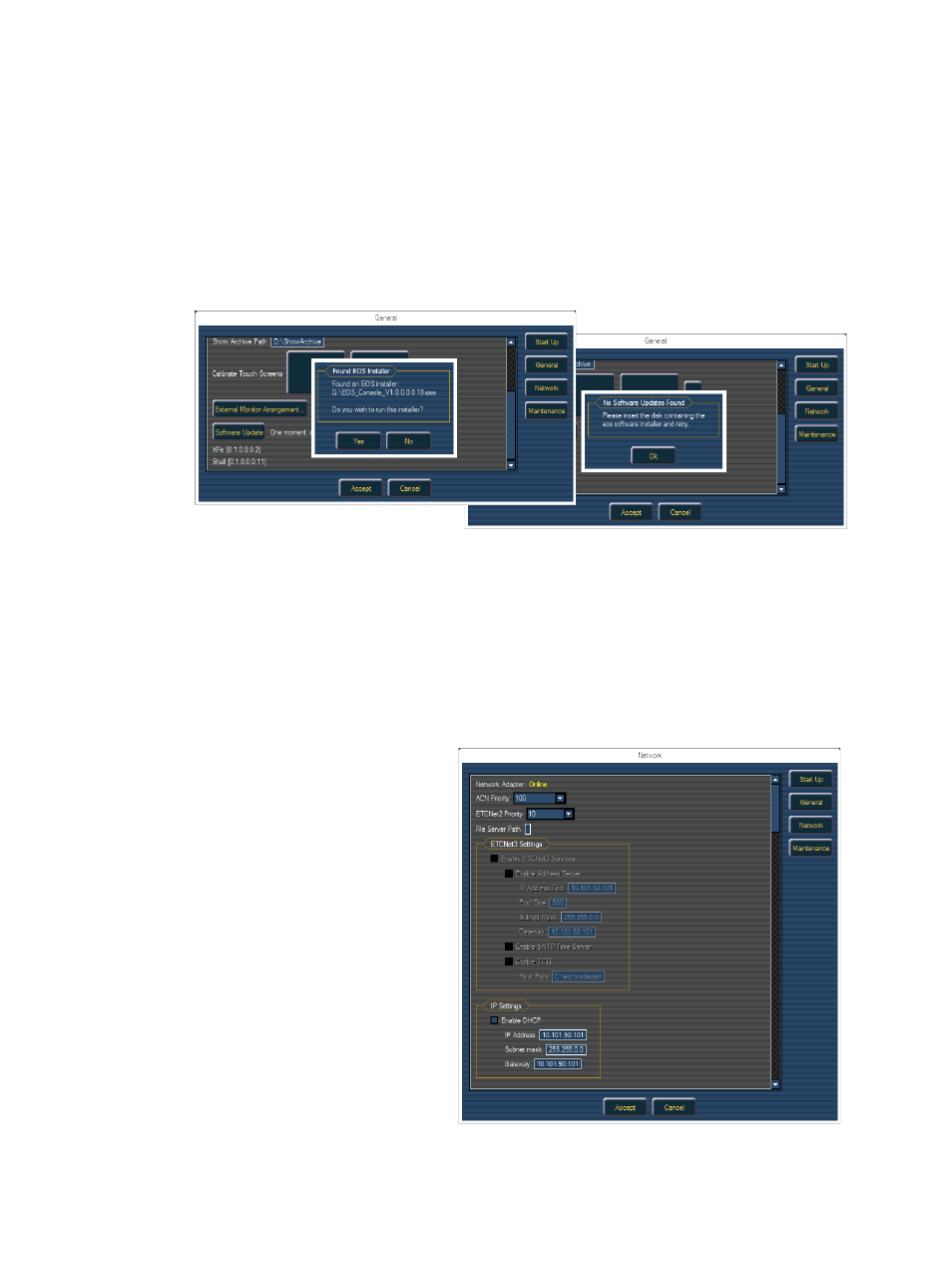
290
Eos Operations Manual
Generally speaking, you will want the logical placement on this screen to match your physical
placement.
Click the Identify button to display the video port numbers that your monitors are connected to on
the physical monitors to confirm where you placed them (They should match this configuration
screen).
Apply will save and use your settings.
Cancel will not save your changes and will close the utility.
(Eos) Software Update
This option is used to update the software of the Eos console itself. It does not affect or update the
software in any other networked device such as a Net3 Gateway.
When you click on Software Update, the Eos console looks at the root directory of any removable
storage device (any connected USB drive or CD) for an Eos console software update file. You will
be shown the name of the updater file before being given the choice to install it or not.
You will also receive a message if no software update file can be found.
Network Settings
Network Control Priorities
This is where you specify the
priorities used by this console’s
control level information.
Net3 Services Settings
These are settings for the
network services that may be
running on your Eos console.
If you are unable to enable
them, they are not currently
installed on this console.
Eos Console IP Settings
This is where you specify the IP
address to be used by this
console (manually) or how it
acquires an IP address
(dynamically via a DHCP
server or a link-local address).
