Enabling the clocks, Events, Enabling the clocks events – ETC Eos v1.3 User Manual
Page 288
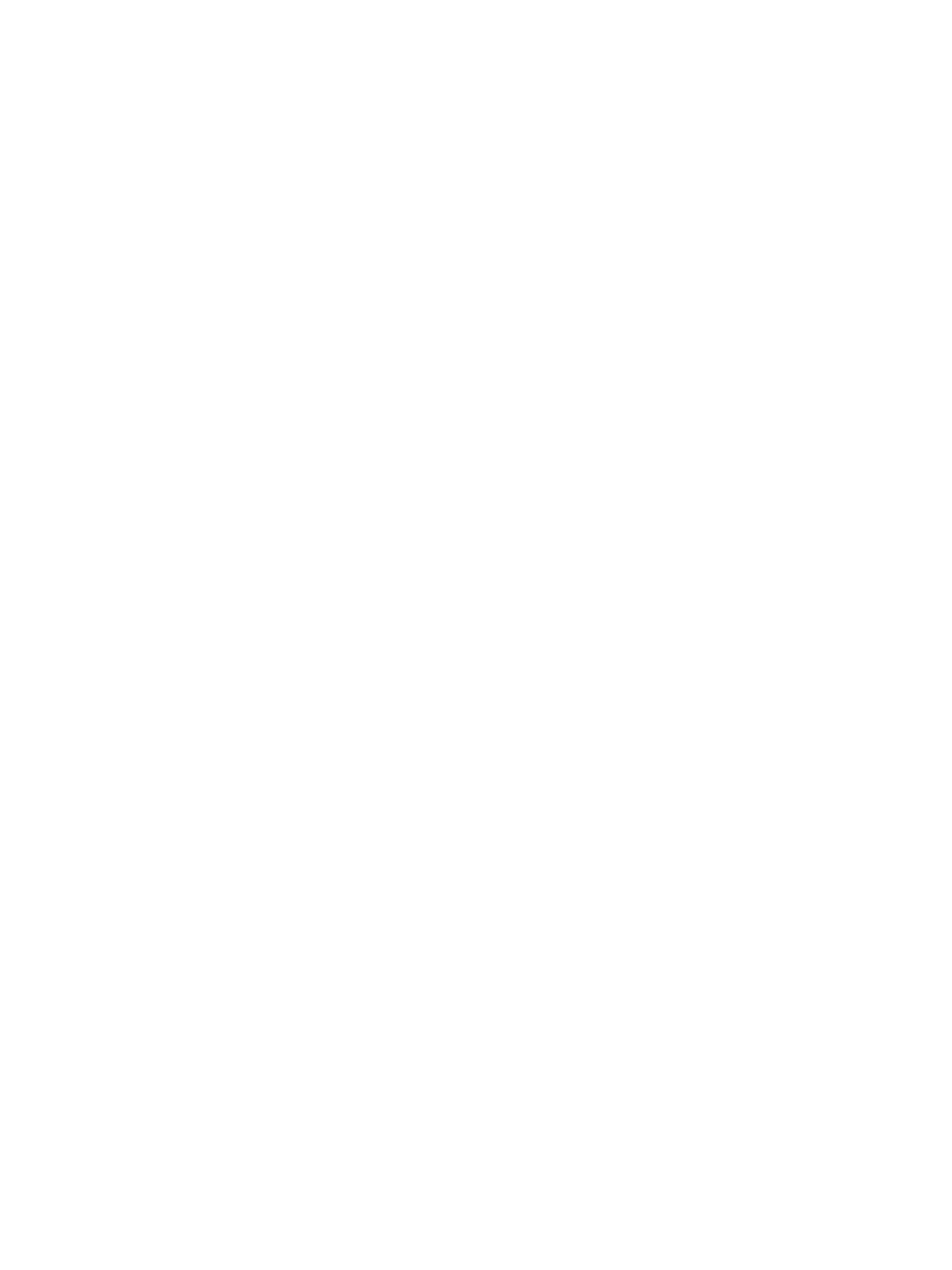
274
Eos Operations Manual
Enabling the Clocks
The internal and external clocks can be enabled separately for each time code list. If you enable the
external clock only, events will play back as long as valid timing data is received. When the timing
data stops, the events will stop.
When you enable the internal clock only, it starts running immediately and triggers events
appropriate to the time.
When both internal and external clocks are enabled, the internal clock does not start running until
the first valid external time is received. After that, it will run whenever the external time source is
absent.
Loop times
First and last times define the overall loop. Times can be set anywhere from 00:00:00:00 to
23:59:59:29. When external time is being received, Eos ignores these times. However, you should
still set them to match whatever loop times the external clock is using.
Internal clock
You can set the internal clock at any time by pressing [Time] and entering a time.
Events
A time code event consists of a time and an action. An event plays back (or “fires”) when the clock
reaches or passes the specified event time. Multiple events can be fired at the same time.
Eos supports three event actions: run a cue, control a submaster, and run a macro. Cues can be
run from any cue list and will play on their assigned fader. Submasters can be bumped, turned on,
or turned off. Submasters do not have to be assigned to a fader. Macros execute without interaction
with the command line. If another macro is fired before the first macro completes, the first macro will
finish its action before the second is started.
