Patch} display and settings, Display pages in patch – ETC Eos v1.3 User Manual
Page 82
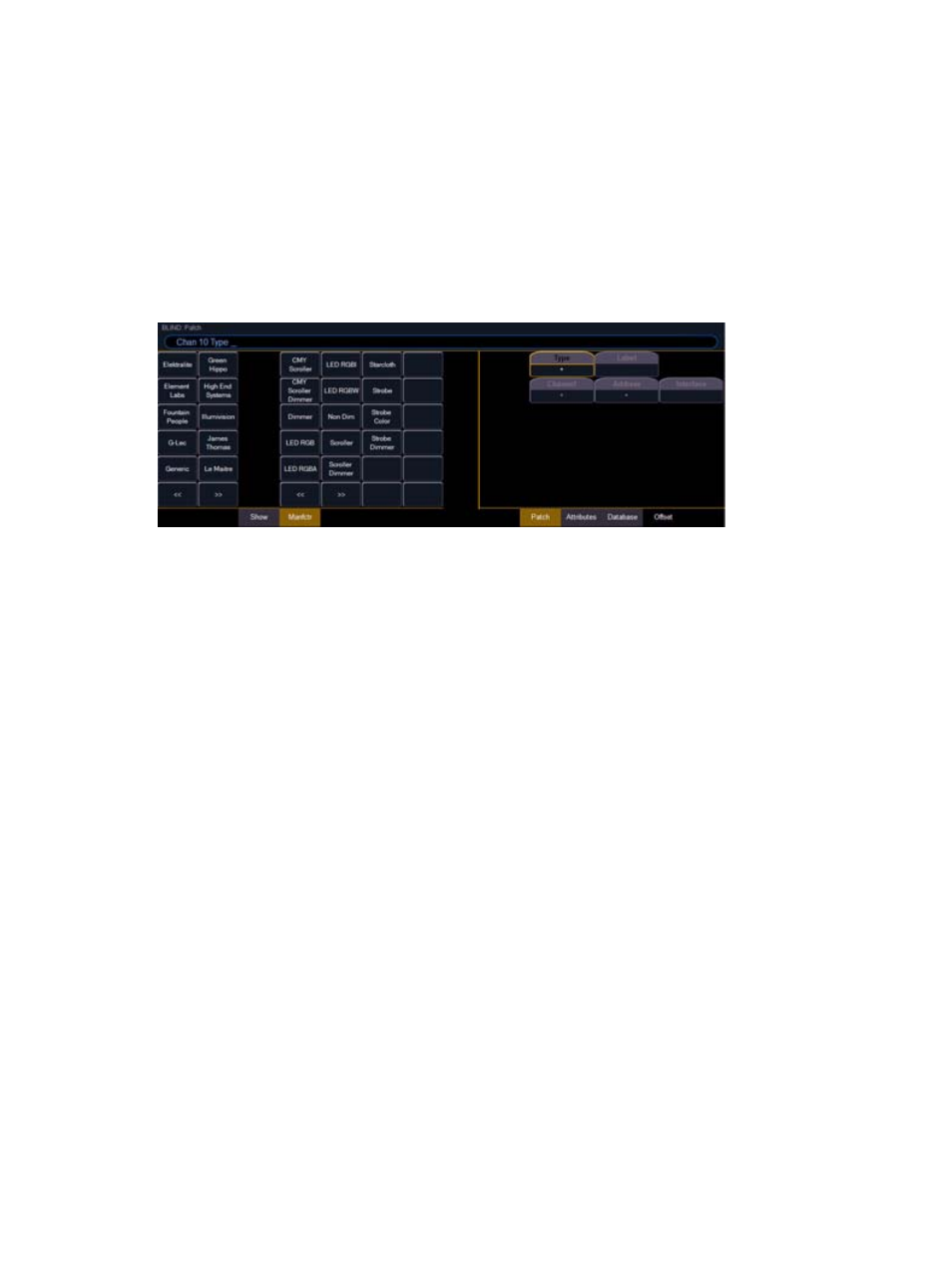
68
Eos Operations Manual
Display Pages in Patch
Softkeys available for use while in patch include {Patch}, {Attributes}, and {Database}. Pressing any
of these softkeys opens a paged view of the patch display and redraws the CIA to an expanded
view of fields related to the selected page.
When creating and editing your patch, page through each of these softkeys individually to enter
more specific data about your selected device.
{Patch} Display and Settings
When patch is opened, Eos defaults to this display. It provides access to data input fields that you
may use to define devices in your lighting system..
• {Channel} - In the patch display, all channels are displayed in numerical order. When multiple
devices are patched to the same channel, the channel number is only displayed in the first
row, additional devices are indicated with part extensions (example P2) on the next row of the
table.
•
Select the channel number using the control keypad or the direct selects.
• {Type} - It is not necessary to specify “type” when patching dimmers, Eos defaults to patching
dimmers. To specify a specific device type for the selected channel, press the {Type} button
from the CIA.
•
The two columns on the left side of the CIA are pagable and show manufacturer names
by acronym. The four columns to the right of the manufacturer’s list are pagable
devices that are available from the selected manufacturer for patching.
•
Selecting a specific manufacturer repaints the display with all devices that are
available from that manufacturer. After you select a device, the fixture/device type
appears in the command line, in the {Type} box in the CIA, and in the “Type” field
for that channel in the patch display.
