Editing snapshots, Deleting snapshots – ETC Eos v1.3 User Manual
Page 272
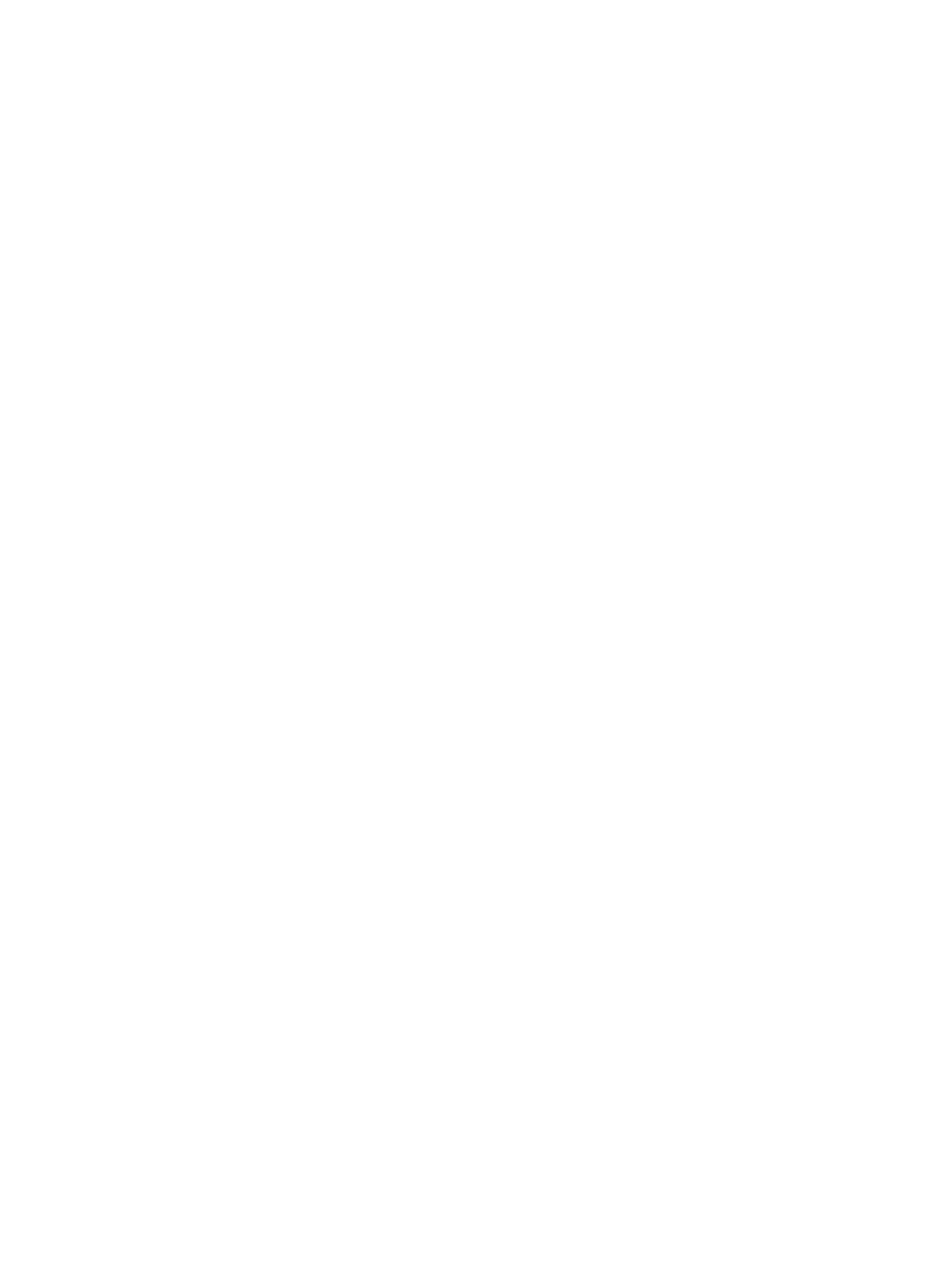
258
Eos Operations Manual
Editing Snapshots
To edit or preview the contents of a snapshot, open the snapshot list.
• press [Snapshots] [Snapshots]
-or-
• navigate to Browser>Record Target Lists>Snapshots
You can use [Next] and [Last] to navigate the list or you may specify a snapshot in the command
line.
Once a snapshot is specified, the list displays five columns, one for each element. You may change
the enabled elements by pressing the CIA buttons or the softkeys found beneath the CIA. If an
element is added to the command line using the softkeys, it will be enabled when [Enter] is pressed.
All other elements will be disabled.
For Example:
•
This command will enable the monitors for snapshot 3 and disable any other elements.
Deleting Snapshots
You may delete snapshots using the following syntax:
•
[Delete] [Snapshots] [2] [Enter]
•
[Delete] {Snapshot 5}
