Displays, Channel view, Address view – ETC Eos v1.3 User Manual
Page 75: Channel view address view
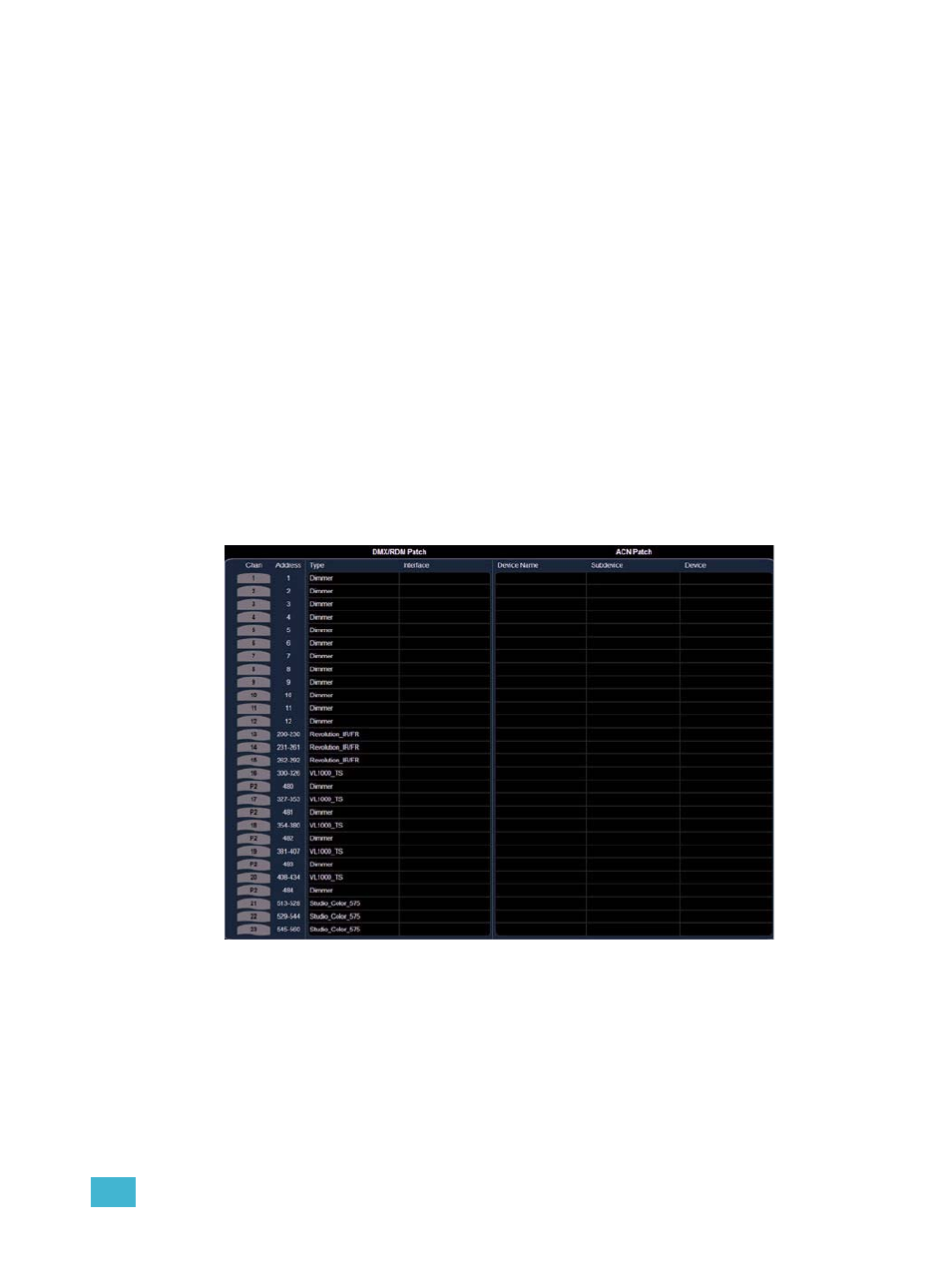
5
Patch
61
Displays
To begin patching your show, you must first open the patch display. You may open the patch display
from the CIA softkeys or from the browser menu.
To open the patch display from the CIA:
Step 1:
Press the [Displays] button located to the right of the CIA.
Step 2:
Locate and select the {Patch} softkey.
To open the patch display from the Browser:
Step 1:
Bring focus to the browser by touching within the browser window. Notice the browser
is highlighted with a gold box to indicate it is selected.
Step 2:
Using your finger, mouse, or the page arrows in the navigation keys, select and
expand the Displays submenu.
Step 3:
Select Patch either by touching the “Patch” text twice (or double-click with the mouse)
or highlight “Patch” and press [Select].
The patch display will open on an external monitor and the CIA will display patch controls.
Channel View
By default, the patch display lists channels on the X axis and device attributes on the Y axis. In this
view the channels are sorted numerically with the DMX address in the second column. In the “patch
by channel” display, the command line entry defaults to selecting channels.
Address View
You can change the patch display to sort by DMX address by pressing [Format]. The channel
number is now indicated in the second column and the command line changes its default entry to
“Address”. To specify a channel in this mode, use the {Channel} key located in the CIA or press [At]
after the DMX address entry.
