Editing palettes in spreadsheet view – ETC Eos v1.3 User Manual
Page 149
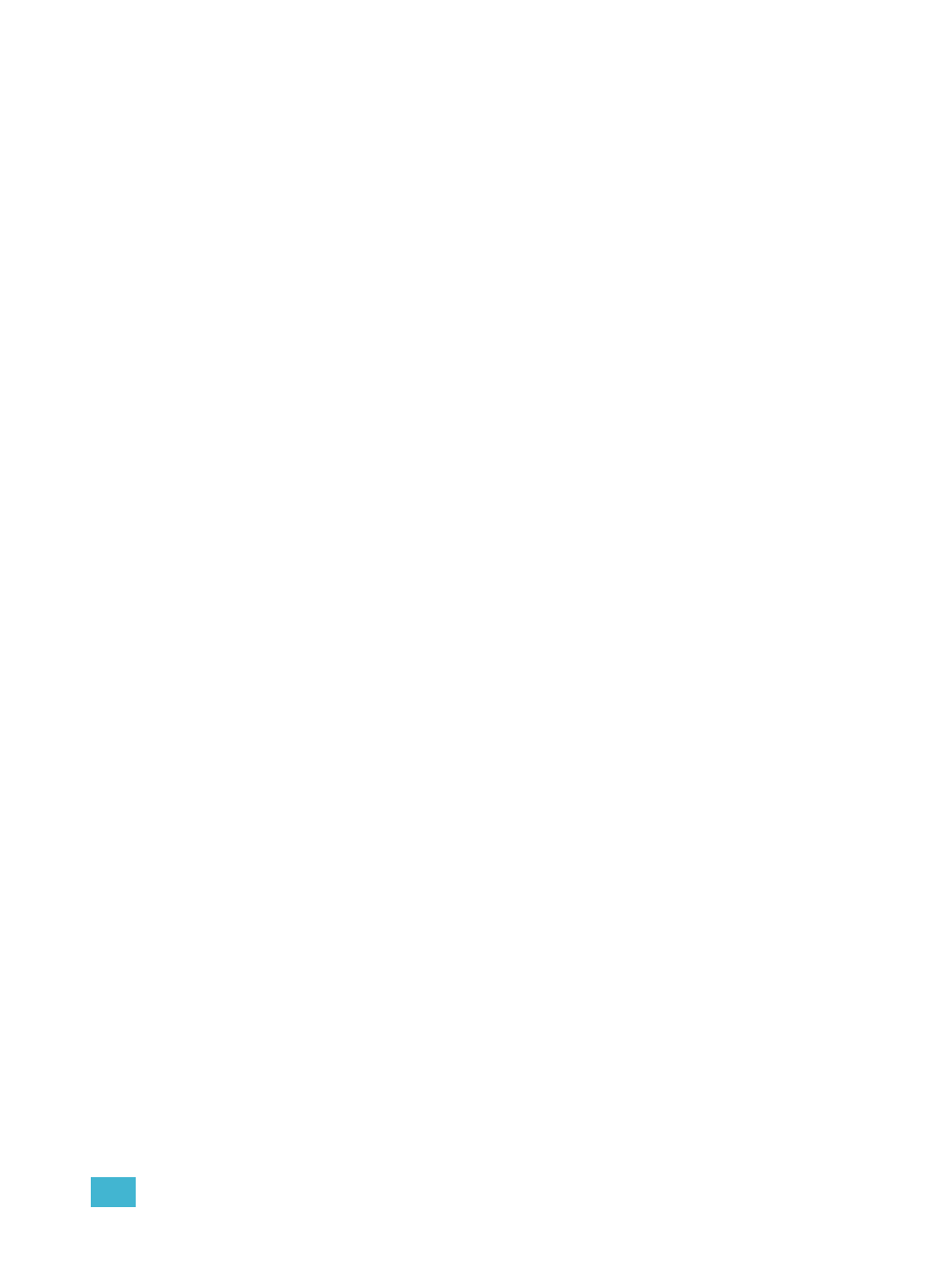
9
Storing and Using Palettes
135
Editing Palettes in Spreadsheet View
Spreadsheet view shows a range of palettes along the Y axis and channels/channel parameters
along the X axis. Viewing palettes in spreadsheet view is useful when you want to compare data
between palettes.
You may select a palette from the spreadsheet using the [Next] or [Last] keys to move through the
list or you may select the exact palette from the keypad. You may also select a range of palettes to
edit at once. You can make changes to the palette(s) by selecting channels and altering parameter
values. In addition to normal editing functions, you may also use the following commands in this
view: [Copy To], {Make Absolute}, {Make Null}, {Move To}, and {Replace With}.
The following are representative methods used for editing palettes in blind spreadsheet:
• [Color Palette] [1] [Thru] [9] [Enter] - selects color palettes 1 through 9.
• [1] {Scroller} {Make Null} [Enter] - sets channel 1 scroller value null in the selected color
palette.
• [1] {Scroller} [4] [Enter] - sets channel 1 scroller value to 40 in the selected color palette.
In addition to the examples given above, here are some examples of the additional palette editing
features you have while editing in spreadsheet view:
• [palette type] [1] [thru] [5] {Move To} <palette type> [9]
palettes 1-5 to palettes 9-14 respectively. You do not have to supply the end value for Eos to
perform the move.
• [Beam Palette] [1] [Thru] [5] [Enter] {Iris} [5] [0] {Replace With}
palettes 1-5, this command will replace any iris parameter values of 50 with values of 25. This
range editing using [Replace With] can only be done in spreadsheet view.
