Using stop effect, Release a fader, Turning a fader off – ETC Eos v1.3 User Manual
Page 215
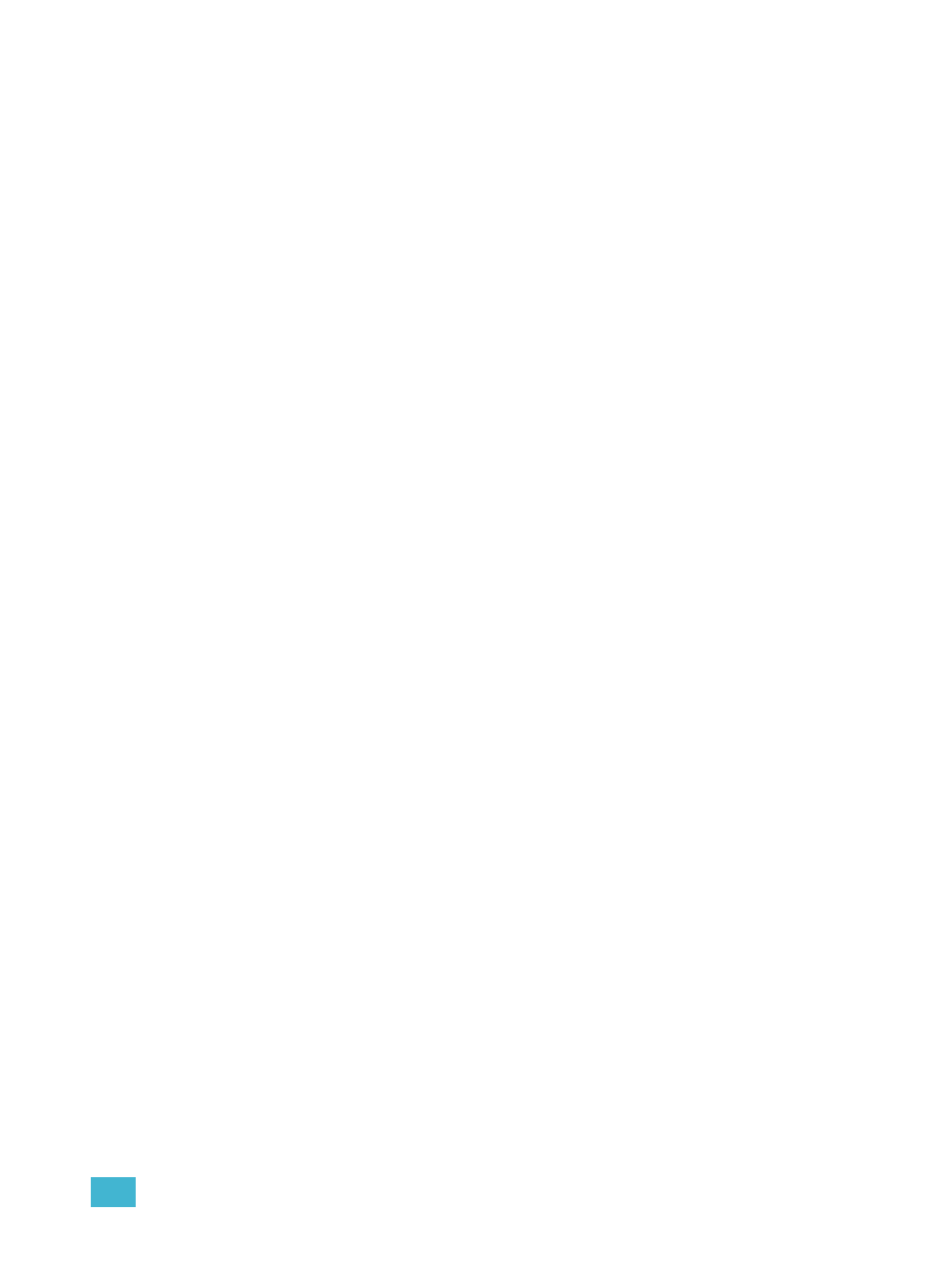
15
Cue Playback
201
Using Stop Effect
The [Stop Effect] button can be used to stop all effects from operating on any or all faders, or it may
be used with the control keypad to stop a specific effect.
• To stop all effects on a fader, press [Stop Effect] & [Load] of the associated fader.
• To stop a specific effect regardless of the fader it is operating on, press [Effect] [2] [Stop
Effect] [Enter].
When an effect is stopped, all impact of the effect is removed and the stage output is as though the
effect has never been activated.
Release a Fader
To release a fader, thereby clearing all cues from that fader, press [Release] & [Load] for the
associated fader. When a fader is unloaded, control is returned to the master fader. If there are no
values for unloaded channels from the master fader, channels are set to default.
Channels return to the master fader using the category level timing of the active cue on that fader.
If the master fader is released, the fader is cleared and any intensity values owned by that fader are
set to zero, any non-intensity parameters remain in their current state.
All fader attributes (timing disable, filters, and so on) are cleared by the release action.
Turning a Fader Off
To turn a fader off, press [Off] & [Load] of the associated fader. When a fader is turned off, any
intensities owned by that fader are driven to zero and any repetitive action (from effects for
example) are stopped. All parameters remain in their current state. The fader remains with the
current cue loaded, just shown as contributing no current values to the stage. All channels that were
previously owned by that fader are now available for control by other sources.
When the next cue is activated from any other fader, any parameters previously owned by the off-
fader will fade to the new cue (if they have an instruction in that cue). If they do not have an
instruction in that cue, intensity will fade out and non-intensity parameters remain where they are.
Press [Off] & [Load] again to turn the associated fader back on. The active cue is replayed,
following the rules for assert.
You can turn the fader back on by pressing the Go or Stop/Back button on the fader, or by executing
a [Go to Cue] for the cue list on that fader, provided the cue list is not already active on another
playback.
