Loading submasters, Recording to a submaster, Updating a submaster – ETC Eos v1.3 User Manual
Page 255: Clearing a submaster
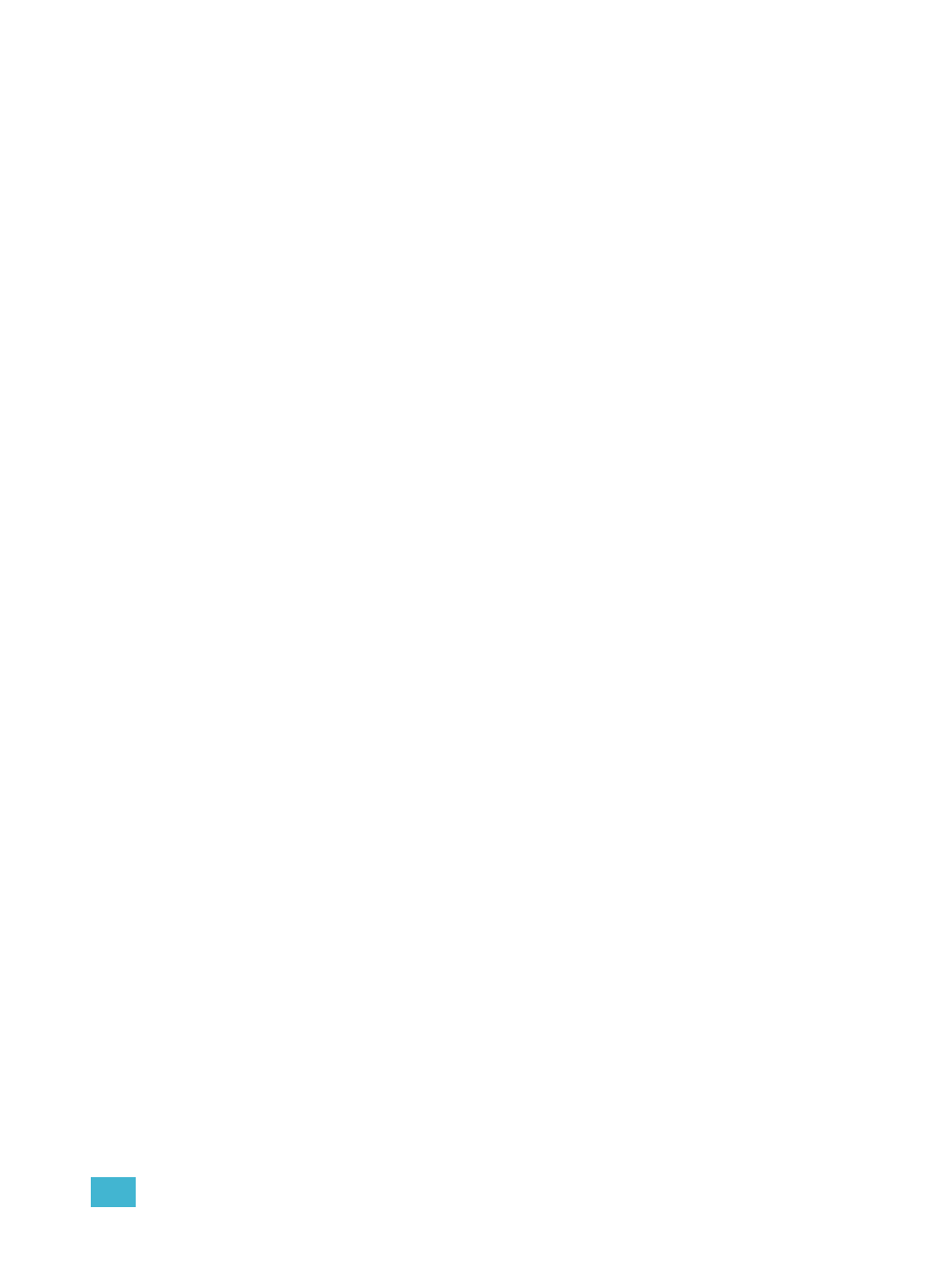
20
Storing and Using Submasters
241
Loading Submasters
Submasters can be loaded with cues, presets, or intensity palettes. To load a submaster with these
record targets, see the following examples:
• [Cue] [5] [Sub] [4] [Enter] - loads the intensity contents of cue 5 to submaster 5.
• [Cue] [5] [Load] - loads cue 5 to the submaster associated with the chosen load button.
• [-] [5] [Cue] [5] [Sub] [6] [Enter] - loads the contents of cue 5, minus channel 5, to submaster
6.
• {Intensity Palette 5} & [Load] - uses the soft selects to load the intensity palette to the chosen
submaster.
• [Cue] [1] [thru] [5] [Sub] [1] [thru] [4] [+] [7] - sequentially loads cues 1 thru 5 to subs 1, 2,
3, 4 and 7.
• [Cue] [1] [thru] [5] [Sub] [1] [thru] [Enter] - sequentially loads cues 1 thru 5 to subs 1 thru 5.
Recording to a Submaster
You can also record current stage contents directly to a submaster. To do this, set levels in live as
needed then record them to the submaster. See the following examples:
• [Record] [Sub] [5] [Enter] - records the intensities of the current stage state to sub 5.
• [Record Only] [Sub] [5] [Enter] - records the manual intensities of the current stage state to
sub 5.
• [Record Only] [Sub] [5] [Label] [xxxx] [Enter] - as above, with a label.
You can also record selected channel data to submasters as well. See below:
• [Channel List] [Record] [Sub] [5] [Enter] - records the intensities in the channel list to sub 5.
• [Channel List] [Record Only] [Sub] [5] [Enter] - records the manual intensities in the channel
list to sub 5.
Updating a Submaster
It is possible to make changes to a submaster in live mode. [Update] is used to store changes to a
submaster.
• [Update] [Sub] [5] [Enter] - updates sub 5 to include the live intensity output.
• [Channel list] [Update] [Sub] [5] [Enter] - adds only the specified channels to submaster 5.
Labels can be changed without restoring the contents as well:
• [Sub] [6] [Label] [xxxx] [Enter]
• [Sub] [6] [Label] [Enter] - removes the label.
Clearing a Submaster
You can clear a submaster using the [Delete] key. When a submaster is deleted, its contributions to
the live output are removed from the stage.
• [Delete] [Sub] [5] [Enter] [Enter] - deletes the contents of sub 5.
