Fader configuration – ETC Eos v1.3 User Manual
Page 100
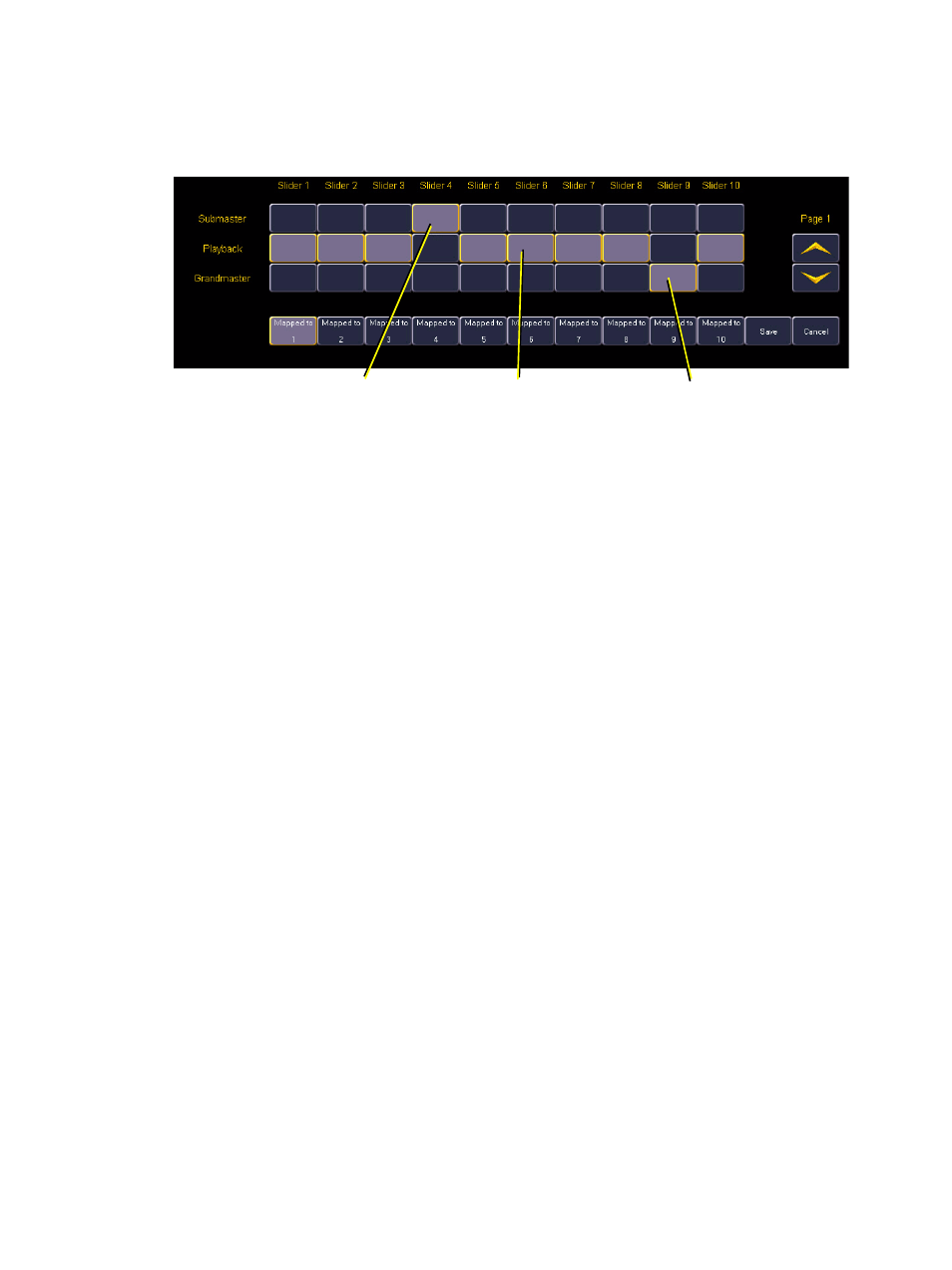
86
Eos Operations Manual
Fader Configuration
This screen allows you to specify what your faders are assigned as: playbacks, submasters, or
grand masters.
To change the configuration of any fader, use the {Page} buttons to access the fader page you wish
to alter. For the desired fader, press the appropriate button (playback, submaster, or grandmaster)
for the configuration you desire. Then press the {Mapped to} button and enter the number you
want to map the fader to (see
below). When you are done making changes, press
{Save}.
To leave this screen at any time without saving changes, you must press {Cancel}.
Mapped to...
This button is used to specify the action target of any fader. It allows you to define the fader target
that a slider is assigned to. Mapping is specific to the type of fader configuration (playback,
submaster, or grandmaster).
Submaster - A maximum of 200 submasters can be recorded. {Mapped to} defines the
submaster number that will be controlled by the specified slider. If a submaster slider is
mapped to 10, when submaster 10 is recorded it will appear on that slider.
Grand master - A maximum of 1 grand master may be assigned. A grand master can be
assigned to control only certain channels.
Playback - A maximum of 30 playbacks can be assigned. {Mapped to} can allow you to
have the same playback appear on multiple pages as it represents a playback number, not
a specific fader number. To change the mapped location of any playback, press the
{Mapped to} button for that slider and enter the number you wish to assign it to.
Grand Masters, Submasters, and playbacks may appear on more than one fader page.
Defined as Submaster
Defined as Grandmaster
Defined as Playback
