N o t e – ETC Eos v1.3 User Manual
Page 94
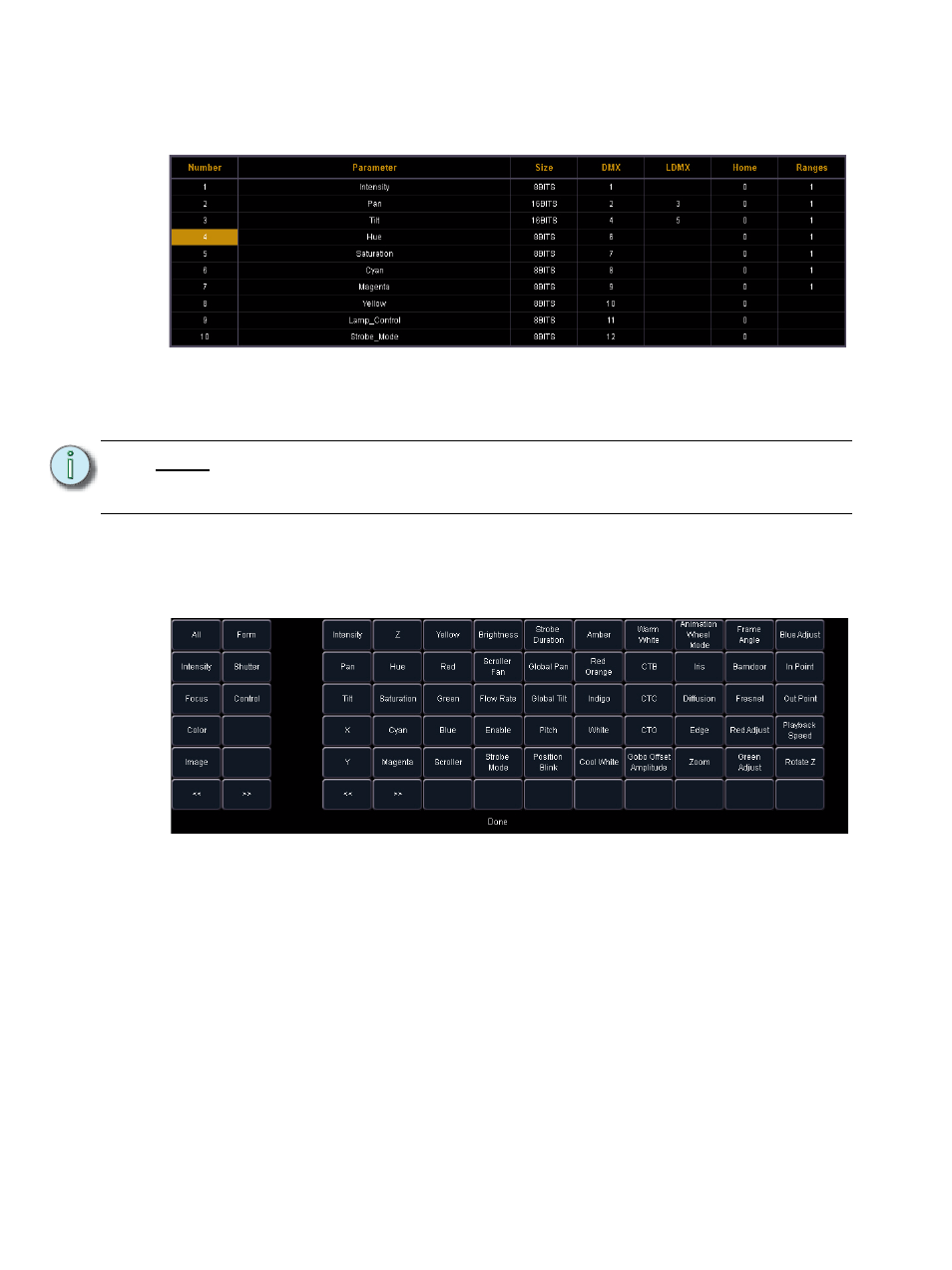
80
Eos Operations Manual
To add parameters to a new fixture:
Step 1:
Use the [Page] keys to select the new fixture from the fixture list.
Step 2:
Press {Edit}. That fixture will open in a new display in the CIA.
Step 3:
Determine the total number of parameters that your fixture has. Do not count 16-bit
channels as two channels, this will be done in a later step.
Step 4:
Press {New} to add parameter slots. Repeat this step until you have as many slots as
are required by the number determined in step 1.
Step 5:
Use the [Page] keys to navigate to any parameter slots that you wish to alter the
default parameter designations for.
Step 6:
When you have selected a slot, press {Parameters}. The CIA will display
touchbuttons representing all of the available parameters.
a: Use the {>>} and {<<} buttons to scroll through the available parameters (in
alphabetical order).
The touchbuttons on the left side of the CIA can be used to speed your search. You may
press them to see only parameters that fall into the specific categories of {Intensity},
{Focus}, {Color}, {Image}, {Form}, {Shutter}, or {Control}. {All} returns you to the complete
list of parameters.
b: Use the parameter category buttons on the left of the CIA to expedite
searching for a particular parameter.
N o t e :
When {New} is pressed, the parameter slot will appear in the list with a default
name in the “Parameter” column. You may disregard these default parameters as
you will redefine the designations in a later step.
