Using [capture – ETC Eos v1.3 User Manual
Page 223
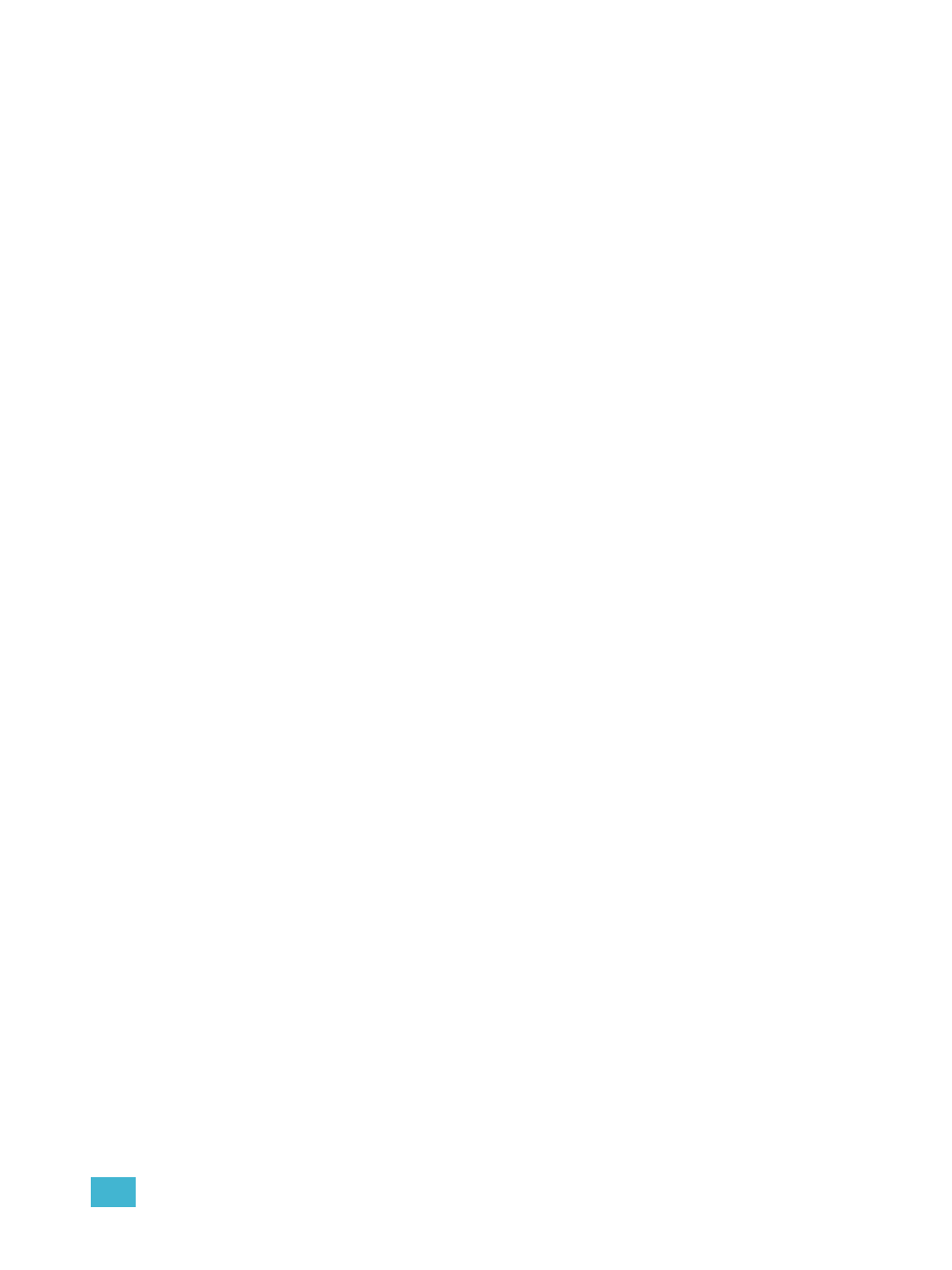
16
Advanced Manual Control
209
Using [Capture]
Capture is a manual independent state. Any captured channel parameter data will be unaffected by
playback, but will respond to manual control operations.
When channels are selected, [Capture] [Enter] captures all parameters of those channels. They
will remain unavailable for playback or submaster override until they are released from the captured
state. Capture is a toggle state, so to release parameters from a captured state, press [Capture]
[Enter] again.
For Example:
•
[1] [Thru] [9] [At] [Full] [Capture] [Enter]
A “C” is displayed next to the captured parameters (intensity) in the channel display. The
selected channels are now captured and are unavailable for playback or submaster
instructions until they are released from capture.
You may also capture specific parameters of a channel using the parameter buttons in the CIA.
For Example:
•
[7] [Focus] [Capture] [Enter]
If a group of channels are selected, and some of those channels are captured and some are not,
the first press of [Capture] releases all channels from the captured state and the second press
captures all manual settings for the selected channels.
Uncaptured channels remain at their current values until restored to previous values or a new
instruction is provided. You may restore channels to their background or default state using the
[Sneak] [Enter] feature (see
). Or you may leave them in a manual state until a new
instruction is received.
It is also possible to “latch” capture on. This will automatically capture all manual changes as they
are made. Pressing [Capture] [Capture] [Enter] automatically captures subsequent manual
changes. The command line will read “Capture Enable * and the Capture LED will illuminate. To
remove the capture latch, press [Capture] [Capture] [Enter] again.
