Using assert, At a cue level, At a channel level – ETC Eos v1.3 User Manual
Page 193
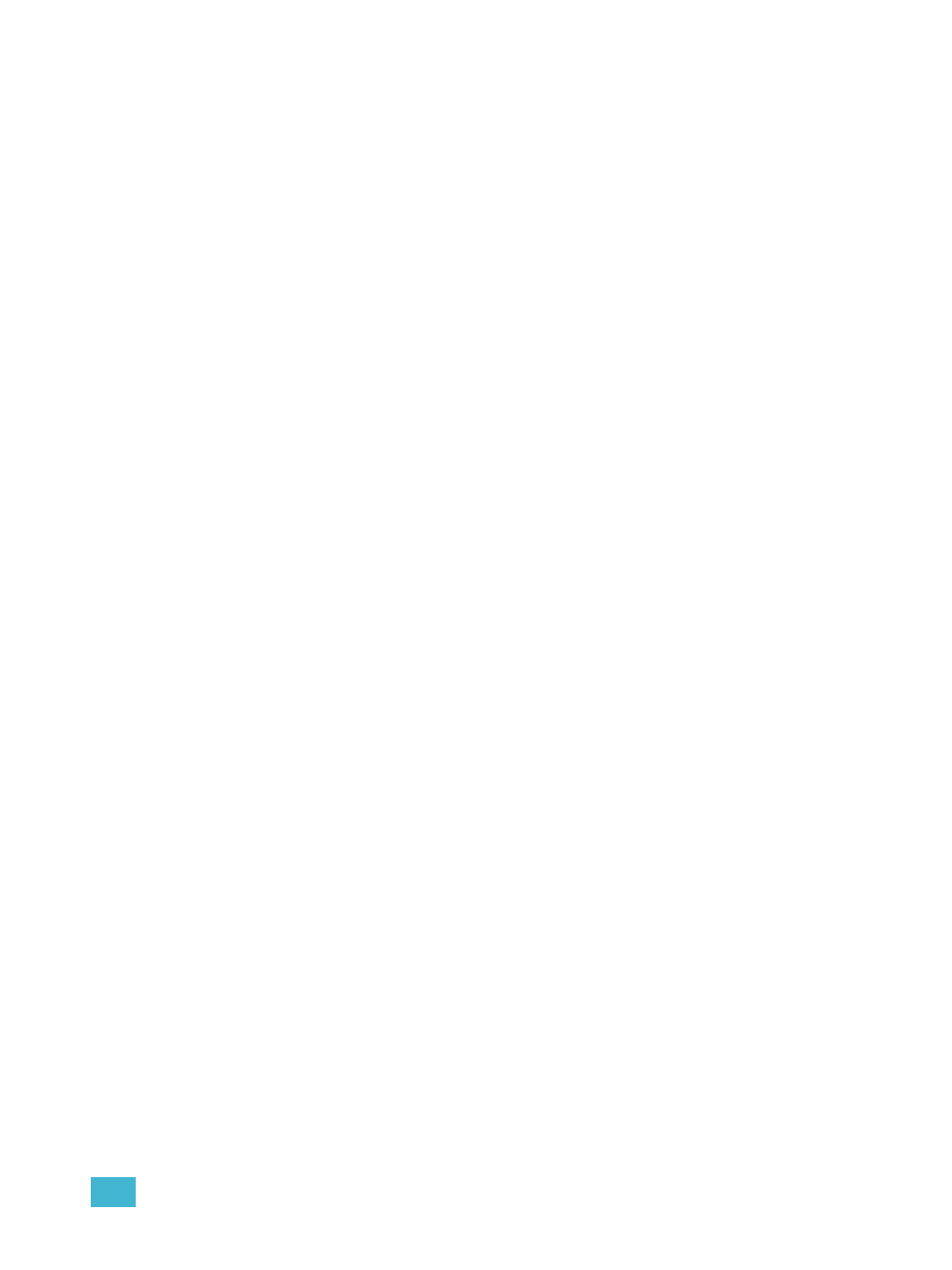
13
Working with Multiple Cue Lists
179
Using Assert
By default, channel parameters only respond to move instructions during playback (see
). The [Assert] function allows tracked data from a cue to be replayed, even
when another cue list has taken control of that channel/parameter.
Assert can be applied to cues, cue parts, channels, or channel parameters.
Asserted channels will play back their tracked values, regardless of cue list ownership, when the
associated cue is replayed.
At a Cue Level
When applied at a cue level, [Assert] ensures that all data in the cue - both moves and tracks - will
be played back at their stored values.
To place an assert on a cue press:
• [Cue] [x] [/] [y] [Assert] [Enter] - the cue will assert all of its channels upon playback. If you
are asserting the selected cue, it is not necessary to specify the cue list. An “A” will be
displayed in the “A” column of the cue attributes (cue index, playback status, and so on);
indicating the cue has been asserted.
At a Channel Level
When applied at a channel or parameter level, assert ensures that the entire channel or the
specified parameter will be played back at its stored value.
To place an assert on a channel or group of channels:
Step 1:
[select channels] [Assert] [Enter] - a red “A” will appear next to all of the channels’
parameters in the live/blind display. This indicates the assert is placed, but not yet
recorded to a cue.
Step 2:
[Record]
indicating the assert has been recorded. In the cue x row of the playback status
display or the cue list index, a lower case ‘a’ appears in the “A” column, indicating that
a partial assert is included in cue x.
You may also store this assert using [Update] or you can apply it in blind and no update or
record action is required.
To place an assert on specific parameters:
Step 1:
[select channels] {Intensity/Color/Focus/Beam or parameter buttons} [Assert]
[Enter] - places an assert on the specific parameters of the selected channels. This
must be recorded to a cue.
Step 2:
[Record]
playback status display or cue list index, an asterisk (*) appears in the “A” column,
indicating that a partial assert is included in cue x.
Assert is a very useful tool allowing channels that have been seized by other cue lists to be
repossessed by the associated cue list, while still allowing the asserted channel data to be treated
as tracked instructions.
