Assigning cue attributes – ETC Eos v1.3 User Manual
Page 169
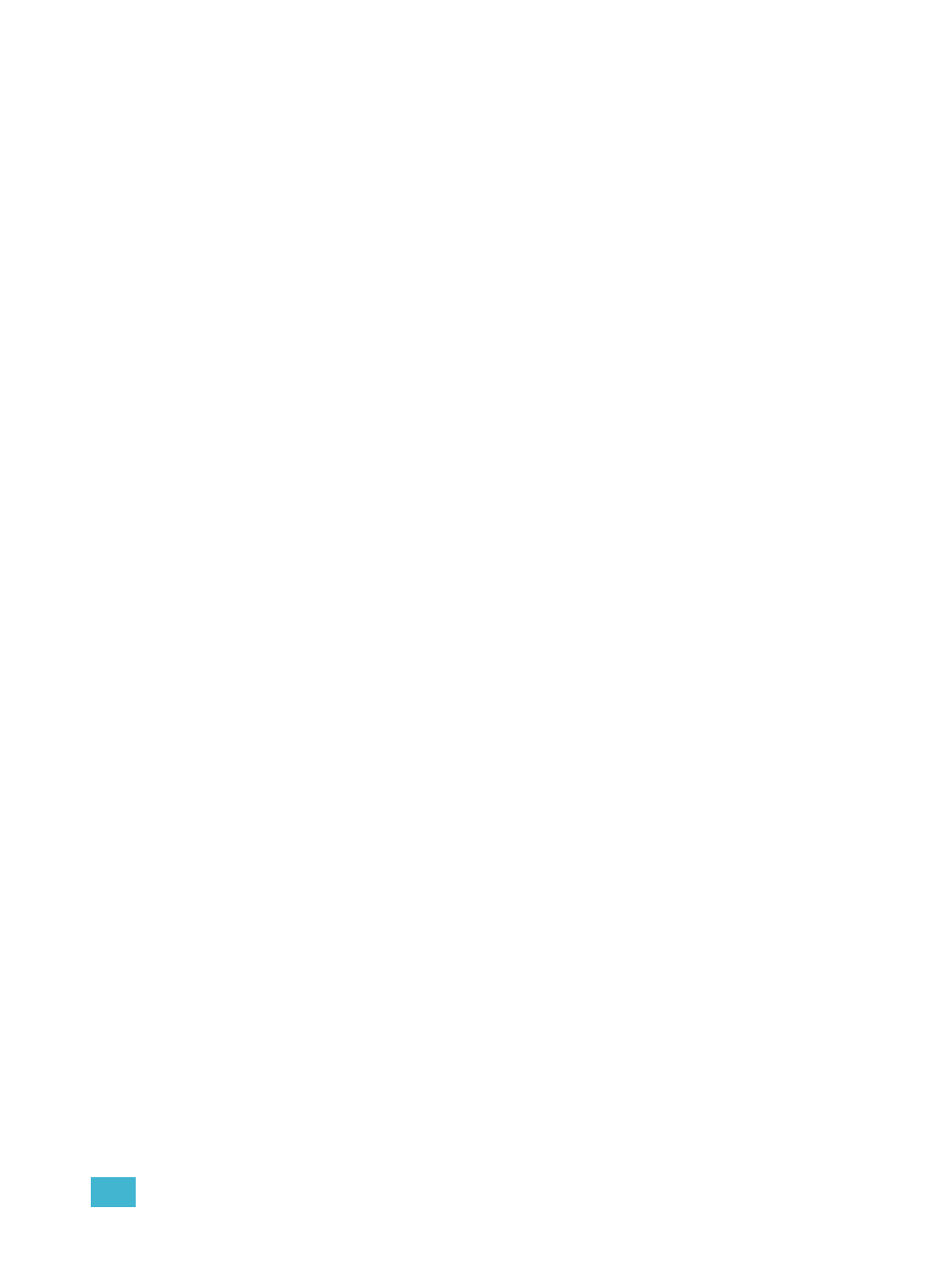
11
Working with a Single Cue List
155
Assigning Cue Attributes
You can record cues with specific attributes to affect how cues behave when executed. Cue
attributes include follow time, hang time, link, loop, curve, rate and label. Cue attributes can be
entered when the cue is initially recorded, or they can be added or modified at a later date.
Follow/Hang
A follow time creates an auto-follow which automatically activates the next cue in the sequence
when the follow time of the associated cue has elapsed. The follow time begins counting from the
moment the cue is executed.
The hang time is also an auto-follow, but rather than counting from the moment the cue is executed,
it is calculated from the completion of the cue. You can assign a negative value to a hang time,
allowing a subsequent cue to overlap an active cue.
You can assign either a follow time or a hang time, but not both. Both features are accessed using
the [Follow/Hang] key on the console. Following are some examples of use:
• [Record]
8 seconds which impacts the start of the next cue in the list. The following cue will
automatically initiate on the same fader when the follow time has elapsed. The follow time will
begin counting down when the associate cue is executed.
• [Record]
a “hang” time of 8 seconds which impacts the start of the next cue in the cue list. The following
cue will automatically initiate on the same fader when the hang time has elapsed. The hang
time will begin counting down when the associated cue is complete.
To remove a Follow/Hang time:
• [Cue] [x] [Follow/Hang] [Enter]
