Program a step effect, N o t e – ETC Eos v1.3 User Manual
Page 239
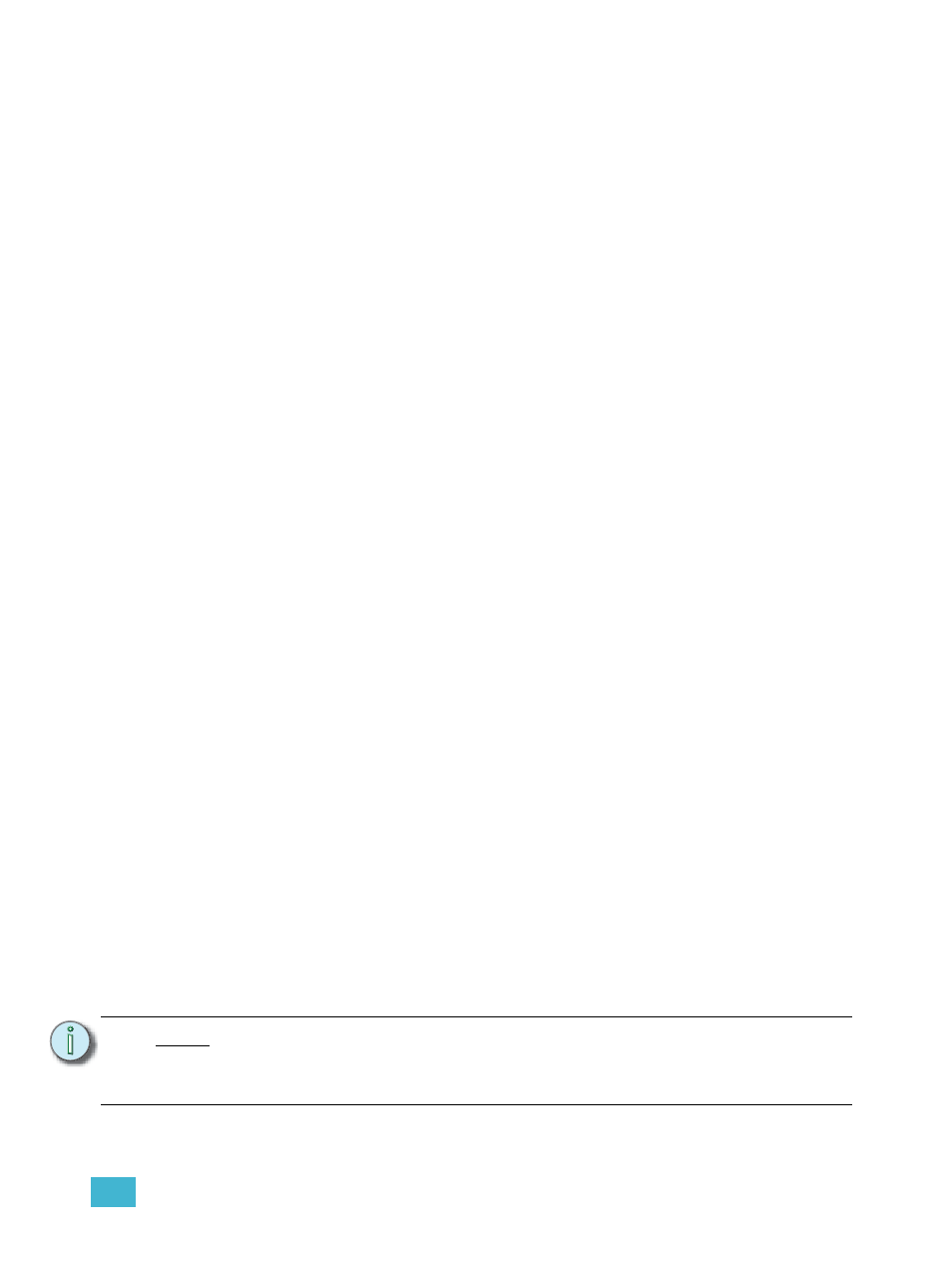
18
Creating and Using Effects
225
Program a step effect
Below is the process used to program the effect illustrated in the image above.
For Example:
To open the effects list press:
•
[Effect] [Effect]
Establish the number of the effect by pressing:
•
The CIA will repaint with unpopulated fields for the new effect. Assign the effect as “step”
by pressing:
•
The effect will appear in the list and the CIA will repaint with the default entries for the effect
and a step chart for the effect. Define the number of steps by pressing:
•
{Step} [1] [Thru] [6]
The steps will populate the chart and will remain selected. To make identical changes to all
steps at once, you may now use the page arrow keys to navigate the chart. To make
changes to only a single step, specify only one step in the command line, default values are
drawn from the previous step.
After paging to the “Channels” column, specify the channels for the effect.
•
[1] [thru] [1] [2] [Enter]
Channels 1-12 will be broken up and distributed through the steps in the chart. Choose the
parameter you would like in the effect by pressing:
•
{Parameters}
specified)
All steps are now intensity based. Use the page arrows to access the “Step time” column.
Enter the desired step time:
•
[1]
Page arrow to the Dwell Time (In time is left at 0) column and enter a dwell time:
•
[1]
Page arrow to the Decay Time column and enter a decay time:
•
[.] [2] [5]
Page arrow to the On State column and enter the on state percentage:
•
[1] [0] [0]
Page arrow to the Off State column, or use the softkeys to go to the desired field, and enter
the off state percentage:
•
[5]
Adjust any of the effect details on the right side of the CIA by pressing the appropriate detail
button and making changes (see
N o t e :
The cycle time is an aggregate of all of the timing in the effect and indicates how
long it will take to make one full pass through the effect. If the cycle time is modified
by the keypad or the encoder, it proportionally adjusts all of the timing within the
effect.
