Using update in live – ETC Eos v1.3 User Manual
Page 228
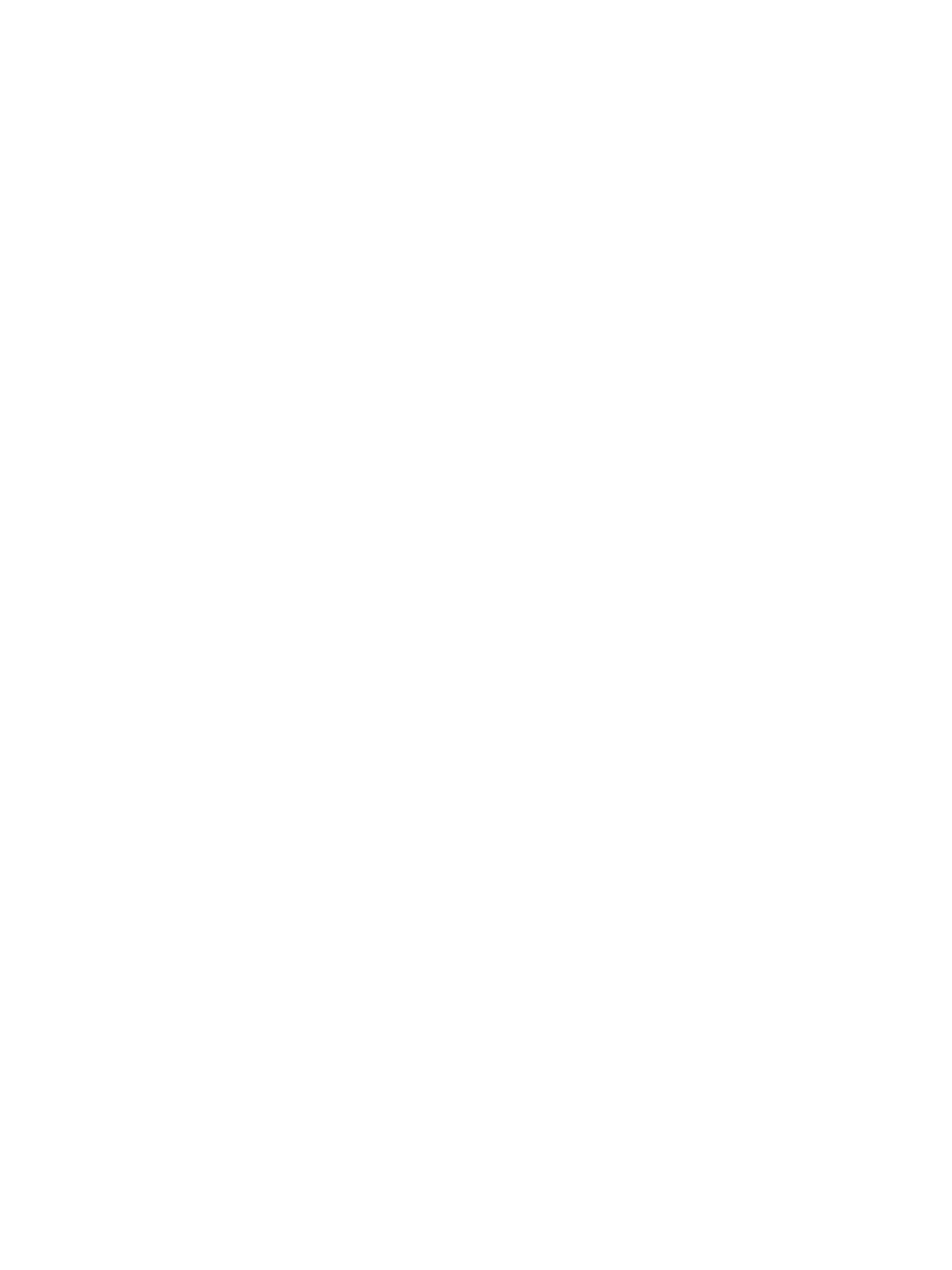
214
Eos Operations Manual
Using Update in Live
Updating a multipart cue is generally the same process as updating a single part cue, except you
will provide a specific part cue number in the update command.
Various referenced data, such as palettes or presets, can be assigned to build a multipart cue. If
you have made changes to referenced data within a multipart cue, thereby creating manual data,
pressing [Update] [Enter] updates both the multipart cue and any referenced data with the new
levels, as it does with single part cues.
You can update a part of a multipart cue with only selected parameters as well.
For Example:
Assume you have written cue 1, which is a multipart cue and is active. Part 2 includes
channels 1 through 5 referencing intensity palette 2 which is set at 25%. Select channels 1
through 5 and change the intensity value to 21%. The data in live will indicate the new levels
in red, and an “R” is displayed to indicate the reference has been broken.
To update cue 1 part 2, including the new intensity levels, breaking the reference to the
intensity palette, press:
•
[1] [Thru] [5] {Make Absolute} [Enter]
•
[Update]
To update cue 1 part 2 and the referenced palette with the new levels:
•
[1] [Thru] [5] [Intensity] [Update]
For Example:
When cue 2 is active, select channels 1 through 5 and set new levels for the color scrollers.
Update only part 4 of the multipart cue 2 with the new scroller levels.
•
[1] [Thru] [5] [Scroller] [Update] [Part] [4] [Enter]
