Encoders, Encoder navigation, Encoder touchscreen – ETC Eos v1.3 User Manual
Page 61: Encoder navigation encoder touchscreen
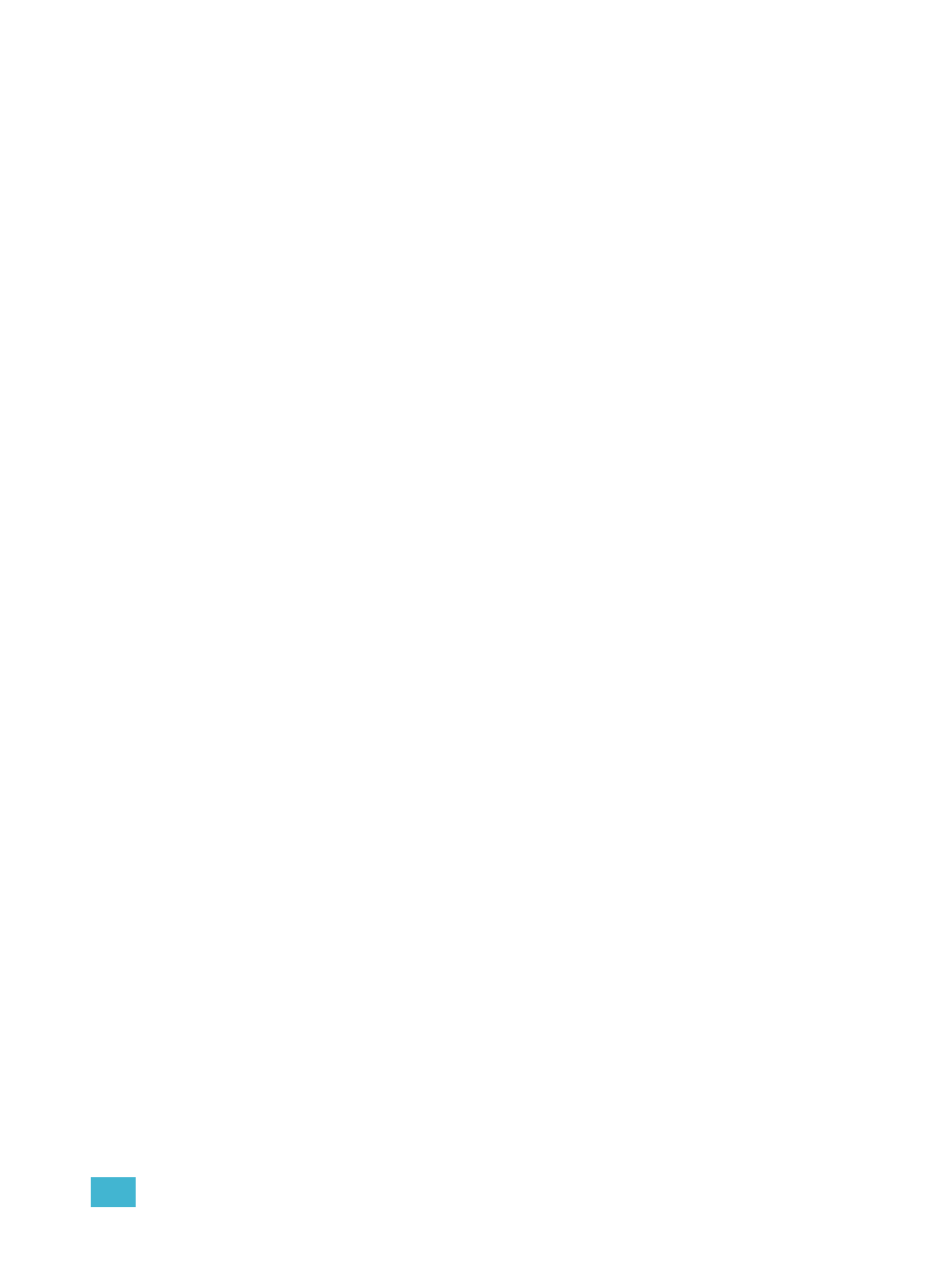
3
System Basics
47
Encoders
The encoders are one of two ways to control the non-intensity parameters (NPs) of moving lights.
The bottom two encoders are always in control of pan and tilt respectively from left to right.
The top four encoders are identified by the encoder LCD window, just to the left of the encoder
wheels.
Encoder Navigation
Use the encoder page buttons (located to the left of the encoder LCD) to choose which parameters
are mapped to the encoders. There are four usable buttons: Color, Shutter, Image, and Form.
Pressing any of these will change the parameters controlled.
Some fixtures have more parameters than can be displayed on one encoder page. The number of
pages for each category is displayed at the top of the encoder touchscreen. To view the other
pages, simply press the [Color], [Shutter], [Image], or [Form] button to advance the pages or press
the button with a number key to go directly to the page you want to access.
Encoder Touchscreen
Each encoder’s touchscreen area will display the name of the parameter it controls, display
stepped limits (if any) and also a {Home} button which allows you to set that parameter to its default
position.
The encoder touchscreen allows you to cycle through parameter steps (if available). You can also
home any parameter. Some buttons that may be available on the touchscreen are:
• Min
• Max
• Next
• Last
• Home
• Mode
Buttons like {Next} and {Last} are used to step through parameters (such as colors in a color
scroller) one step at a time. {Min} and {Max} allow you to send a parameter to its minimum or
maximum limit with one press.
{Mode} allows you to switch between modes of a parameter (if any exist); for example, a rotating
gobo wheel. The top mode accesses the index controls for the wheel. Press {Mode} to access
clockwise rotation (encoder controls the speed of rotation); press it again to access counter-
clockwise rotation.
The touchscreen also indicates when the respective encoders are in coarse or fine mode, which
you can toggle between by pressing the encoder. Press it again to return to the original mode.
An “E” indicates expand. Press this to see all of the information about any device with a frame table.
Press again to collapse to the normal view. You may make selections from the Expand screen. The
colors/images in the device are established in patch (see
