Discrete channel/parameter timing – ETC Eos v1.3 User Manual
Page 168
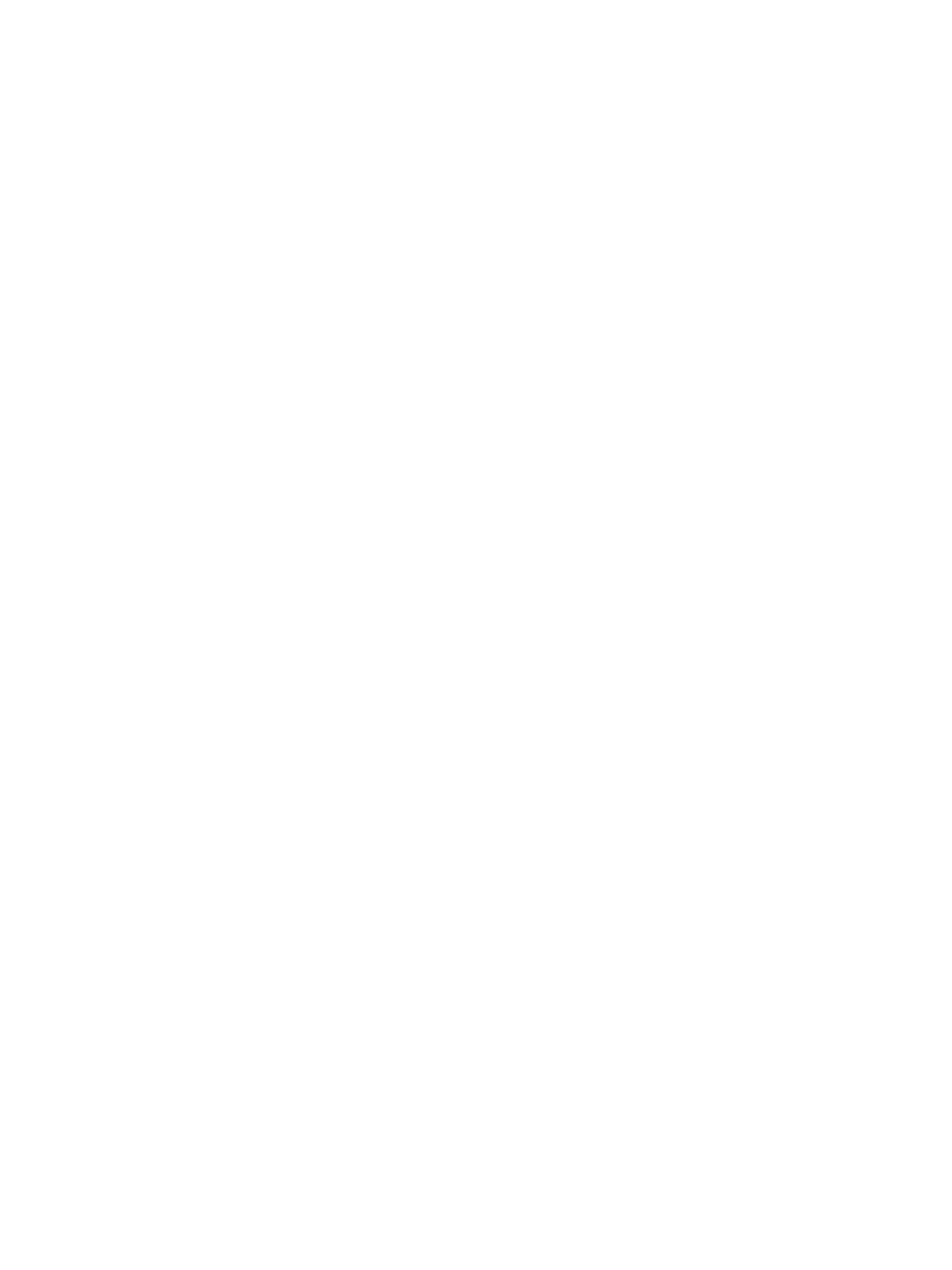
154
Eos Operations Manual
Discrete Channel/Parameter Timing
Discrete timing can be applied to a specific channel or parameter. When using the control keypad,
you must select the channels that you want to apply the time to, otherwise the system assumes you
are addressing the selected cue.
Following are some examples of use:
• [channel list] [Color] [Time] [3] [Enter] - adds a time of 3 seconds to all of the color
parameters of the channel list that have a move instruction.
• [Frost] [Time] [7] [Enter] - assigns a time of 7 seconds for the frost attribute of all selected
channels.
• [Select Manual] [Frost] [Time] [7] [Enter] - selects channels with manual data and applies
a time of 7 to any manual frost values.
Discrete delay times can also be placed on a channel parameter.
• [1] {Color} [Time] [4] [Delay] [3] [Enter] - places a time of 4 seconds and a delay of 3
seconds on all color parameters of channel 1.
When timing has been applied to a channel parameter in live, a small red “t” will be displayed with
the channel. This indicates the timing must be stored or updated to the required cue. When this is
done, the “t” is displayed in blue. In the Playback Status Display, a “+” is displayed in the associated
parameter category time field, indicating that not all of the parameters in the cue will use the cue
timing. The [Time] navigation key (near the [Data] key) can be held down to see the discrete delay/
time information for channels in Live/Blind. Delay is displayed first, followed by the timing value.
