Multi-console setup – ETC Eos v1.3 User Manual
Page 312
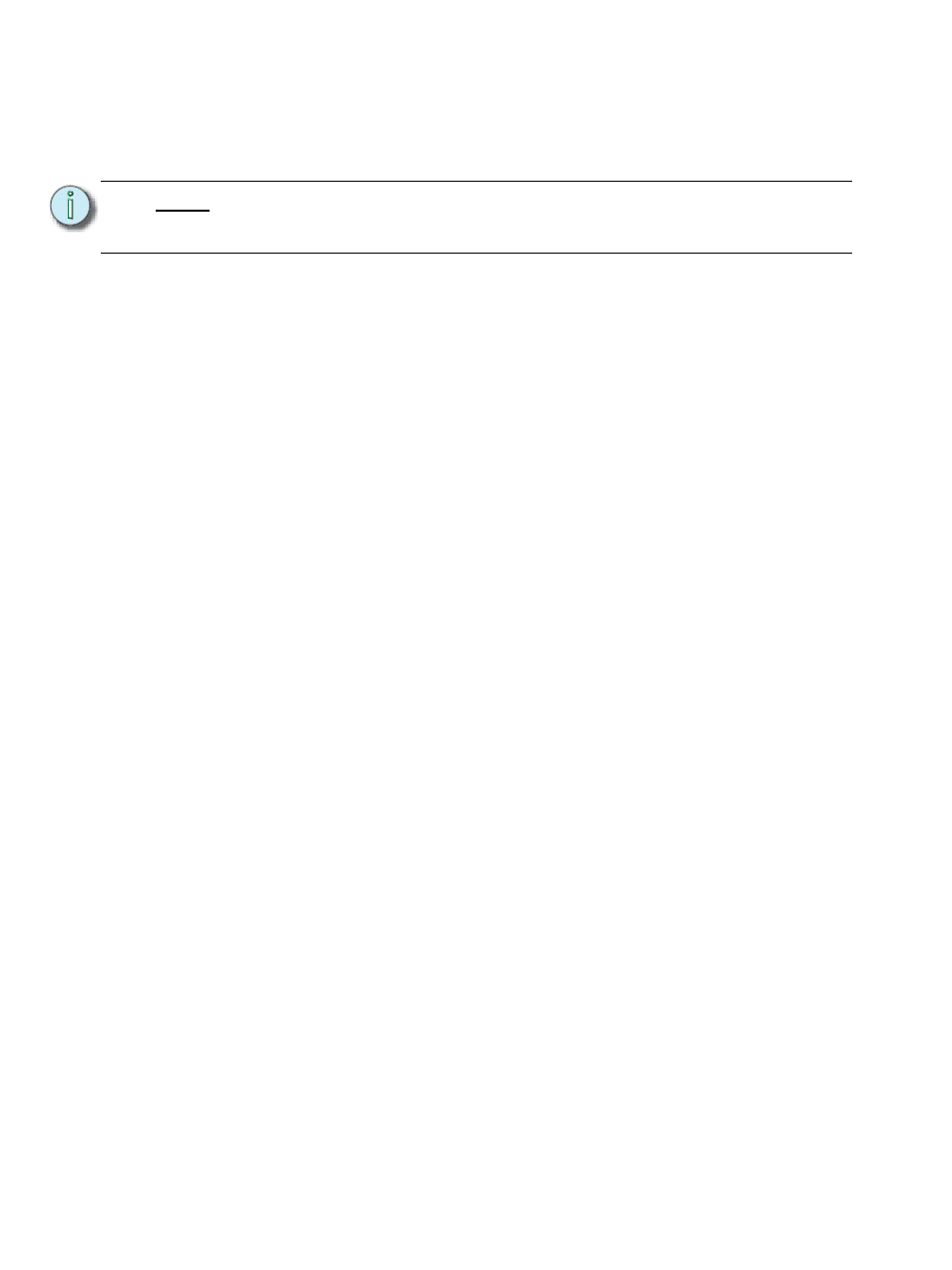
298
Eos Operations Manual
Multi-console setup
When using multiple Eos consoles on the network, you should adjust some of the settings of your
Eos devices to ensure optimal functionality.
Designate Master
By default, all Eos devices will boot as a master. When using multiple Eos devices on the network,
only one should be designated as a master. Other Eos devices should be configured as the backup
(only one per system) or clients. There can be a maximum of 12 Eos devices connected to a
master.
To change this setting, you must exit the Eos software (Browser>File>Exit Eos) and then
designate the Eos device as master, backup, or client as described in the ECU appendix (see
DHCP Server
DHCP server supplies IP addresses to network devices. Only one Eos device [typically the Primary
(Master)] on the network is necessary to do this properly. Therefore you should disable the DHCP
server on all Eos devices except for the intended primary.
To disable the DHCP server on your Eos device see
.
Change Device Name
To easily identify your Eos on the network, change the device name to be representative of the
device (such as “Booth Primary” or “Tech Backup”). This is done in
N o t e :
It is recommended that you perform the following setting changes before
connecting your Eos device(s) to the network. After the changes are complete,
connect to the network and reboot the device.
