Face panel – ETC Eos v1.3 User Manual
Page 105
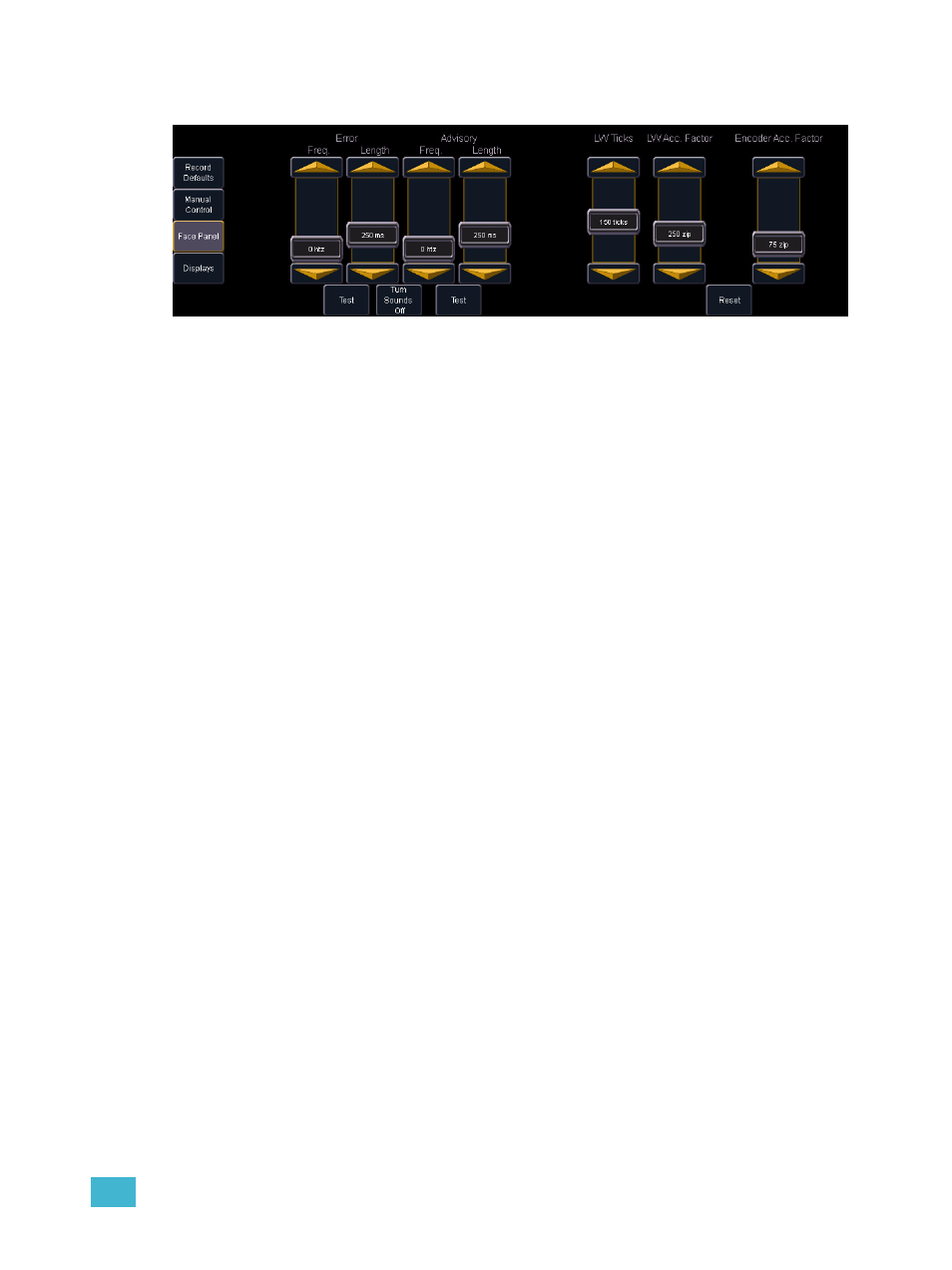
6
Setup
91
{Face Panel}
Sounds
You can adjust the frequency and length of the audible signals that Eos delivers. Signals are
qualified as being either an error sound or an advisory sound. Both types of sounds can be adjusted
from this setup screen in the CIA.
To adjust a sound, move the virtual slider with your finger (or mouse) on the CIA. To hear the result
of your adjustment, press the {Test} button respective to the sound type, located beneath the
sliders.
To turn off all sounds completely, error and advisory alike, press the {Turn Sounds Off}
touchbutton. The sound area will then be replaced with a {Turn Sounds On} touchbutton, which can
be pressed to reactivate audible signals in Eos.
Level Wheel
You can adjust the increment and acceleration effect of the level wheel from this screen as well.
To alter the number of ticks in a full turn of the level wheel, adjust the slider labeled “LW ticks”. This
will increase/decrease the amount of change effected when you use the level wheel. A higher tick
setting will increase the amount of change resulting from one turn while lower settings will decrease
the amount, making smaller adjustments easier to perform. The options range from 50 - 255 ticks.
The default is 150.
Eos also provides an adjustable acceleration feature for the Level wheel. This feature allows you to
adjust the wheel’s sensitivity to fast adjustments, thereby temporarily overriding the number of ticks
setting. To adjust the level wheel acceleration, use the virtual slider labeled “LW Acc. Factor”. The
higher the slider setting, the less sensitive the level wheel will be to acceleration. The lower the
setting, the more sensitive it is. When set low, the faster you move the wheel, the greater the
increment covered by a revolution. When movement stops, the normal LW ticks will be reinstated.
Encoder
Similar to “LW Acc. factor” (see above), the encoder acceleration factor is used to adjust the
acceleration of all encoders.
To adjust the encoder acceleration, use the virtual slider labeled “Encoder Acc. Factor”. The higher
the slider setting, the less sensitive the level wheel will be to acceleration. The lower the setting, the
more sensitive it is.
