Relative effects, Focus effects – ETC Eos v1.3 User Manual
Page 243
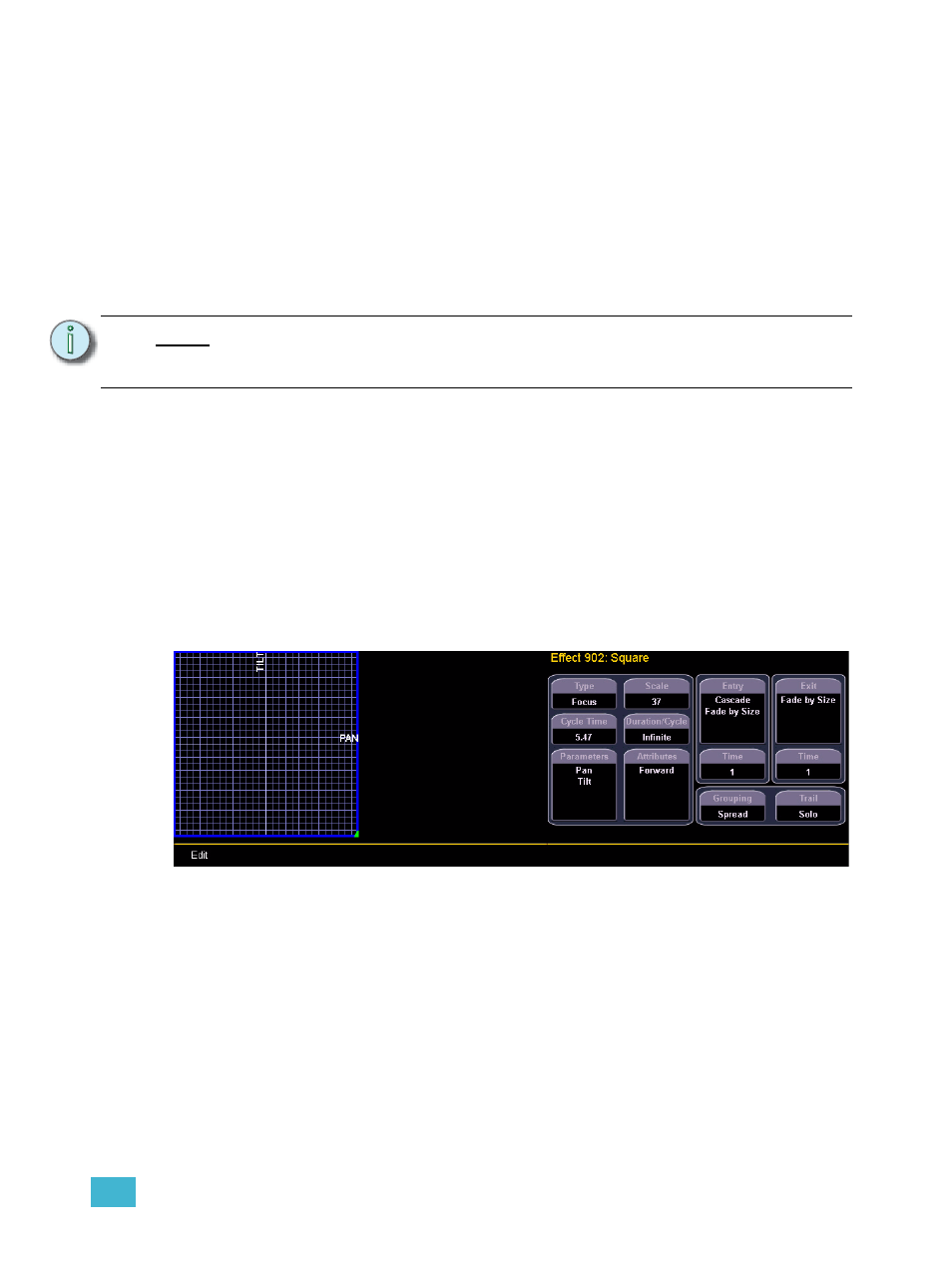
18
Creating and Using Effects
229
Relative Effects
A relative effect is an offset from the current state of a channel parameter. There are three different
types of relative effects: focus, color, and linear. Each of the these effect types have a graphic editor
designed specifically for the parameters involved.
Relative effects have many of the same properties and attributes as step-based and absolute
effects.
Eos is preprogrammed with 16 relative effects which represent some of the most commonly used
patterns and parameters. These are automatically visible in the effects list and can be manipulated
using the encoders to conform to your needs. You may also custom build relative effects.
Focus effects
Focus effects are designed to impact a channel’s pan and tilt parameters. These are represented in
the horizontal and vertical axes of the graph in the effects editor. They can be created from live or
blind and the properties can be set in the effects editor as any other effect (see
New focus effects default to a circle. You can clear this and draw your own shape by pressing
{Edit}>{Clear} and drawing on the graph with your finger or the mouse. Press {Apply} when you
are done. Canned focus effects can be modified in the same manner. The green arrow indicates
default direction of motion, which can be modified in attributes.
N o t e :
As you learn to use the effects editor with relative effects, it is recommended that
you experiment with the preprogrammed effects until you understand the
fundamentals and how effects can be altered.
Focus Effect
