Using assert (playback button), Using timing disable, Using freeze – ETC Eos v1.3 User Manual
Page 214
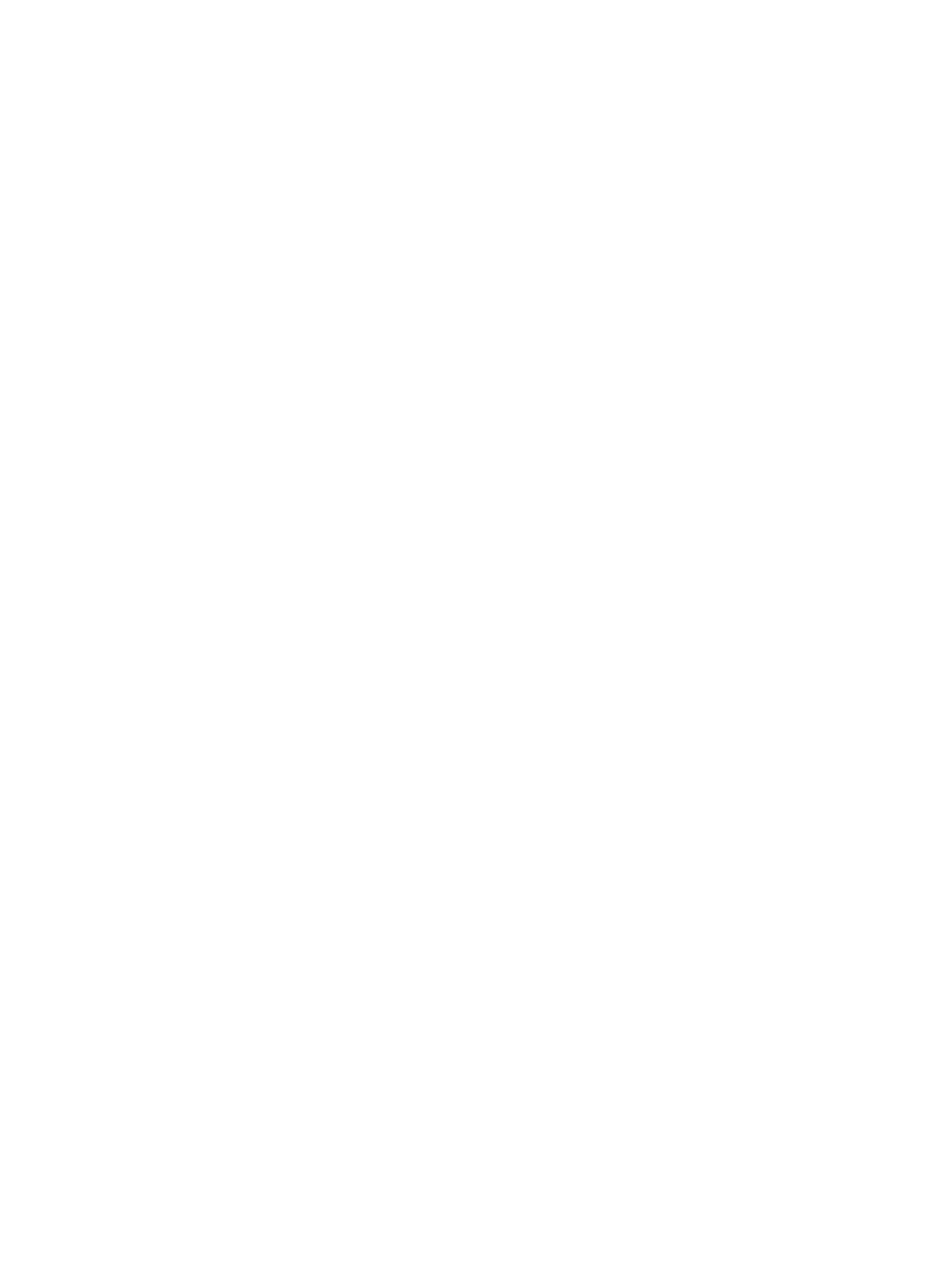
200
Eos Operations Manual
Using Assert (playback button)
Use [Assert] & [Load] for the associated fader to re-run the active cue in that fader, following the
same rules as [Go To Cue]. Assert can be used to regain control of all cue contents, apply a newly
set independent state to the associated fader, or make any changes in blind to an active cue on
stage.
When [Assert] & [Load] are used together, the entire contents of the cue are replayed. You can
assert just certain elements of a cue by using the command line.
Following are some examples of asserting elements of a cue from the command line:
• [channel list] [Cue] [5] [Assert] [Enter] - asserts the selected channels with values from cue
5. Note that cue 5 must be active for this command to execute.
• [channel list] [Color] [Cue] [1] [Assert] [Enter] - asserts the color values from cue 1 for the
selected channels.
Using Timing Disable
The [Time Disable] button, used with [Load], causes timing data to be ignored for any cues that are
activated on the associated playback fader. When a playback fader is in timing disable mode, you
will notice “TD” in the associated fader display.
To release the playback fader from time disable mode, press [Time Disable] & [Load] again.
Using Freeze
[Freeze] can be used to halt all playback activity on any active faders. To activate a freeze for only
a specific fader, press [Freeze] & [Load].
There are two ways to remove the freeze command:
• press [Freeze] & [Load] again for the specific faders to unfreeze the activity.
• press [Assert] & [Load] or [Go] or [Stop/Back] for the specific faders to resume the activity.
You may freeze and unfreeze cues and effects from the command line.
• [Effect] [2] [Freeze] [Enter] - to freeze effect 2. Freezing a specific effect is different from
stopping an effect. Freeze will stop the effect exactly where it is.
• [Effect] [6] [thru] [9] [Freeze] [Enter] - to freeze a specified range of effects.
When an effect is in freeze mode, you can use the same command to unfreeze:
• [Effect] [2] [Freeze] [Enter]
• [Effect] [6] [thru] [9] [Freeze] [Enter]
