Using the color picker – ETC Eos v1.3 User Manual
Page 127
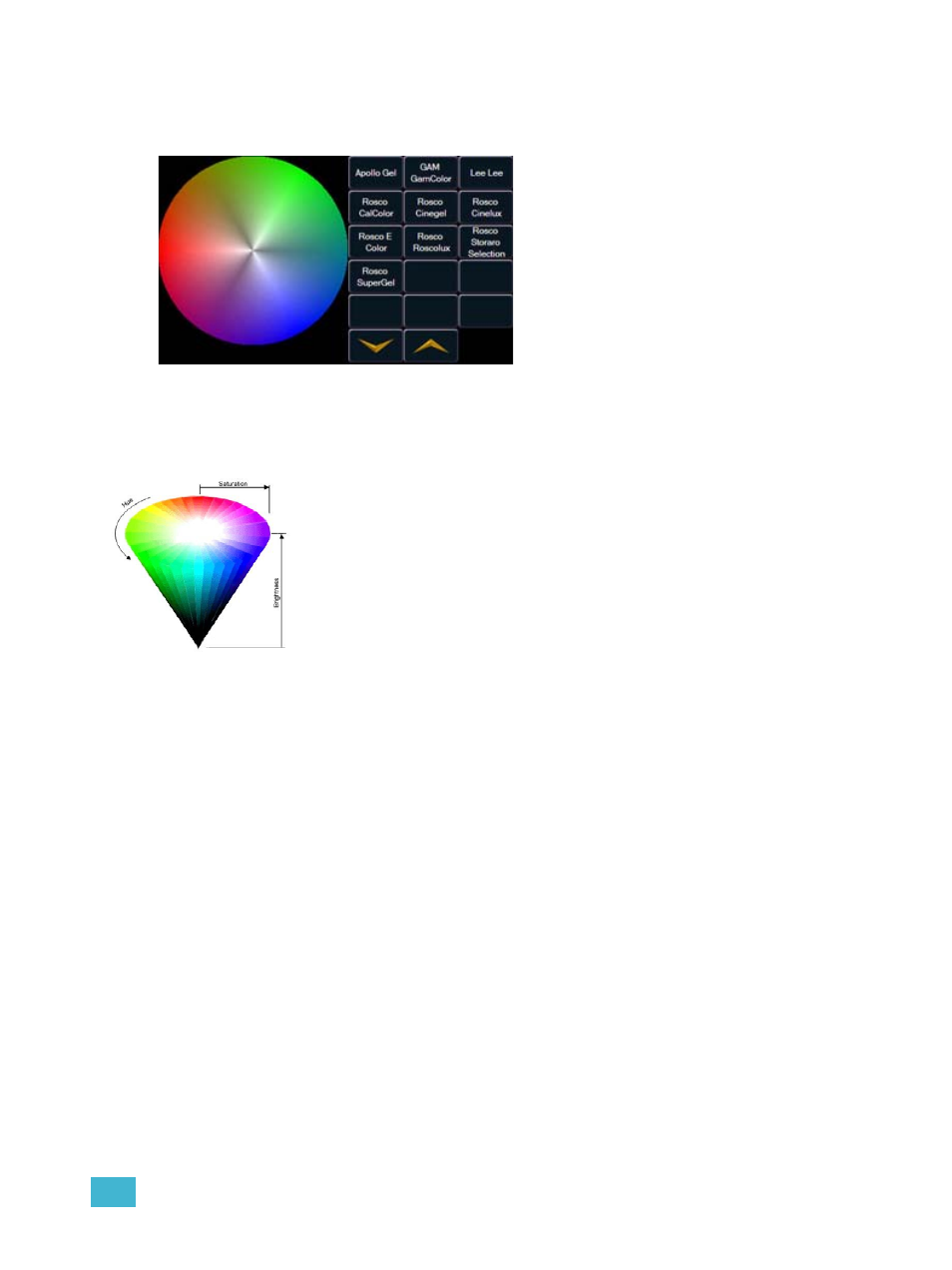
7
Basic Manual Control
113
Using the Color Picker
Press the [Displays] button and select the {Color Picker} from the softkeys to display the color
picker in the CIA.
When channels are selected and a specific gel is chosen, the color picker will indicate a dot on the
color picker which represents the selected fixture(s). The dot is a visual indication of the color each
fixture can accommodate, closest to the gel selected. This tool is most useful when color matching
between different fixture types to maintain an even field of color. You can also use a pointing device
to select the color from the picker.
Encoders
When both CYM and RGB mixing systems are present in the lighting rig, they take priority in the
encoder mapping, followed by fixed wheels, then scrollers. A CMY color mixing fixture may not be
placed in RGB mode, nor can an RGB fixture be placed in CMY mode.
• When the mechanism is a fixed color wheel or a color scroller, you can use the encoder to
select the desired frame. Pressing the {E} expands the display to include a button for each
frame indicated with both a location number (example: “#5”) and a label (example: “Rosco
R80”). The specific colors within the scroller or wheel are specified in patch.
new scroll or wheel” on page 75.
Within the color picker, you will see
columns of buttons to the right. These
buttons are manufacturer catalogs of gels.
To display a specific manufacturer’s
catalog, press the specific manufacturer/
catalog and select the desired gel.
Hue is the actual color. It is measured in angular degrees around the cone
starting and ending at red = 0 or 360 (so yellow = 60, green = 120, etc.).
Saturation is the purity of the color, measured in percent from the center of
the cone (0) to the surface (100). At 0% saturation, hue is meaningless.
Brightness is measured in percent from black (0) to white (100). At 0%
brightness, both hue and saturation are meaningless.
What is Hue and Saturation?
