Change frequency and group setting, N o t e – ETC Eos v1.3 User Manual
Page 329
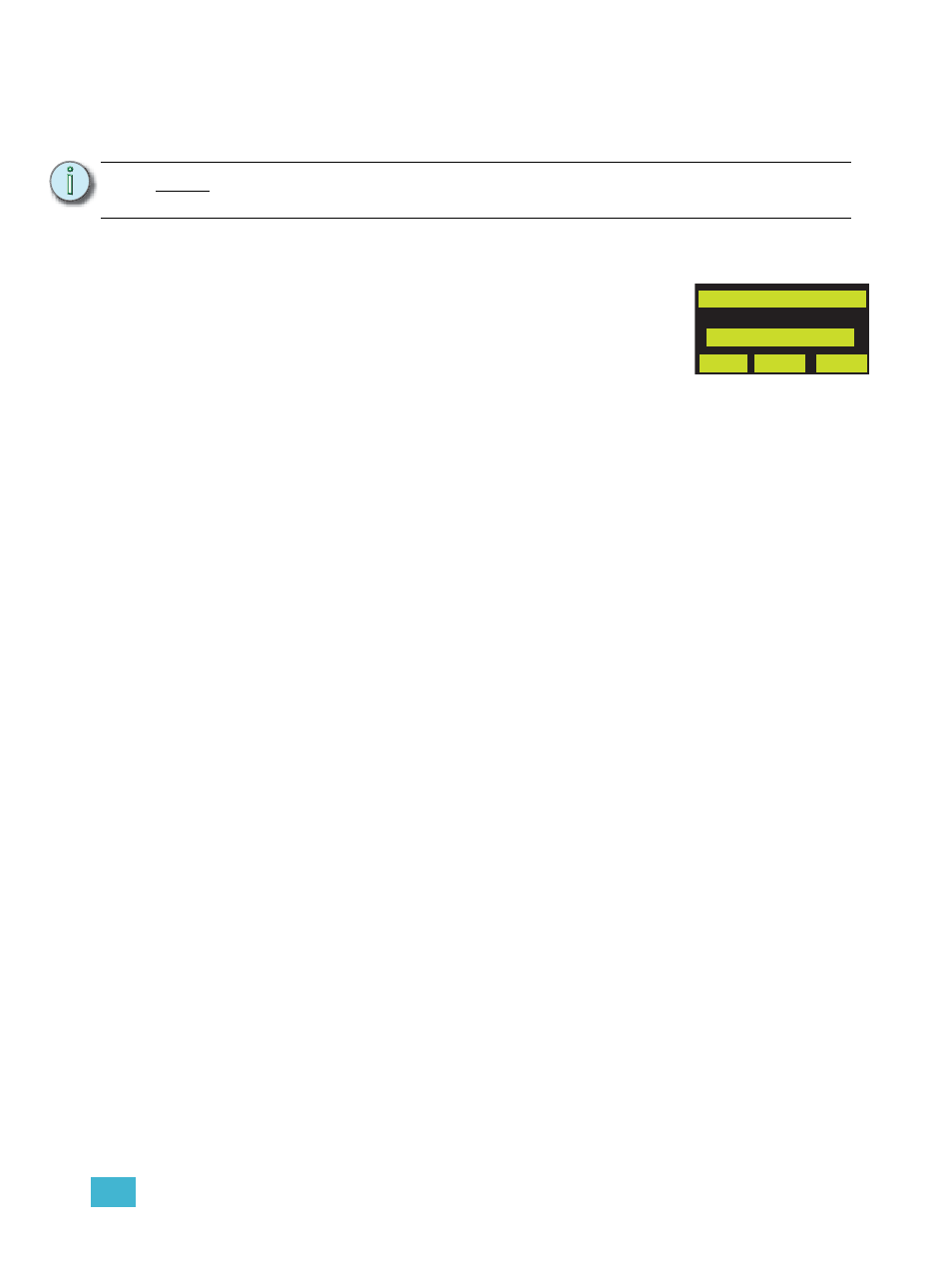
E
Radio Focus Remote (RFR)
315
Change Frequency and Group Setting
A group is a separate digital channel on a single high frequency (HF) setting. Changing a group
setting from the default “1” is useful when multiple systems are utilizing the same frequency.
To change the frequency and group setting in your base station receiver with an Eos
console:
Step 1:
In the browser menu, select [File]<[Exit Eos]. A dialog box opens asking you to
confirm.
Step 2:
Confirm this command by pressing “yes”. The Eos application will close and the Eos
Configuration Utility (ECU) will display.
Step 3:
Press “Settings” button. A new settings dialog box will display.
Step 4:
Press the “General” button and scroll down the list until you reach the “Remote Focus
Unit Frequency” setting.
Step 5:
Choose the appropriate HF setting from the drop down box.
Step 6:
Scroll the general settings list until you reach the “Remote Focus Unit Group” settings.
Step 7:
Choose the appropriate group setting from the drop down box.
Step 8:
Accept the changes by pressing the “Accept” button. To cancel changes press
“Cancel”.
The next time you start the Eos application, Eos will automatically send the new settings to any
base station that is connected to the console.
N o t e :
If you change the frequency and group settings in the handheld remote you must
also change the frequency and group settings to match in the base station.
Setup: HF EUR
HF: 1 (868.95 Mhz)
Group: 7
HF
Group
Save
To change the frequency setting in your remote:
Step 1:
Press and hold the [Chan / Enter] button during handheld
remote power up.
Step 2:
Press [s1]
using the thumb wheels.
Step 3:
To change the Group setting, press the [s2]
and scroll the available groups using the left or right side
thumb wheels.
Step 4:
Save the selection by pressing the [s3]
