Assigning faders, With auto playback enabled, Assigning playback faders manually – ETC Eos v1.3 User Manual
Page 210: Changing fader pages
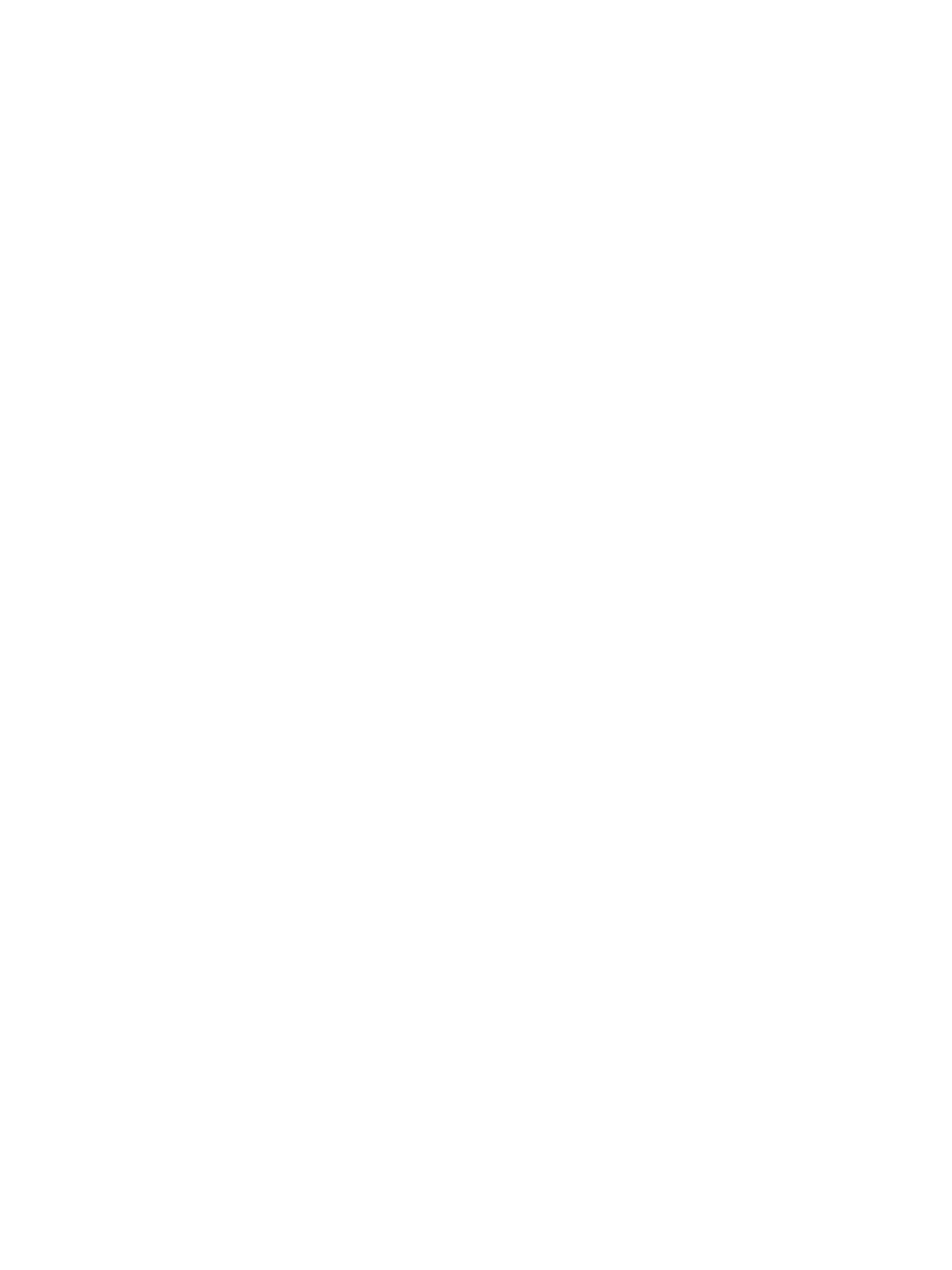
196
Eos Operations Manual
Assigning Faders
Playbacks, submasters and grand masters can be defined in setup (
). The location
of playbacks and submasters can also be defined as the contents of those targets are stored. You
cannot define grand masters in this manner, they must be defined in setup.
If a fader is an empty playback or an empty submaster, a cue can be loaded to that location by
selecting the cue from the command line and pressing the associated [Load] key. The fader will
then be automatically assigned as a playback, using the lowest unused playback number.
Once a cue list is loaded to a fader, either manually or by default, storing to that cue list
automatically plays the cue back on the appropriate fader, when auto playback on record is enabled
in Setup.
When a cue list is loaded to a playback, all cue attributes of that cue list are in effect. When a new
cue list is loaded, any fader attributes that can be set as direct action from the facepanel (such as
filters, timing disable, etc.) are maintained. Loading a new cue does not change the manual fader
attributes.
With Auto Playback Enabled
“Auto Playback” is a record function enabled in setup (
), that automatically executes
cues recorded in live on playback faders. When the cue is executed on the playback fader, any
manual parameters involved in the record operation are automatically released to the cue and all
other values stored in the cue are owned by that cue.
When the first cue is stored on Eos, that cue automatically loads on the master fader. Any
subsequent cue lists stored will load to the next available fader.
For Example:
If cue list 3 is stored before cue list 1, cue list 3 will automatically load on the master fader
pair. To change the assignment, making cue list 1 the priority cue list, you can manually
load cue list 1 to the master fader pair as described below.
Assigning Playback Faders Manually
To load a new cue into the pending file of a playback fader, when “Auto Playback” is disabled in
setup or when you want to move a cue list to a different fader, first place that cue on the command
line then press the associated [Load] button for the destination playback fader.
• [Cue] [4] [Enter] [Load] - changes the selected cue and loads it to the associated fader. This
action assumes cue 4 is from the same cue list as is currently selected.
• [Cue] [3] [/] [1] [Enter] [Load] - changes the selected cue and loads it to the associated fader.
Changing Fader Pages
Eos has 30 pages of ten faders each. You can page through the 30 available pages of faders by
pressing [Fader Page]. Or you can jump to a specific fader page by pressing [Fader Page] & [page
number] on the keypad.
You can also scroll to a page by holding [Fader Page] and moving the fader page wheel to
increase/decrease the fader page number.
When fader pages are changed, the motorized faders assume the last position the faders were in
on that page. This includes homing submasters to their required home position if needed.
