Using [query, N o t e – ETC Eos v1.3 User Manual
Page 222
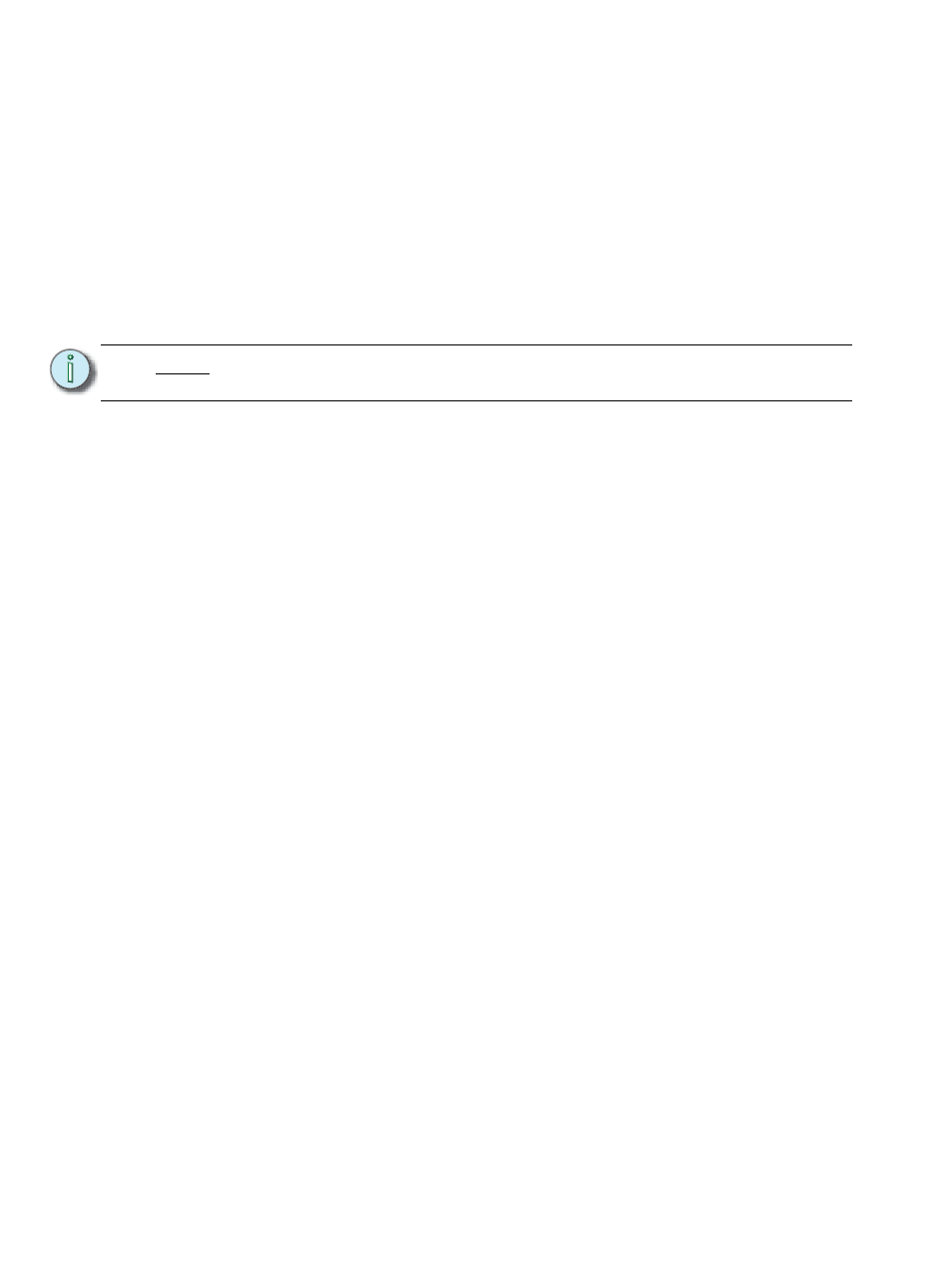
208
Eos Operations Manual
Using [Query]
[Query] is used to select channels that meet criteria specified by you. These selections are
conditional, based on what type of luminaire a channel is or what that channel is doing, isn't doing,
can do or cannot do. These criteria are established in the command line using the softkeys, the
keypad, and the direct selects.
When [Query] is used, the softkeys change to:
•
Is In
•
Isn’t In
•
Can Be
•
Can’t Be
•
Or
The CIA also repaints to display the available keywords and fixture types by which you can search.
These can be used in defining your query criteria.
As a query is defined in the command line, channels will be specified in the live/blind display. When
an [Enter] command is used to end the query, the remaining channels of the query will be selected.
For Example:
You wish to find channels which are in color palette 2 and have an intensity of 50%:
•
[Query]
In the live/blind display, any channels meeting this criteria will be selected.
You may use [Next] and [Last] to cycle through the query selection, one channel at a time
to control only a specific channel.
Other examples of using a query are:
• [Query] {Isn’t In} [Beam Palette] [2] [5] [Enter]
• [Query] {Luminaire} {Can Be} [Focus Palette] [8] [Enter]
• [Query] {Fixture Type} {Revolution} {Can Be} [Focus Palette] [6] {Isn’t In} [Cue] [4]
[Thru] [9] [Enter]
• [Next] [Next] [Enter] - selects one channel from the query result
Additionally, in patch you can define up to four “query” keywords for each channel. These keywords
can be used to create a query condition as well (See
Adding Keywords in Patch, page 77
Keywords defined in patch will appear in the CIA when [Query] is pressed. They can then be used
in a query like this:
• [Query] {Your keyword} {Can’t Be} {Beam Palette 5} [Enter]
N o t e :
Unless otherwise specified, Eos assumes that a query will apply to current output.
Therefore use of the {Is In} softkey is optional.
