ETC Eos v1.3 User Manual
Page 120
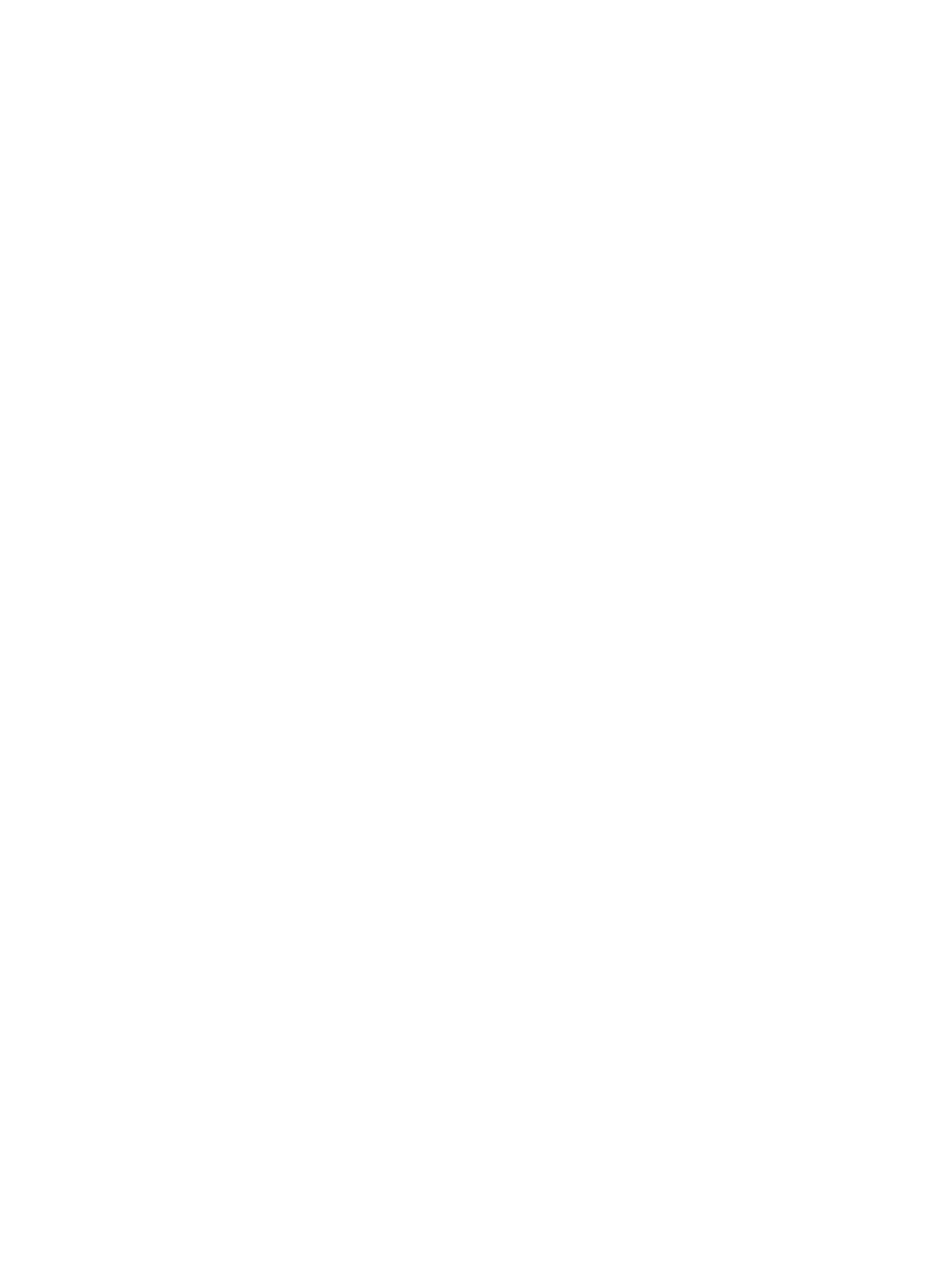
106
Eos Operations Manual
Encoder paging
The number of pages for each category is displayed in blue at the top of the display. You can go
directly to the page required by pressing the encoder page button and a page number. For example:
• {Form} & [3] - this will take you to the third page of the form category.
Information in the encoder LCD is only as accurate as the patch information for that channel. For
example, when you are working with color scrollers, the standard manufacturer color frames will be
displayed for scroller controls unless you have created a custom scroll for the selected channel in
patch using the Scroll Editor.
When you have created a new scroll or wheel in patch for any channel and that channel is selected,
the custom information is displayed in the associated encoder LCD.
The encoder pages change depending on the channels selected. Below are scenarios to explain
some of the possible operating conditions:
• Parameters that are in the show patch but do not apply to the selected channels are
suppressed. The parameter name will be displayed in grey, but controls will be withheld as
they are not applicable to the selected channel.
• When a group of channels is selected with some parameters that are similar but others that
are not, the following will occur:
•
parameters that are shared by all selected channels are displayed in white, with control
provided for all channels.
•
parameters that are available to some, but not all, of the selected channels are
displayed in grey, with all available controls indicated. You may use these controls but
the channels that do not support the relative parameters will not respond to the actions.
•
parameters that none of the selected channels support are displayed grey, with only
the parameter name shown.
• When you access a parameter page, the encoder wheels will automatically load and display
the first page that has a valid parameter for the selected channels.
