Start up, Front panel, Backlit leds – ETC Eos v1.3 User Manual
Page 325: Command keypad buttons, Usb port
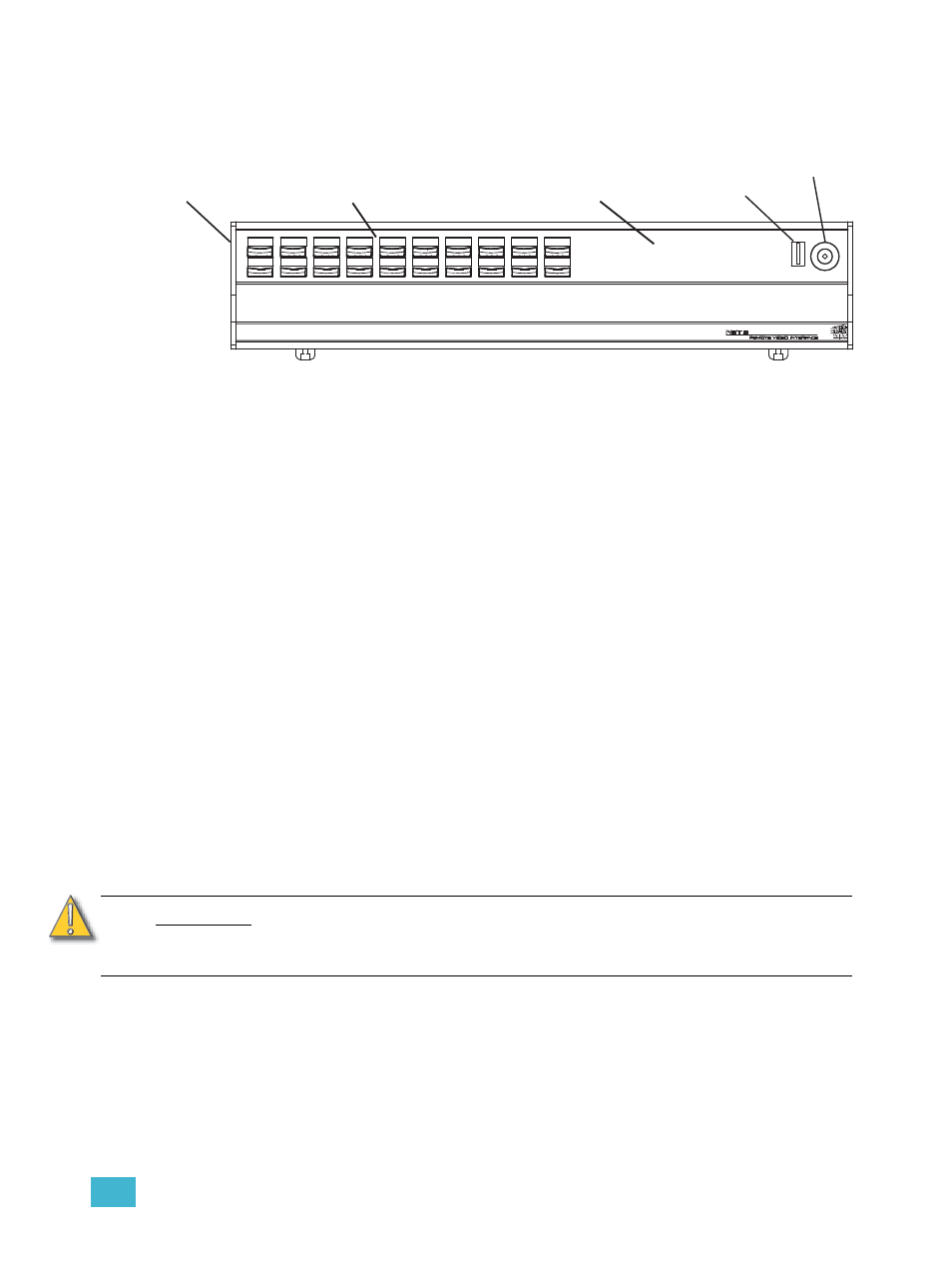
D
Remote Video Interface (RVI)
311
Front Panel
Backlit LEDs
LEDs indicate which mode the unit is operating in (client or offline) and the status of the operation
(sync).
•
the “Client” LED will illuminate when the unit is connected as a client of the master Eos
console.
•
additionally the “Sync” LED will illuminate when the data has been synchronized to the
master console.
•
the “Offline” LED will illuminate when the unit is running offline and is no longer in
“Client” mode.
Command Keypad Buttons
The 20 buttons are configurable from the Eos Configuration Utility (ECU). They are set to a default
configuration. The label strips for these buttons are removable and reversible. Any changes to the
button configuration can be written on the opposite side in pencil.
USB Port
The USB port on the front of the RVI unit may be used to connect a USB storage device for show
downloading, uploading, or software updates.
Start Up
At initial startup, the RVI will display the Eos and the Congo logos. Use the mouse to select the Eos
operating system. The RVI will initialize to the Eos environment each time the power is cycled,
unless you choose to revert the operating system in the related settings menu (see “Switch to
Congo from Eos Operating Mode,” in the Net3 Remote Video Interface Setup Guide, page 4).
C A U T I O N :
If you “Exit Eos” and enter the ECU, do not select the “Master” or “Backup” buttons
that are displayed in the ECU welcome screen.
The Net3 RVI will only function as a “Client” on the Eos network or “Offline”.
Live
Blind
Tab
Escape
Select
Scroll Lock
M001
M002
M003
M004
Stop/Back
M005
M006
M007
M008
GO
Primary
Master
Backup
Sync
Client
Offline
Backlit
indicators
Soft Power
Switch
Removable
label strip
USB
20 command keypad
buttons
